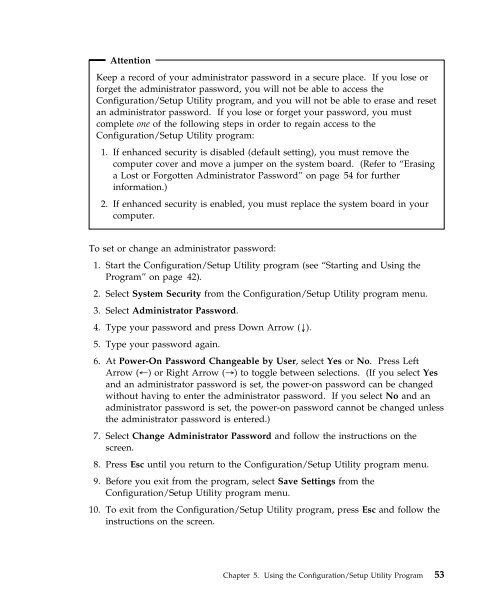IntelliStation E Pro User Guide Professional ... - FTP Directory Listing
IntelliStation E Pro User Guide Professional ... - FTP Directory Listing
IntelliStation E Pro User Guide Professional ... - FTP Directory Listing
You also want an ePaper? Increase the reach of your titles
YUMPU automatically turns print PDFs into web optimized ePapers that Google loves.
Attention<br />
Keep a record of your administrator password in a secure place. If you lose or<br />
forget the administrator password, you will not be able to access the<br />
Configuration/Setup Utility program, and you will not be able to erase and reset<br />
an administrator password. If you lose or forget your password, you must<br />
complete one of the following steps in order to regain access to the<br />
Configuration/Setup Utility program:<br />
1. If enhanced security is disabled (default setting), you must remove the<br />
computer cover and move a jumper on the system board. (Refer to “Erasing<br />
a Lost or Forgotten Administrator Password” on page 54 for further<br />
information.)<br />
2. If enhanced security is enabled, you must replace the system board in your<br />
computer.<br />
To set or change an administrator password:<br />
1. Start the Configuration/Setup Utility program (see “Starting and Using the<br />
<strong>Pro</strong>gram” on page 42).<br />
2. Select System Security from the Configuration/Setup Utility program menu.<br />
3. Select Administrator Password.<br />
4. Type your password and press Down Arrow (↓).<br />
5. Type your password again.<br />
6. At Power-On Password Changeable by <strong>User</strong>, select Yes or No. Press Left<br />
Arrow (←) or Right Arrow (→) to toggle between selections. (If you select Yes<br />
and an administrator password is set, the power-on password can be changed<br />
without having to enter the administrator password. If you select No and an<br />
administrator password is set, the power-on password cannot be changed unless<br />
the administrator password is entered.)<br />
7. Select Change Administrator Password and follow the instructions on the<br />
screen.<br />
8. Press Esc until you return to the Configuration/Setup Utility program menu.<br />
9. Before you exit from the program, select Save Settings from the<br />
Configuration/Setup Utility program menu.<br />
10. To exit from the Configuration/Setup Utility program, press Esc and follow the<br />
instructions on the screen.<br />
Chapter 5. Using the Configuration/Setup Utility <strong>Pro</strong>gram 53