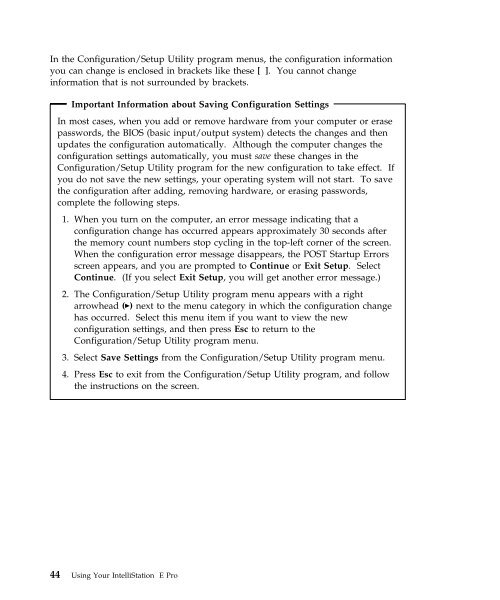IntelliStation E Pro User Guide Professional ... - FTP Directory Listing
IntelliStation E Pro User Guide Professional ... - FTP Directory Listing
IntelliStation E Pro User Guide Professional ... - FTP Directory Listing
You also want an ePaper? Increase the reach of your titles
YUMPU automatically turns print PDFs into web optimized ePapers that Google loves.
In the Configuration/Setup Utility program menus, the configuration information<br />
you can change is enclosed in brackets like these [ ]. You cannot change<br />
information that is not surrounded by brackets.<br />
Important Information about Saving Configuration Settings<br />
In most cases, when you add or remove hardware from your computer or erase<br />
passwords, the BIOS (basic input/output system) detects the changes and then<br />
updates the configuration automatically. Although the computer changes the<br />
configuration settings automatically, you must save these changes in the<br />
Configuration/Setup Utility program for the new configuration to take effect. If<br />
you do not save the new settings, your operating system will not start. To save<br />
the configuration after adding, removing hardware, or erasing passwords,<br />
complete the following steps.<br />
1. When you turn on the computer, an error message indicating that a<br />
configuration change has occurred appears approximately 30 seconds after<br />
the memory count numbers stop cycling in the top-left corner of the screen.<br />
When the configuration error message disappears, the POST Startup Errors<br />
screen appears, and you are prompted to Continue or Exit Setup. Select<br />
Continue. (If you select Exit Setup, you will get another error message.)<br />
2. The Configuration/Setup Utility program menu appears with a right<br />
arrowhead (►) next to the menu category in which the configuration change<br />
has occurred. Select this menu item if you want to view the new<br />
configuration settings, and then press Esc to return to the<br />
Configuration/Setup Utility program menu.<br />
3. Select Save Settings from the Configuration/Setup Utility program menu.<br />
4. Press Esc to exit from the Configuration/Setup Utility program, and follow<br />
the instructions on the screen.<br />
44 Using Your <strong>IntelliStation</strong> E <strong>Pro</strong>