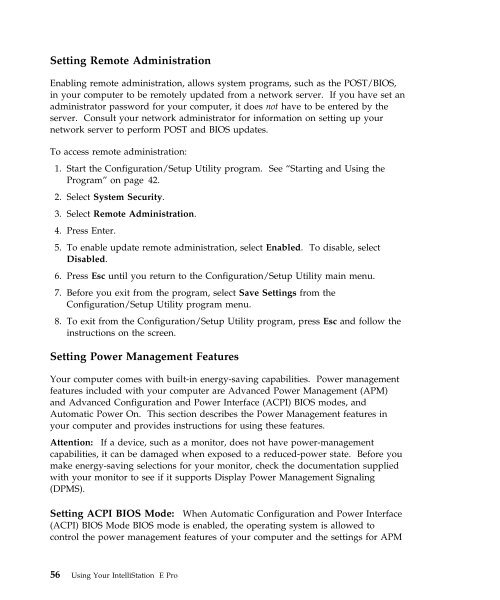IntelliStation E Pro User Guide Professional ... - FTP Directory Listing
IntelliStation E Pro User Guide Professional ... - FTP Directory Listing
IntelliStation E Pro User Guide Professional ... - FTP Directory Listing
Create successful ePaper yourself
Turn your PDF publications into a flip-book with our unique Google optimized e-Paper software.
Setting Remote Administration<br />
Enabling remote administration, allows system programs, such as the POST/BIOS,<br />
in your computer to be remotely updated from a network server. If you have set an<br />
administrator password for your computer, it does not have to be entered by the<br />
server. Consult your network administrator for information on setting up your<br />
network server to perform POST and BIOS updates.<br />
To access remote administration:<br />
1. Start the Configuration/Setup Utility program. See “Starting and Using the<br />
<strong>Pro</strong>gram” on page 42.<br />
2. Select System Security.<br />
3. Select Remote Administration.<br />
4. Press Enter.<br />
5. To enable update remote administration, select Enabled. To disable, select<br />
Disabled.<br />
6. Press Esc until you return to the Configuration/Setup Utility main menu.<br />
7. Before you exit from the program, select Save Settings from the<br />
Configuration/Setup Utility program menu.<br />
8. To exit from the Configuration/Setup Utility program, press Esc and follow the<br />
instructions on the screen.<br />
Setting Power Management Features<br />
Your computer comes with built-in energy-saving capabilities. Power management<br />
features included with your computer are Advanced Power Management (APM)<br />
and Advanced Configuration and Power Interface (ACPI) BIOS modes, and<br />
Automatic Power On. This section describes the Power Management features in<br />
your computer and provides instructions for using these features.<br />
Attention: If a device, such as a monitor, does not have power-management<br />
capabilities, it can be damaged when exposed to a reduced-power state. Before you<br />
make energy-saving selections for your monitor, check the documentation supplied<br />
with your monitor to see if it supports Display Power Management Signaling<br />
(DPMS).<br />
Setting ACPI BIOS Mode: When Automatic Configuration and Power Interface<br />
(ACPI) BIOS Mode BIOS mode is enabled, the operating system is allowed to<br />
control the power management features of your computer and the settings for APM<br />
56 Using Your <strong>IntelliStation</strong> E <strong>Pro</strong>