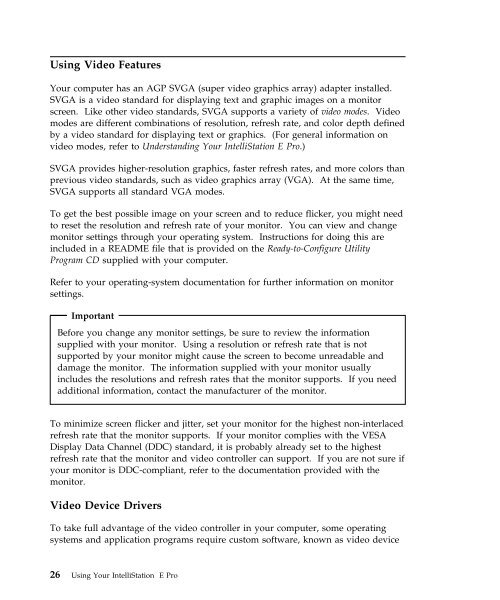IntelliStation E Pro User Guide Professional ... - FTP Directory Listing
IntelliStation E Pro User Guide Professional ... - FTP Directory Listing
IntelliStation E Pro User Guide Professional ... - FTP Directory Listing
Create successful ePaper yourself
Turn your PDF publications into a flip-book with our unique Google optimized e-Paper software.
Using Video Features<br />
Your computer has an AGP SVGA (super video graphics array) adapter installed.<br />
SVGA is a video standard for displaying text and graphic images on a monitor<br />
screen. Like other video standards, SVGA supports a variety of video modes. Video<br />
modes are different combinations of resolution, refresh rate, and color depth defined<br />
by a video standard for displaying text or graphics. (For general information on<br />
video modes, refer to Understanding Your <strong>IntelliStation</strong> E <strong>Pro</strong>.)<br />
SVGA provides higher-resolution graphics, faster refresh rates, and more colors than<br />
previous video standards, such as video graphics array (VGA). At the same time,<br />
SVGA supports all standard VGA modes.<br />
To get the best possible image on your screen and to reduce flicker, you might need<br />
to reset the resolution and refresh rate of your monitor. You can view and change<br />
monitor settings through your operating system. Instructions for doing this are<br />
included in a README file that is provided on the Ready-to-Configure Utility<br />
<strong>Pro</strong>gram CD supplied with your computer.<br />
Refer to your operating-system documentation for further information on monitor<br />
settings.<br />
Important<br />
Before you change any monitor settings, be sure to review the information<br />
supplied with your monitor. Using a resolution or refresh rate that is not<br />
supported by your monitor might cause the screen to become unreadable and<br />
damage the monitor. The information supplied with your monitor usually<br />
includes the resolutions and refresh rates that the monitor supports. If you need<br />
additional information, contact the manufacturer of the monitor.<br />
To minimize screen flicker and jitter, set your monitor for the highest non-interlaced<br />
refresh rate that the monitor supports. If your monitor complies with the VESA<br />
Display Data Channel (DDC) standard, it is probably already set to the highest<br />
refresh rate that the monitor and video controller can support. If you are not sure if<br />
your monitor is DDC-compliant, refer to the documentation provided with the<br />
monitor.<br />
Video Device Drivers<br />
To take full advantage of the video controller in your computer, some operating<br />
systems and application programs require custom software, known as video device<br />
26 Using Your <strong>IntelliStation</strong> E <strong>Pro</strong>