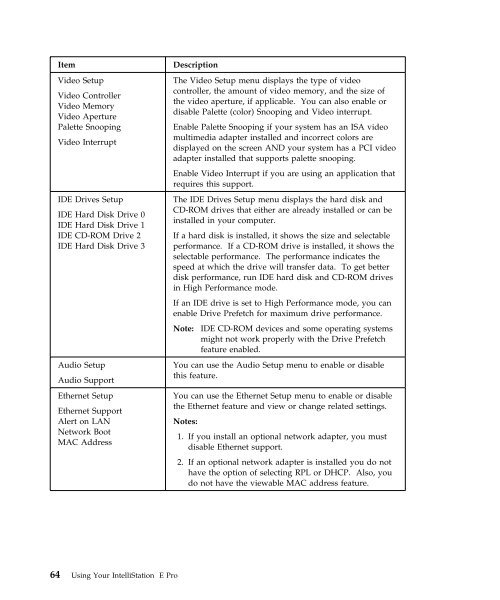IntelliStation E Pro User Guide Professional ... - FTP Directory Listing
IntelliStation E Pro User Guide Professional ... - FTP Directory Listing
IntelliStation E Pro User Guide Professional ... - FTP Directory Listing
Create successful ePaper yourself
Turn your PDF publications into a flip-book with our unique Google optimized e-Paper software.
Item Description<br />
Video Setup<br />
Video Controller<br />
Video Memory<br />
Video Aperture<br />
Palette Snooping<br />
Video Interrupt<br />
IDE Drives Setup<br />
IDE Hard Disk Drive 0<br />
IDE Hard Disk Drive 1<br />
IDE CD-ROM Drive 2<br />
IDE Hard Disk Drive 3<br />
Audio Setup<br />
Audio Support<br />
Ethernet Setup<br />
Ethernet Support<br />
Alert on LAN<br />
Network Boot<br />
MAC Address<br />
64 Using Your <strong>IntelliStation</strong> E <strong>Pro</strong><br />
The Video Setup menu displays the type of video<br />
controller, the amount of video memory, and the size of<br />
the video aperture, if applicable. You can also enable or<br />
disable Palette (color) Snooping and Video interrupt.<br />
Enable Palette Snooping if your system has an ISA video<br />
multimedia adapter installed and incorrect colors are<br />
displayed on the screen AND your system has a PCI video<br />
adapter installed that supports palette snooping.<br />
Enable Video Interrupt if you are using an application that<br />
requires this support.<br />
The IDE Drives Setup menu displays the hard disk and<br />
CD-ROM drives that either are already installed or can be<br />
installed in your computer.<br />
If a hard disk is installed, it shows the size and selectable<br />
performance. If a CD-ROM drive is installed, it shows the<br />
selectable performance. The performance indicates the<br />
speed at which the drive will transfer data. To get better<br />
disk performance, run IDE hard disk and CD-ROM drives<br />
in High Performance mode.<br />
If an IDE drive is set to High Performance mode, you can<br />
enable Drive Prefetch for maximum drive performance.<br />
Note: IDE CD-ROM devices and some operating systems<br />
might not work properly with the Drive Prefetch<br />
feature enabled.<br />
You can use the Audio Setup menu to enable or disable<br />
this feature.<br />
You can use the Ethernet Setup menu to enable or disable<br />
the Ethernet feature and view or change related settings.<br />
Notes:<br />
1. If you install an optional network adapter, you must<br />
disable Ethernet support.<br />
2. If an optional network adapter is installed you do not<br />
have the option of selecting RPL or DHCP. Also, you<br />
do not have the viewable MAC address feature.