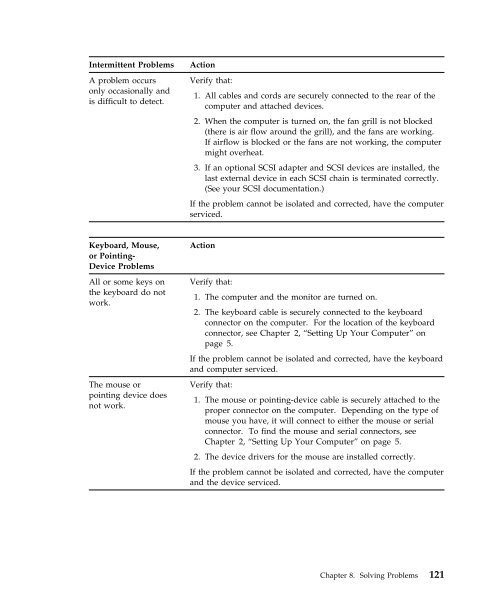IntelliStation E Pro User Guide Professional ... - FTP Directory Listing
IntelliStation E Pro User Guide Professional ... - FTP Directory Listing
IntelliStation E Pro User Guide Professional ... - FTP Directory Listing
You also want an ePaper? Increase the reach of your titles
YUMPU automatically turns print PDFs into web optimized ePapers that Google loves.
Intermittent <strong>Pro</strong>blems Action<br />
A problem occurs<br />
only occasionally and<br />
is difficult to detect.<br />
Keyboard, Mouse,<br />
or Pointing-<br />
Device <strong>Pro</strong>blems<br />
All or some keys on<br />
the keyboard do not<br />
work.<br />
The mouse or<br />
pointing device does<br />
not work.<br />
Verify that:<br />
1. All cables and cords are securely connected to the rear of the<br />
computer and attached devices.<br />
2. When the computer is turned on, the fan grill is not blocked<br />
(there is air flow around the grill), and the fans are working.<br />
If airflow is blocked or the fans are not working, the computer<br />
might overheat.<br />
3. If an optional SCSI adapter and SCSI devices are installed, the<br />
last external device in each SCSI chain is terminated correctly.<br />
(See your SCSI documentation.)<br />
If the problem cannot be isolated and corrected, have the computer<br />
serviced.<br />
Action<br />
Verify that:<br />
1. The computer and the monitor are turned on.<br />
2. The keyboard cable is securely connected to the keyboard<br />
connector on the computer. For the location of the keyboard<br />
connector, see Chapter 2, “Setting Up Your Computer” on<br />
page 5.<br />
If the problem cannot be isolated and corrected, have the keyboard<br />
and computer serviced.<br />
Verify that:<br />
1. The mouse or pointing-device cable is securely attached to the<br />
proper connector on the computer. Depending on the type of<br />
mouse you have, it will connect to either the mouse or serial<br />
connector. To find the mouse and serial connectors, see<br />
Chapter 2, “Setting Up Your Computer” on page 5.<br />
2. The device drivers for the mouse are installed correctly.<br />
If the problem cannot be isolated and corrected, have the computer<br />
and the device serviced.<br />
Chapter 8. Solving <strong>Pro</strong>blems 121