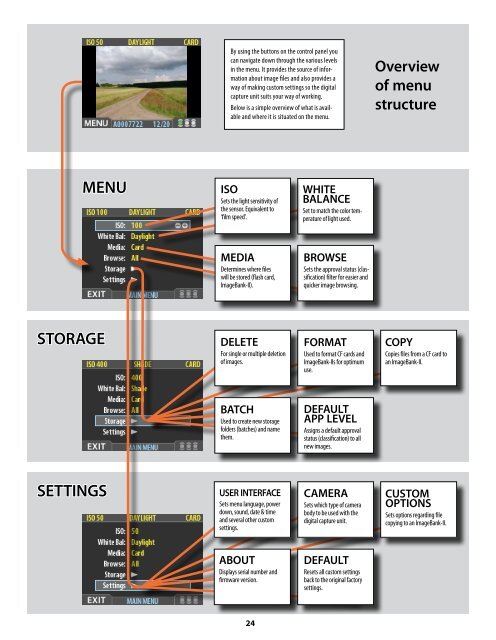User Manual - Hasselblad.jp
User Manual - Hasselblad.jp
User Manual - Hasselblad.jp
Create successful ePaper yourself
Turn your PDF publications into a flip-book with our unique Google optimized e-Paper software.
By using the buttons on the control panel you<br />
can navigate down through the various levels<br />
in the menu. It provides the source of information<br />
about image files and also provides a<br />
way of making custom settings so the digital<br />
capture unit suits your way of working.<br />
Below is a simple overview of what is available<br />
and where it is situated on the menu.<br />
Overview<br />
of menu<br />
structure<br />
MENU<br />
ISO<br />
Sets the light sensitivity of<br />
the sensor. Equivalent to<br />
‘film speed’.<br />
WHITE<br />
BALANCE<br />
Set to match the color temperature<br />
of light used.<br />
MEDIA<br />
Determines where files<br />
will be stored (flash card,<br />
ImageBank-II).<br />
BROWSE<br />
Sets the approval status (classification)<br />
filter for easier and<br />
quicker image browsing.<br />
STORAGE<br />
DELETE<br />
For single For single or multiple or multiple deletion deletion<br />
of of images. images.<br />
FORMAT<br />
Used to format CF cards and<br />
ImageBank-IIs for optimum<br />
use.<br />
COPY<br />
Copies files from a CF card to<br />
an ImageBank-II.<br />
BATCH<br />
Used Used to create to create new new storage storage<br />
folders folders (batches) (batches) and name and name<br />
them. them.<br />
DEFAULT<br />
APP LEVEL<br />
Assigns a default approval<br />
status (classification) to all<br />
new images.<br />
SETTINGS<br />
USER INTERFACE<br />
Sets menu language, power<br />
down, sound, date & time<br />
and several other custom<br />
settings.<br />
CAMERA<br />
Sets which type of camera<br />
body to be used with the<br />
digital capture unit.<br />
CUSTOM<br />
OPTIONS<br />
Sets options regarding file<br />
copying to an ImageBank-II.<br />
ABOUT<br />
Displays Displays serial serial number number and and<br />
firmware firmware version. version.<br />
DEFAULT<br />
Resets all custom settings<br />
back to the original factory<br />
settings.<br />
24