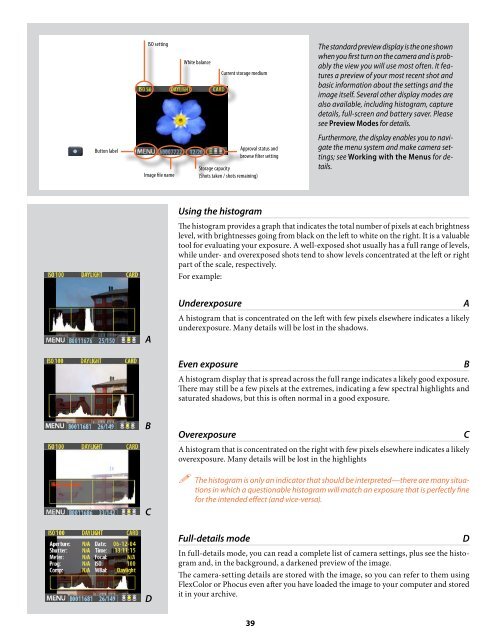User Manual - Hasselblad.jp
User Manual - Hasselblad.jp
User Manual - Hasselblad.jp
You also want an ePaper? Increase the reach of your titles
YUMPU automatically turns print PDFs into web optimized ePapers that Google loves.
ISO setting<br />
White balance<br />
Current storage medium<br />
The standard preview display is the one shown<br />
when you first turn on the camera and is probably<br />
the view you will use most often. It features<br />
a preview of your most recent shot and<br />
basic information about the settings and the<br />
image itself. Several other display modes are<br />
also available, including histogram, capture<br />
details, full-screen and battery saver. Please<br />
see Preview Modes for details.<br />
Button label<br />
Image file name<br />
Approval status and<br />
browse filter setting<br />
Storage capacity<br />
(Shots taken / shots remaining)<br />
Furthermore, the display enables you to navigate<br />
the menu system and make camera settings;<br />
see Working with the Menus for details.<br />
Using the histogram<br />
The histogram provides a graph that indicates the total number of pixels at each brightness<br />
level, with brightnesses going from black on the left to white on the right. It is a valuable<br />
tool for evaluating your exposure. A well-exposed shot usually has a full range of levels,<br />
while under- and overexposed shots tend to show levels concentrated at the left or right<br />
part of the scale, respectively.<br />
For example:<br />
A<br />
Underexposure<br />
A histogram that is concentrated on the left with few pixels elsewhere indicates a likely<br />
underexposure. Many details will be lost in the shadows.<br />
A<br />
Even exposure<br />
A histogram display that is spread across the full range indicates a likely good exposure.<br />
There may still be a few pixels at the extremes, indicating a few spectral highlights and<br />
saturated shadows, but this is often normal in a good exposure.<br />
B<br />
B<br />
C<br />
D<br />
Overexposure<br />
A histogram that is concentrated on the right with few pixels elsewhere indicates a likely<br />
overexposure. Many details will be lost in the highlights<br />
The histogram is only an indicator that should be interpreted—there are many situations<br />
in which a questionable histogram will match an exposure that is perfectly fine<br />
for the intended effect (and vice-versa).<br />
Full-details mode<br />
In full-details mode, you can read a complete list of camera settings, plus see the histogram<br />
and, in the background, a darkened preview of the image.<br />
The camera-setting details are stored with the image, so you can refer to them using<br />
FlexColor or Phocus even after you have loaded the image to your computer and stored<br />
it in your archive.<br />
C<br />
D<br />
39