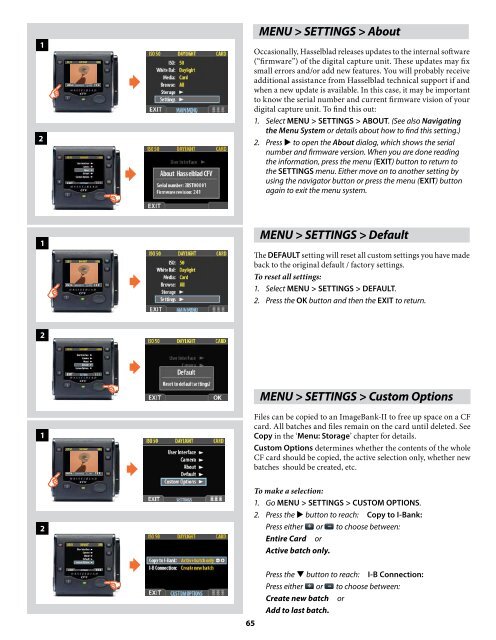User Manual - Hasselblad.jp
User Manual - Hasselblad.jp
User Manual - Hasselblad.jp
Create successful ePaper yourself
Turn your PDF publications into a flip-book with our unique Google optimized e-Paper software.
1<br />
2<br />
<br />
<br />
MENU > SETTINGS > About<br />
Occasionally, <strong>Hasselblad</strong> releases updates to the internal software<br />
(“firmware”) of the digital capture unit. These updates may fix<br />
small errors and/or add new features. You will probably receive<br />
additional assistance from <strong>Hasselblad</strong> technical support if and<br />
when a new update is available. In this case, it may be important<br />
to know the serial number and current firmware vision of your<br />
digital capture unit. To find this out:<br />
1. Select MENU > SETTINGS > ABOUT. (See also Navigating<br />
the Menu System or details about how to find this setting.)<br />
2. Press to open the About dialog, which shows the serial<br />
number and firmware version. When you are done reading<br />
the information, press the menu (EXIT) button to return to<br />
the SETTINGS menu. Either move on to another setting by<br />
using the navigator button or press the menu (EXIT) button<br />
again to exit the menu system.<br />
1<br />
<br />
MENU > SETTINGS > Default<br />
The DEFAULT setting will reset all custom settings you have made<br />
back to the original default / factory settings.<br />
To reset all settings:<br />
1. Select MENU > SETTINGS > DEFAULT.<br />
2. Press the OK button and then the EXIT to return.<br />
2<br />
1<br />
2<br />
<br />
<br />
<br />
65<br />
MENU > SETTINGS > Custom Options<br />
Files can be copied to an ImageBank-II to free up space on a CF<br />
card. All batches and files remain on the card until deleted. See<br />
Copy in the ‘Menu: Storage’ chapter for details.<br />
Custom Options determines whether the contents of the whole<br />
CF card should be copied, the active selection only, whether new<br />
batches should be created, etc.<br />
To make a selection:<br />
1. Go MENU > SETTINGS > CUSTOM OPTIONS.<br />
2. Press the button to reach: Copy to I-Bank:<br />
Press either or to choose between:<br />
Entire Card or<br />
Active batch only.<br />
Press the button to reach: I-B Connection:<br />
Press either or to choose between:<br />
Create new batch or<br />
Add to last batch.