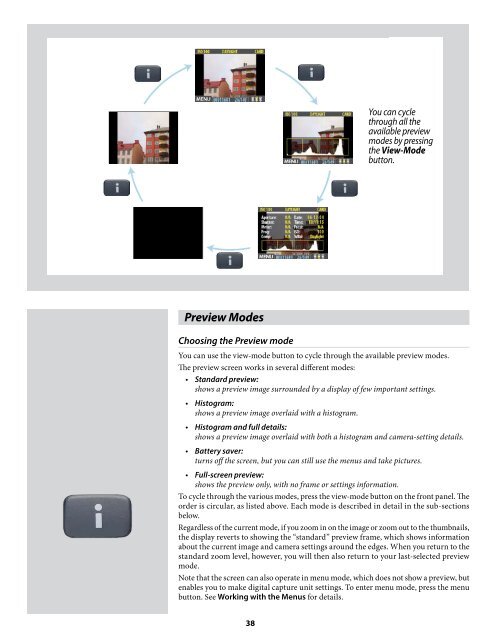User Manual - Hasselblad.jp
User Manual - Hasselblad.jp
User Manual - Hasselblad.jp
Create successful ePaper yourself
Turn your PDF publications into a flip-book with our unique Google optimized e-Paper software.
You can cycle<br />
through all the<br />
available preview<br />
modes by pressing<br />
the View-Mode<br />
button.<br />
Preview Modes<br />
Choosing the Preview mode<br />
You can use the view-mode button to cycle through the available preview modes.<br />
The preview screen works in several different modes:<br />
• Standard preview:<br />
shows a preview image surrounded by a display of few important settings.<br />
• Histogram:<br />
shows a preview image overlaid with a histogram.<br />
• Histogram and full details:<br />
shows a preview image overlaid with both a histogram and camera-setting details.<br />
• Battery saver:<br />
turns off the screen, but you can still use the menus and take pictures.<br />
• Full-screen preview:<br />
shows the preview only, with no frame or settings information.<br />
To cycle through the various modes, press the view-mode button on the front panel. The<br />
order is circular, as listed above. Each mode is described in detail in the sub-sections<br />
below.<br />
Regardless of the current mode, if you zoom in on the image or zoom out to the thumbnails,<br />
the display reverts to showing the “standard” preview frame, which shows information<br />
about the current image and camera settings around the edges. When you return to the<br />
standard zoom level, however, you will then also return to your last-selected preview<br />
mode.<br />
Note that the screen can also operate in menu mode, which does not show a preview, but<br />
enables you to make digital capture unit settings. To enter menu mode, press the menu<br />
button. See Working with the Menus for details.<br />
38