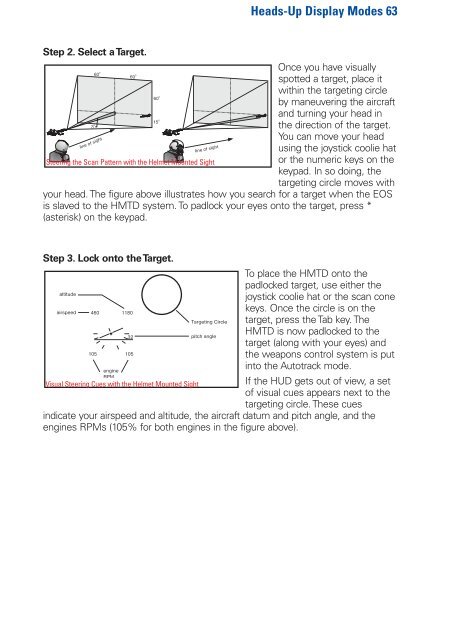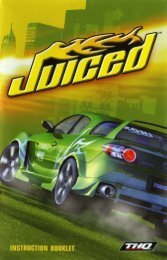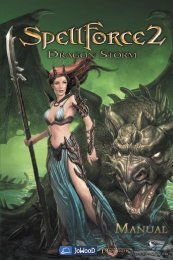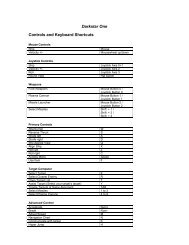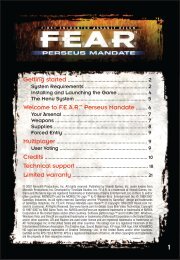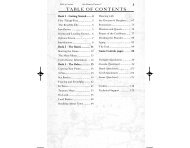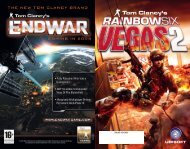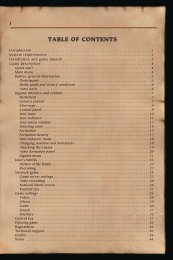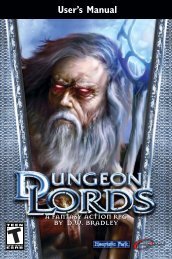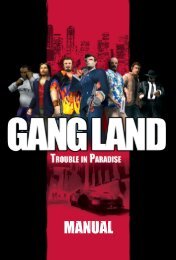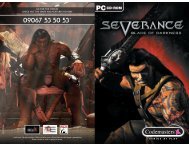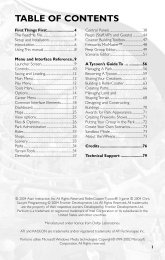Heads-Up Display Modes 35 - Metaboli
Heads-Up Display Modes 35 - Metaboli
Heads-Up Display Modes 35 - Metaboli
Create successful ePaper yourself
Turn your PDF publications into a flip-book with our unique Google optimized e-Paper software.
<strong>Heads</strong>-<strong>Up</strong> <strong>Display</strong> <strong>Modes</strong> 63<br />
Step 2. Select a Target.<br />
Once you have visually<br />
spotted a target, place it<br />
within the targeting circle<br />
by maneuvering the aircraft<br />
and turning your head in<br />
the direction of the target.<br />
You can move your head<br />
using the joystick coolie hat<br />
Steering the Scan Pattern with the Helmet Mounted Sight<br />
or the numeric keys on the<br />
keypad. In so doing, the<br />
targeting circle moves with<br />
your head. The figure above illustrates how you search for a target when the EOS<br />
is slaved to the HMTD system. To padlock your eyes onto the target, press *<br />
(asterisk) on the keypad.<br />
Step 3. Lock onto the Target.<br />
To place the HMTD onto the<br />
padlocked target, use either the<br />
joystick coolie hat or the scan cone<br />
keys. Once the circle is on the<br />
target, press the Tab key. The<br />
HMTD is now padlocked to the<br />
target (along with your eyes) and<br />
the weapons control system is put<br />
into the Autotrack mode.<br />
Visual Steering Cues with the Helmet Mounted Sight If the HUD gets out of view, a set<br />
of visual cues appears next to the<br />
targeting circle. These cues<br />
indicate your airspeed and altitude, the aircraft datum and pitch angle, and the<br />
engines RPMs (105% for both engines in the figure above).