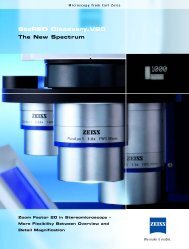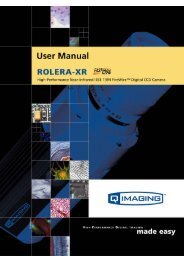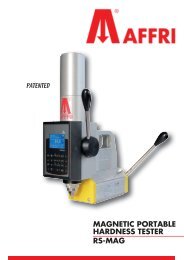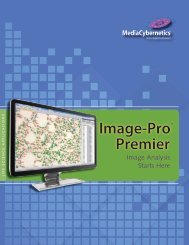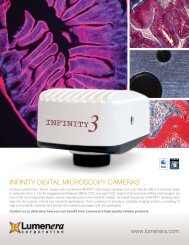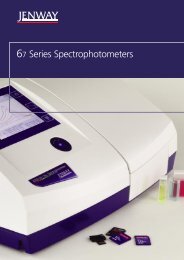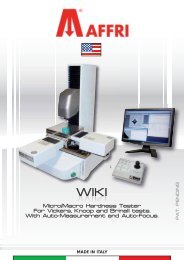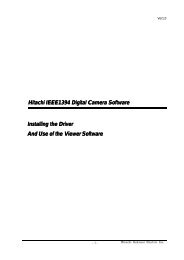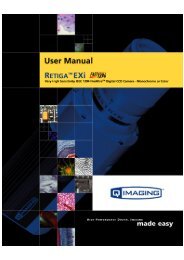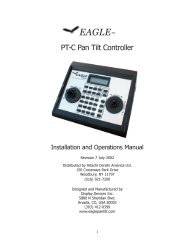INFINITY ANALYZE User's Manual - Spectra Services
INFINITY ANALYZE User's Manual - Spectra Services
INFINITY ANALYZE User's Manual - Spectra Services
- No tags were found...
You also want an ePaper? Increase the reach of your titles
YUMPU automatically turns print PDFs into web optimized ePapers that Google loves.
Release 6.0.0<br />
Lumenera <strong>INFINITY</strong> <strong>ANALYZE</strong><br />
User’s <strong>Manual</strong><br />
3.8.7 Light Density<br />
Use the Light Density command to profile the intensity distribution of a row of pixels.<br />
Push down the left button of the mouse to start profiling. A horizontal line will be drawn,<br />
passing through the position of mouse cursor. The intensity distribution of those pixels<br />
of the active image on this line will be profiled. This line also stands for the half of the<br />
dynamic range, i.e. 128. Another line, being drawn below, stands for 0. The curve,<br />
drawn over the image, stands for the intensities of the pixels.<br />
Move the mouse, while keeping the left button of the mouse pressed, to preview other<br />
rows of pixels. Release the left button of the mouse to finalize the profiling.<br />
Repeat the above procedure for more profiles.<br />
The Light Density command generates graphical output only.<br />
The examples below illustrate the process.<br />
Copyright © 2006-2011 Page 101