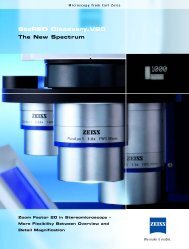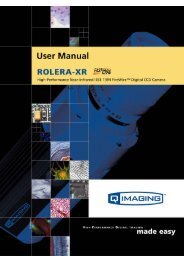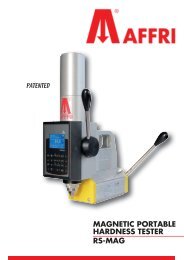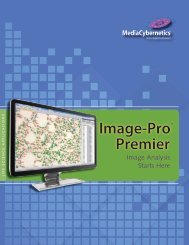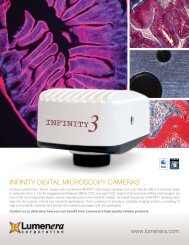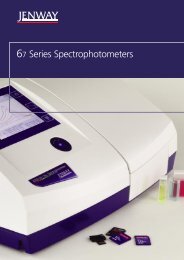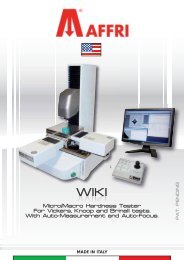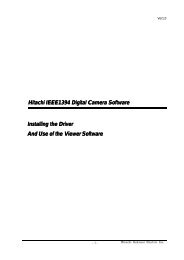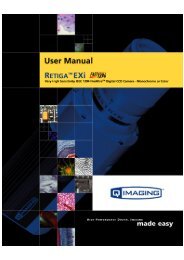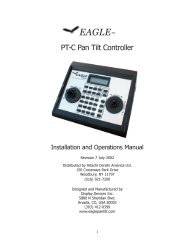INFINITY ANALYZE User's Manual - Spectra Services
INFINITY ANALYZE User's Manual - Spectra Services
INFINITY ANALYZE User's Manual - Spectra Services
- No tags were found...
You also want an ePaper? Increase the reach of your titles
YUMPU automatically turns print PDFs into web optimized ePapers that Google loves.
Release 6.0.0<br />
Lumenera <strong>INFINITY</strong> <strong>ANALYZE</strong><br />
User’s <strong>Manual</strong><br />
subsampling also helps to avoid aliasing.<br />
Subsampling is performed only when capturing full<br />
field of view.<br />
Pixel-Shift Cameras<br />
Pixel-shifting cameras such as <strong>INFINITY</strong>X-21 and<br />
<strong>INFINITY</strong>X-32 shift the sensor position from the<br />
original location. Use this option to specify the<br />
pixel shifting steps to use when completing an<br />
image capture.<br />
Select the destinations of the acquired image. If<br />
File is selected, the image will be stored to disk<br />
under that file path specified below. If Field Group<br />
is selected, the image will be appended to Field<br />
Group if there is still room. If Both is selected, the<br />
image will be stored as a file on disk and also<br />
appended to Field Group.<br />
Show the file name to be used when the acquired<br />
image is to store on disk. A new file name may be<br />
entered directly.<br />
Push to bring out a File Save As dialog to specify<br />
the file name to be used when the acquired image<br />
is to store on disk.<br />
If checked, the image of the full field view will be<br />
captured regardless of the preview state. If<br />
unchecked, only the image that is being previewed<br />
will be captured. This can be a sub-region of the<br />
full field of view, or lower-resolution image which<br />
<strong>INFINITY</strong> <strong>ANALYZE</strong> is using for display purpose.<br />
If checked, a new image window will be created to<br />
load a copy of the acquired image.<br />
If checked and the captured image is to store in a<br />
file, a File Save As dialog will be brought up after<br />
each image is acquired. The file name contained in<br />
the dialog is initially set to the previously specified<br />
file name such as “e:\report\specimen.jpg”.<br />
However, it is free to change the file name, or<br />
instruct <strong>INFINITY</strong> <strong>ANALYZE</strong> not to save this image<br />
at all.<br />
If checked and the acquired image is to store in a<br />
file, the file name will be changed by <strong>INFINITY</strong><br />
<strong>ANALYZE</strong> after the current image has been saved.<br />
Copyright © 2006-2011 Page 43