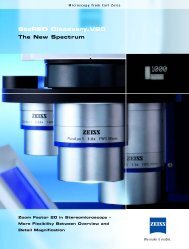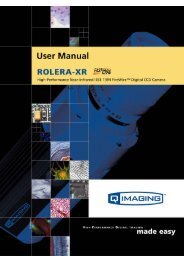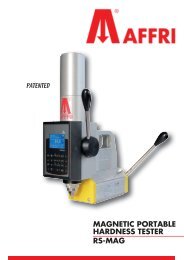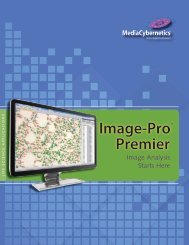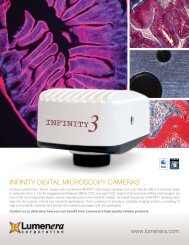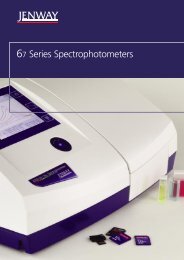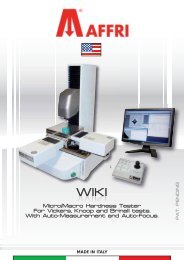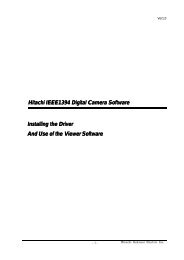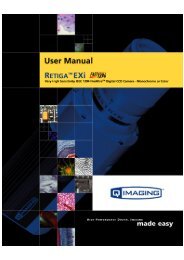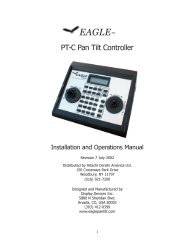INFINITY ANALYZE User's Manual - Spectra Services
INFINITY ANALYZE User's Manual - Spectra Services
INFINITY ANALYZE User's Manual - Spectra Services
- No tags were found...
You also want an ePaper? Increase the reach of your titles
YUMPU automatically turns print PDFs into web optimized ePapers that Google loves.
Release 6.0.0<br />
Lumenera <strong>INFINITY</strong> <strong>ANALYZE</strong><br />
User’s <strong>Manual</strong><br />
Metallograph MEG Containing calibration and magnification<br />
information.<br />
Note the native format (*.sif) preserves the most complete information for images<br />
acquired by <strong>INFINITY</strong> <strong>ANALYZE</strong>, including sampling interval and magnification settings.<br />
The Metallograph format (*.meg) also contains such information. However, the other<br />
formats do not contain metrical information and cannot be used for taking further<br />
measurements when re-opened, unless re-calibrated. When such a file is opened, the<br />
sampling interval is assumed to be 1 micron and the magnification is assumed to be<br />
100X.<br />
3.1.3 Close<br />
Use the Close command to remove the active image window.<br />
If the active image window is the only image window, closing this window will cause<br />
<strong>INFINITY</strong> <strong>ANALYZE</strong> to switch to Main Frame Menu. To go back to Document Menu,<br />
choose File > New for Video Preview to create an empty image window, or choose File<br />
> Open to load an image file.<br />
3.1.4 Close All Images<br />
Use the Close All Images command to remove all of the open image windows.<br />
3.1.5 Save<br />
Use the Save command to store the active image onto disk in the native format.<br />
If the active image has been previously saved in the native format (*.sif), this command<br />
will simply update the corresponding file. If the image has never been saved in the<br />
native format, this command will act as File > Save As.<br />
3.1.6 Save As<br />
Use the Save As command to store the active image onto disk with a new file name or<br />
in a new format.<br />
The native image format (*.sif) and Metallograph format (*.meg) retains both pictorial<br />
and metrical information and are the best for archival purpose. The other image formats<br />
keep pictorial information only.<br />
The supported image formats are listed below.<br />
Copyright © 2006-2011 Page 29