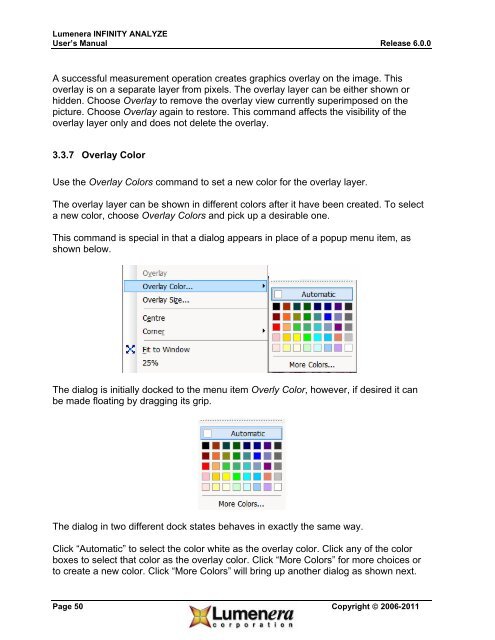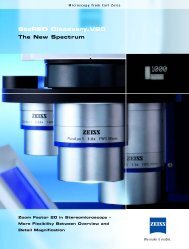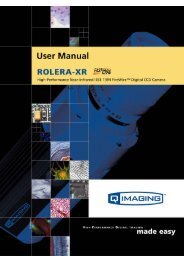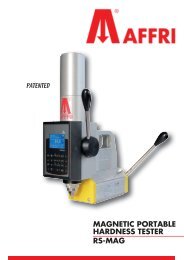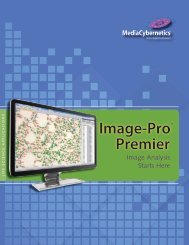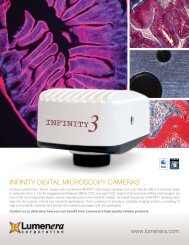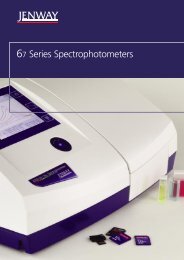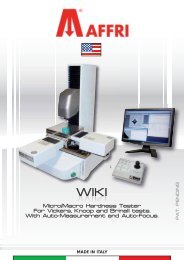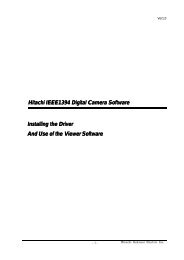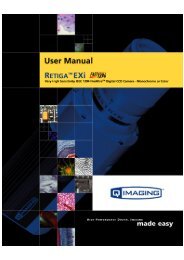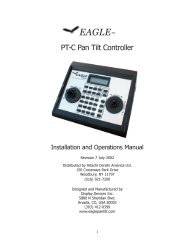INFINITY ANALYZE User's Manual - Spectra Services
INFINITY ANALYZE User's Manual - Spectra Services
INFINITY ANALYZE User's Manual - Spectra Services
- No tags were found...
You also want an ePaper? Increase the reach of your titles
YUMPU automatically turns print PDFs into web optimized ePapers that Google loves.
Lumenera <strong>INFINITY</strong> <strong>ANALYZE</strong><br />
User’s <strong>Manual</strong> Release 6.0.0<br />
A successful measurement operation creates graphics overlay on the image. This<br />
overlay is on a separate layer from pixels. The overlay layer can be either shown or<br />
hidden. Choose Overlay to remove the overlay view currently superimposed on the<br />
picture. Choose Overlay again to restore. This command affects the visibility of the<br />
overlay layer only and does not delete the overlay.<br />
3.3.7 Overlay Color<br />
Use the Overlay Colors command to set a new color for the overlay layer.<br />
The overlay layer can be shown in different colors after it have been created. To select<br />
a new color, choose Overlay Colors and pick up a desirable one.<br />
This command is special in that a dialog appears in place of a popup menu item, as<br />
shown below.<br />
The dialog is initially docked to the menu item Overly Color, however, if desired it can<br />
be made floating by dragging its grip.<br />
The dialog in two different dock states behaves in exactly the same way.<br />
Click “Automatic” to select the color white as the overlay color. Click any of the color<br />
boxes to select that color as the overlay color. Click “More Colors” for more choices or<br />
to create a new color. Click “More Colors” will bring up another dialog as shown next.<br />
Page 50 Copyright © 2006-2011