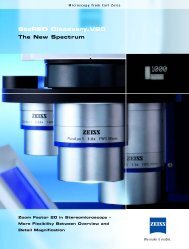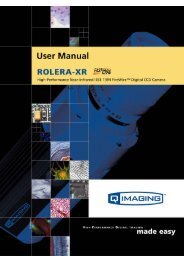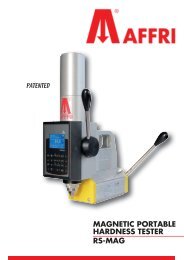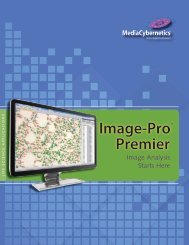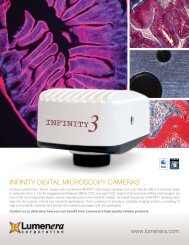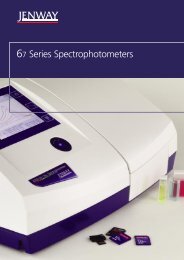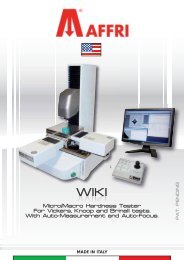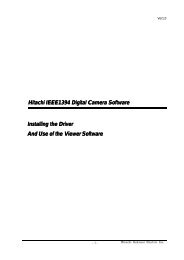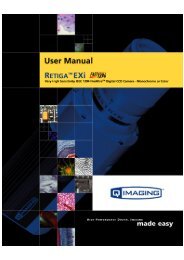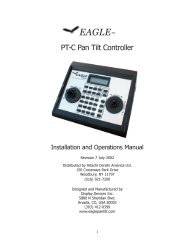INFINITY ANALYZE User's Manual - Spectra Services
INFINITY ANALYZE User's Manual - Spectra Services
INFINITY ANALYZE User's Manual - Spectra Services
- No tags were found...
You also want an ePaper? Increase the reach of your titles
YUMPU automatically turns print PDFs into web optimized ePapers that Google loves.
Release 6.0.0<br />
Lumenera <strong>INFINITY</strong> <strong>ANALYZE</strong><br />
User’s <strong>Manual</strong><br />
A new preview window can be opened from the File menu, or from an icon in the<br />
toolbar, if the current one is closed. Only a single Live Preview window can be open at<br />
one time.<br />
2.2 Workspace<br />
Besides image windows, many other windows or user interface elements reside within<br />
the main window of <strong>INFINITY</strong> <strong>ANALYZE</strong>. These include menus, toolbars, status bar and<br />
auxiliary windows providing additional information about the images or control of the<br />
camera.<br />
2.2.1 Menu<br />
The menu can be either docked or floating. Double-click its grip or caption bar to toggle<br />
between the two states. When the menu is docked, it can be docked to any of the four<br />
sides of the main window. Drag the grip or caption of the menu to adjust its position or<br />
to dock it to a particular side of the main window. The grip of the menu is the dot matrix<br />
at the left or top of the menu in docked state.<br />
2.2.2 Toolbar<br />
<strong>INFINITY</strong> <strong>ANALYZE</strong> has four toolbars. Each toolbar can be either shown or hidden.<br />
When a toolbar is shown, it can be either docked or floating. Double-click its grip or<br />
caption to toggle between the two states. When a toolbar is docked, it can be docked to<br />
any of the four sides of the main window. Drag the grip or caption of a toolbar to adjust<br />
its position or to dock it to a particular side of the main window. The grip of a toolbar is<br />
the dot matrix at the left or top of the toolbar in docked state.<br />
2.2.3 Status Bar<br />
The status bar is located at the bottom of the main window. Depending on whether a<br />
still image or the video is being displayed in the active image window, the status bar<br />
provides different information. The image below shows the 12 fields on the right side of<br />
the status bar. The frame rate field is not shown.<br />
Copyright © 2006-2011 Page 17