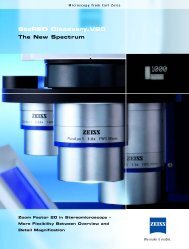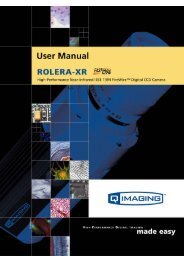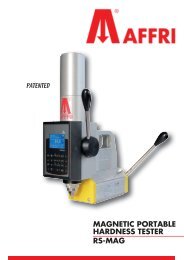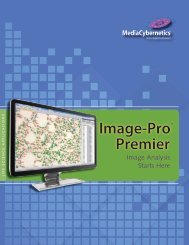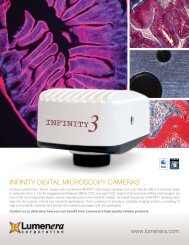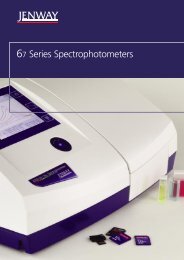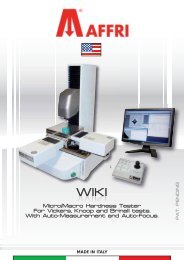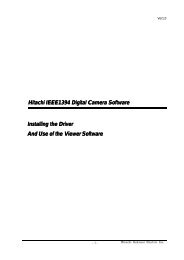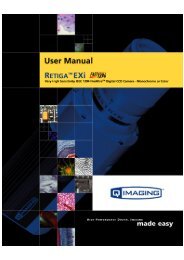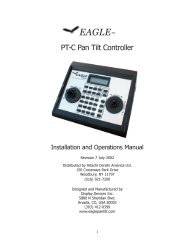INFINITY ANALYZE User's Manual - Spectra Services
INFINITY ANALYZE User's Manual - Spectra Services
INFINITY ANALYZE User's Manual - Spectra Services
- No tags were found...
You also want an ePaper? Increase the reach of your titles
YUMPU automatically turns print PDFs into web optimized ePapers that Google loves.
Release 6.0.0<br />
Lumenera <strong>INFINITY</strong> <strong>ANALYZE</strong><br />
User’s <strong>Manual</strong><br />
The Control Panel provides access to all camera functions and image acquisition<br />
commands. It also controls image capture options and how acquired images are<br />
cached.<br />
Two panes, Imaging Control and Field Group, comprise the Control Panel. The<br />
Imaging Control Panel is further divided into seven sub-panes for specific aspects of the<br />
image display and capture process. Sub-panes are collapsible. To collapse a sub-pane,<br />
click the arrow in its top right corner. To expand a collapsed sub-pane, click the arrows<br />
in the top right corner again. The arrows at the top left corner of a sub-pane point<br />
upward to indicate the expanded state and downward to indicate the collapsed state.<br />
The Control Panel sub-panes are described in section 4 – Imaging Control<br />
When <strong>INFINITY</strong> <strong>ANALYZE</strong> is launched, the displayed panes in the Control Panel are<br />
restored to the state they were in when the application was last closed.<br />
Click to hide Control Panel.<br />
Click to go to the previous<br />
pane.<br />
Click to go to the next pane.<br />
Click to go to Field Group.<br />
Click to go to a pane directly.<br />
Copyright © 2006-2011 Page 19