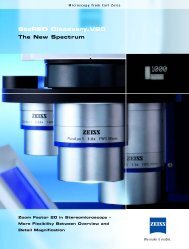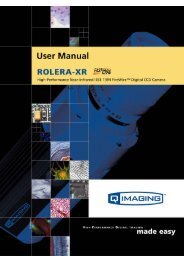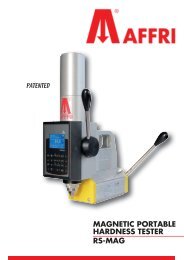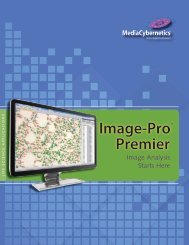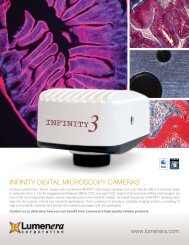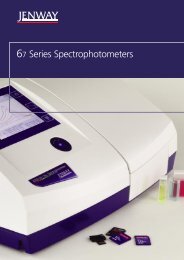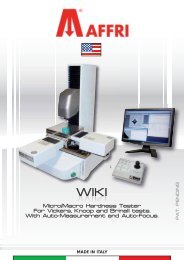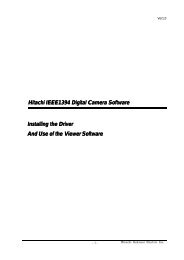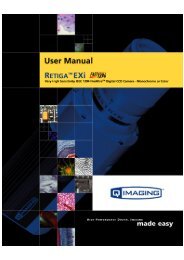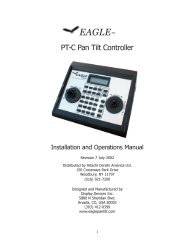INFINITY ANALYZE User's Manual - Spectra Services
INFINITY ANALYZE User's Manual - Spectra Services
INFINITY ANALYZE User's Manual - Spectra Services
- No tags were found...
Create successful ePaper yourself
Turn your PDF publications into a flip-book with our unique Google optimized e-Paper software.
Release 6.0.0<br />
Lumenera <strong>INFINITY</strong> <strong>ANALYZE</strong><br />
User’s <strong>Manual</strong><br />
choose that menu item again. In annotating mode, those measurement commands that<br />
involves extended mouse actions will be disabled. The hand tool for image pan and<br />
scroll and the micrometer calibration are also disabled in annotating mode.<br />
One or more annotation objects can be selected. Click to select an object in the<br />
annotating mode. Shift + Click to select an additional object. To select all the annotation<br />
objects, press Ctrl + A. To deselect all the annotation objects, double-click anywhere<br />
that is not occupied by an annotation object.<br />
Selected objects can be moved together. To move selected objects, drag any one of<br />
them. Selected objects can also be cloned. To clone selected objects, click any one of<br />
them while pressing down the Ctrl key.<br />
When a selected object is the only selected object, it may be resized. To resize an<br />
annotation object, drag its resizing handles. An annotation object can have as many as<br />
nine resizing handles located on the bounding rectangle of the annotation object.<br />
Resizing handles usually reside at the four corners or the center of line segments. To<br />
detect a resizing handle, hover the mouse over the bounding rectangle and wait for the<br />
change of cursor. If a resizing cursor appears, it means the mouse is over a resizing<br />
handle. Note the bounding rectangle will not appear until the object is selected.<br />
Each annotation object has a set of properties associated with it. The properties may be<br />
edited through popup dialogs. To change the properties of an annotation object, doubleclick<br />
that object.<br />
3.9.1 Enable Hand Tool<br />
Use the Enable Hand Tool command to toggle annotating mode.<br />
In the annotating mode of <strong>INFINITY</strong> <strong>ANALYZE</strong>, all mouse actions over the active image,<br />
except those for annotation, are disabled.<br />
3.9.2 Line<br />
Use the Line command to add line objects.<br />
Each line object is defined by two endpoints. Press left mouse button to specify one of<br />
the endpoints. Move the mouse to the other endpoint, while keeping the left mouse<br />
button pressed, to draw the line. Release the left mouse button to complete the line<br />
drawing.<br />
The above procedure may be repeated to create more lines.<br />
Copyright © 2006-2011 Page 113