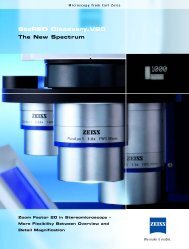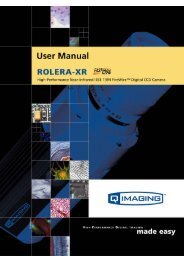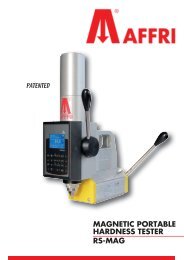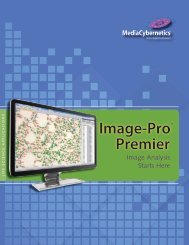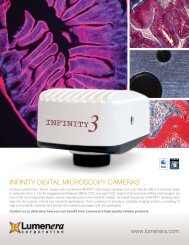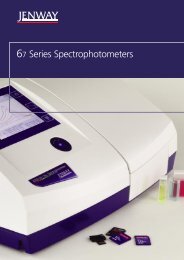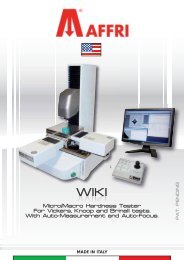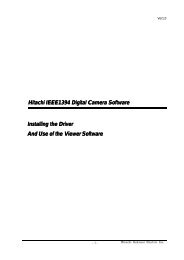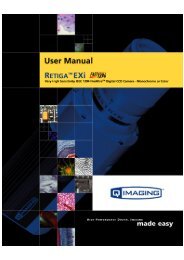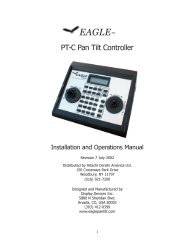INFINITY ANALYZE User's Manual - Spectra Services
INFINITY ANALYZE User's Manual - Spectra Services
INFINITY ANALYZE User's Manual - Spectra Services
- No tags were found...
Create successful ePaper yourself
Turn your PDF publications into a flip-book with our unique Google optimized e-Paper software.
Lumenera <strong>INFINITY</strong> <strong>ANALYZE</strong><br />
User’s <strong>Manual</strong> Release 6.0.0<br />
3.5.4 Export<br />
Use the Export command to save images in Field Group to disk.<br />
The images in the Field Group will be saved in turn. For each image a File Save As<br />
dialog is open with a default file name. It is possible to change file name, format and<br />
location on disk separately for each image. The acceptable file formats are listed below.<br />
Windows Bitmap *.bmp<br />
Independent JPEG Group *.jpg Least compression applied.<br />
TIFF *.tif Save as single page.<br />
Portable Network Graphics *.png<br />
3.5.5 Append<br />
Use the Append command to add the active image to the end of Field Group.<br />
The Field Group is limited in both pre-allocated memory and number of thumbnails.<br />
When there is no room for another image, the Append command fails quietly.<br />
The Field Group retains all information of the image, including metrical and<br />
magnification settings.<br />
Equivalent Command<br />
Double-click within the active image window.<br />
3.5.6 Load<br />
Use the Load command to open the selected image in Field Group.<br />
A new image window will be created to hold a copy of the image in Field Group. The<br />
image in Field Group will not be removed.<br />
Equivalent Command<br />
Double-click within the thumbnail of the image in Field Group.<br />
Selecting an image in Field Group<br />
1 Click within the thumbnail.<br />
Page 62 Copyright © 2006-2011