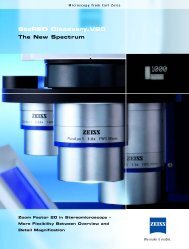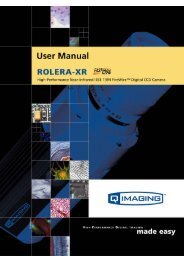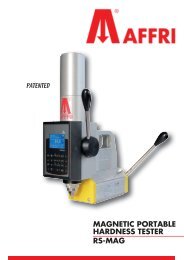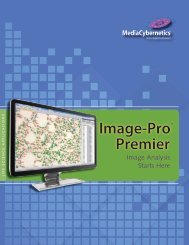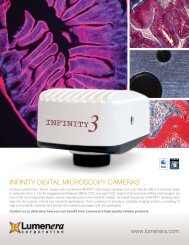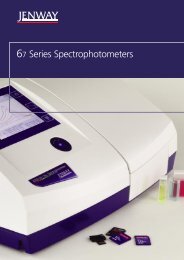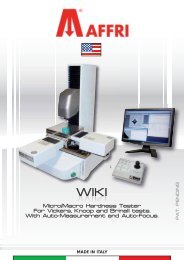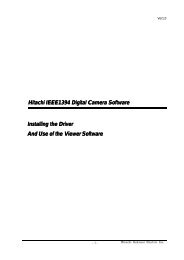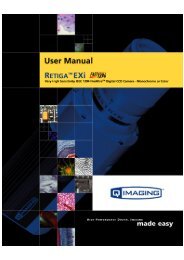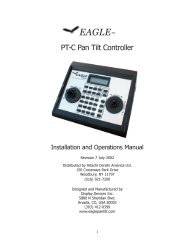INFINITY ANALYZE User's Manual - Spectra Services
INFINITY ANALYZE User's Manual - Spectra Services
INFINITY ANALYZE User's Manual - Spectra Services
- No tags were found...
Create successful ePaper yourself
Turn your PDF publications into a flip-book with our unique Google optimized e-Paper software.
Lumenera <strong>INFINITY</strong> <strong>ANALYZE</strong><br />
User’s <strong>Manual</strong> Release 6.0.0<br />
3.9.15 Move to Uppermost<br />
Use the Move to Uppermost command to make the selected object the topmost layer.<br />
3.9.16 Move to Lowermost<br />
Use the Move to Lowermost command to make the selected object the bottommost<br />
layer.<br />
3.9.17 Move Up<br />
Use the Move Up command to move the selected object one layer above.<br />
3.9.18 Move Down<br />
Use the Move Down command to move the selected object one layer down.<br />
3.9.19 Burn into Image<br />
Use the Burn into Image command to create a pixel representation of all the annotation<br />
objects on the pictorial layer and delete all the annotation objects.<br />
Annotation objects are temporary and cannot be saved into a file.<br />
3.9.20 Convert into Bitmap<br />
When annotations have been added or generated over a captured image, the<br />
annotation layer can be extracted to a bitmap with a white background. Save the<br />
bitmap image that is generated by this operation to a file of type bitmap. It can then be<br />
edited with a simple image editing tool, or displayed as a graphic overlay on the live<br />
image. Refer to the File menu, Bitmap Overlay function to enable the display on the live<br />
preview.<br />
3.10 The Window Menu<br />
Page 124 Copyright © 2006-2011