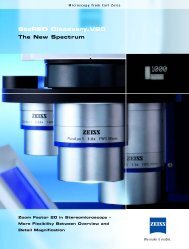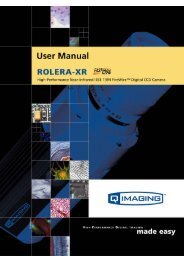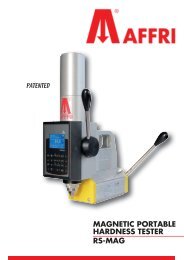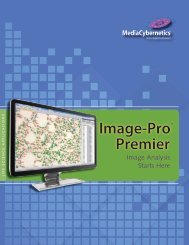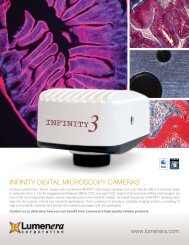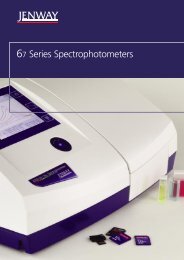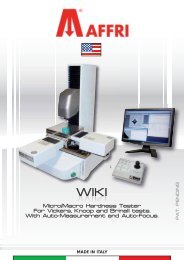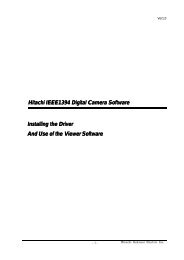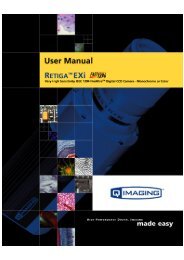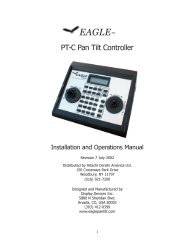INFINITY ANALYZE User's Manual - Spectra Services
INFINITY ANALYZE User's Manual - Spectra Services
INFINITY ANALYZE User's Manual - Spectra Services
- No tags were found...
You also want an ePaper? Increase the reach of your titles
YUMPU automatically turns print PDFs into web optimized ePapers that Google loves.
Lumenera <strong>INFINITY</strong> <strong>ANALYZE</strong><br />
User’s <strong>Manual</strong> Release 6.0.0<br />
3.8.14 Unsort Measurements<br />
The measurement window provides the operator with the ability to sort the list of<br />
measurements with a mouse click in any of the table columns. The rows of<br />
measurement results are sorted based on the value in the chosen column. The Unsort<br />
Measurements option will display the results in the original ordered list.<br />
3.8.15 Clear Measurements<br />
Use the Clear Measurements command to clear overlay layer and measurement result<br />
of the active image.<br />
3.8.16 Abort<br />
Use the Abort command to terminate the present measuring operation.<br />
Equivalent command<br />
Right button double click on the active image being measured.<br />
3.8.17 Calibrate<br />
The Calibrate function is used to allow <strong>ANALYZE</strong> to create a reference for taking<br />
accurate measurements from captured images. The Calibration step is performed for<br />
each objective or magnification used on the microscope. It takes into account the<br />
camera sensor’s pixel size, the optical coupler, and the other objectives within the<br />
microscope. The calibration performed for each magnification can be stored as presets<br />
for future use. (Refer to the section on Camera Control and Presets for details on<br />
saving calibrations).<br />
The system micrometer consists of the sampling intervals in both the horizontal and<br />
vertical directions, and the magnification intended for printing this image. <strong>INFINITY</strong><br />
<strong>ANALYZE</strong> derives the sampling interval from the length of a straight line segment on the<br />
image. A captured image showing a stage micrometer, a calibration slide, a ruler, or<br />
any object of known dimensions, may be used to perform a calibration.<br />
Capture an image and Invoke the Calibration function from the Measure menu. Click<br />
the left mouse button on the first end-point in the image to begin a measurement. The<br />
mouse button may be released, as the rubber-band reference line is drawn on the<br />
screen, the end-point will follow the mouse position. Once the mouse is over the<br />
desired end-point, perform a second left mouse click to complete the operation.<br />
Page 108 Copyright © 2006-2011