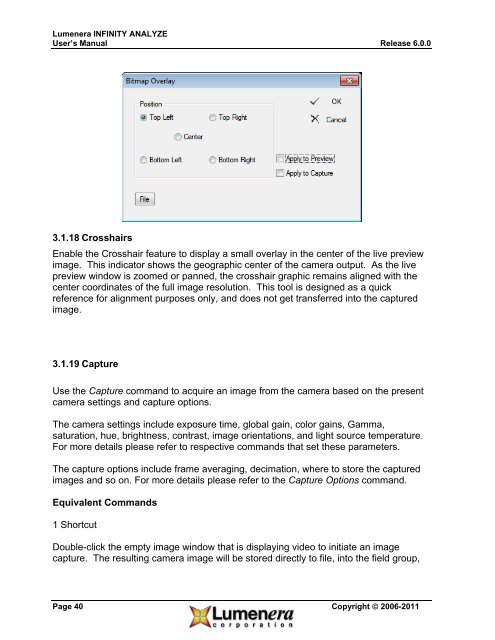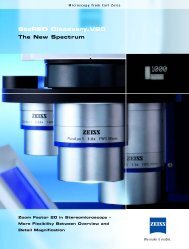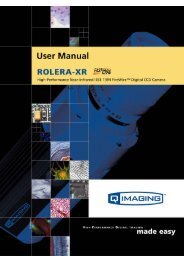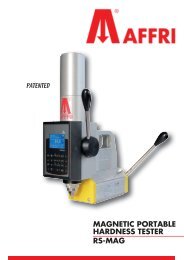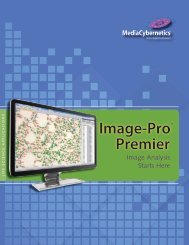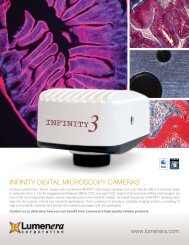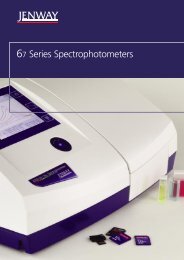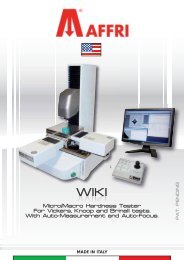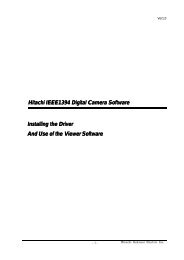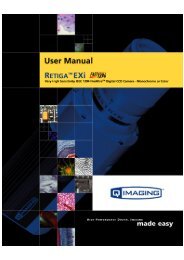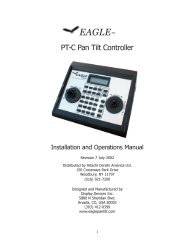INFINITY ANALYZE User's Manual - Spectra Services
INFINITY ANALYZE User's Manual - Spectra Services
INFINITY ANALYZE User's Manual - Spectra Services
- No tags were found...
Create successful ePaper yourself
Turn your PDF publications into a flip-book with our unique Google optimized e-Paper software.
Lumenera <strong>INFINITY</strong> <strong>ANALYZE</strong><br />
User’s <strong>Manual</strong> Release 6.0.0<br />
3.1.18 Crosshairs<br />
Enable the Crosshair feature to display a small overlay in the center of the live preview<br />
image. This indicator shows the geographic center of the camera output. As the live<br />
preview window is zoomed or panned, the crosshair graphic remains aligned with the<br />
center coordinates of the full image resolution. This tool is designed as a quick<br />
reference for alignment purposes only, and does not get transferred into the captured<br />
image.<br />
3.1.19 Capture<br />
Use the Capture command to acquire an image from the camera based on the present<br />
camera settings and capture options.<br />
The camera settings include exposure time, global gain, color gains, Gamma,<br />
saturation, hue, brightness, contrast, image orientations, and light source temperature.<br />
For more details please refer to respective commands that set these parameters.<br />
The capture options include frame averaging, decimation, where to store the captured<br />
images and so on. For more details please refer to the Capture Options command.<br />
Equivalent Commands<br />
1 Shortcut<br />
Double-click the empty image window that is displaying video to initiate an image<br />
capture. The resulting camera image will be stored directly to file, into the field group,<br />
Page 40 Copyright © 2006-2011