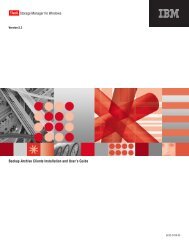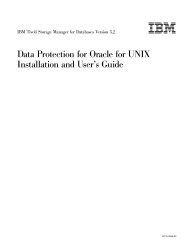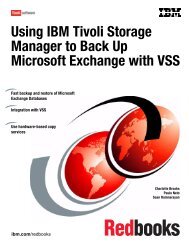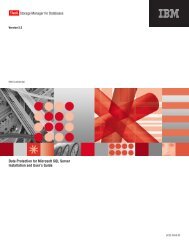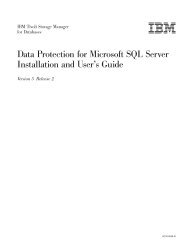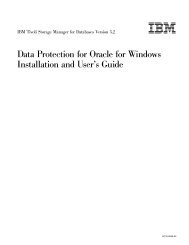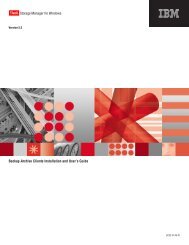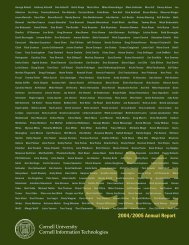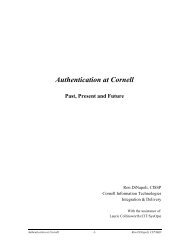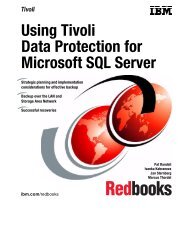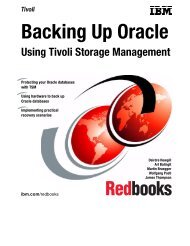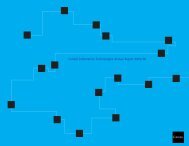Installation and User's Guide - Services and Support
Installation and User's Guide - Services and Support
Installation and User's Guide - Services and Support
You also want an ePaper? Increase the reach of your titles
YUMPU automatically turns print PDFs into web optimized ePapers that Google loves.
IBM ConfidentialAppendix A. Quick configuration (Legacy)Note: This Quick configuration applies to Legacy backups only. If you plan toperform VSS operations, you must follow configuration instructions provided inChapter 3, “Configuring Data Protection for Exchange,” on page 31.This section provides instructions on how to perform a quick install, configuration,<strong>and</strong> Legacy back up of a storage group using the Data Protection for ExchangeGUI on a Windows 2003 workstation running Exchange Server 2003. It minimizesset up time <strong>and</strong> allows you to proceed quickly to a state where you can beginbacking up your Exchange storage group(s). See Chapter 3, “Configuring DataProtection for Exchange,” on page 31 for detailed instructions on how to customizeData Protection for Exchange for your environment <strong>and</strong> processing needs.1. Install Data Protection for Exchange from an account that is a member of thelocal Administrators group for the machine on which the Exchange server isrunning.v Detailed installation instructions are available in “<strong>Installation</strong> procedure” onpage 29.2. In the Program Files\Tivoli\TSM\TDPExchange directory, edit this dsm.opt filewith the following options:v nodename: Specify the nodename of the machine where Data Protection forExchange is installed. This is the unique name by which the Tivoli StorageManager server recognizes your machine.v tcpserveraddress: Specify the TCP/IP address of the Tivoli Storage Managerserver to which you will back up your Exchange databases. You can specifythe address as a domain name (server.xyz.company.com) or a dot address(10.100.23.5).3. Launch the Data Protection for Exchange GUI by selectingStart–>Programs–>Tivoli Storage Manager–>Data Protection forExchange–>Exchange Client GUI. By default, the Backup window displays <strong>and</strong>Legacy Backup is selected as the backup method.4. Select the Exchange storage group(s) you want to back up in the ExchangeServer tree by clicking on the box next to the desired storage group(s).5. Select Full in the Backup Type drop-down menu of the Backup window.6. Click the Backup button to start the backup process. Enter the Tivoli StorageManager password provided by your Tivoli Storage Manager administratorwhen prompted. A Backup Progress panel displays that shows the progress ofyour backup.7. When the backup is complete, click the OK button to return to the Backupwindow.8. Exit the GUI by selecting File–>Exit in the Menu bar.At this point, Data Protection for Exchange is installed, configured, <strong>and</strong> hasperformed the initial full backup of the selected storage group(s). Review the restof this publication to become familiar with Data Protection for Exchange features,policies, procedures, <strong>and</strong> backup strategies, including VSS operations.123