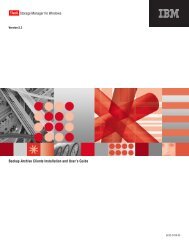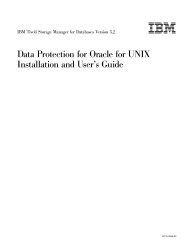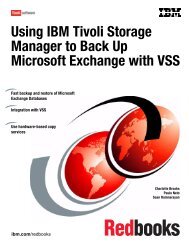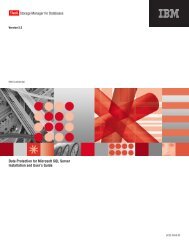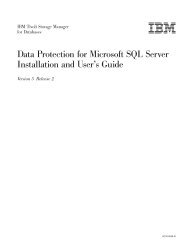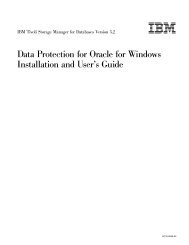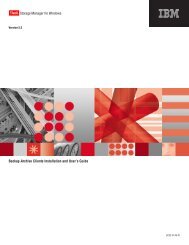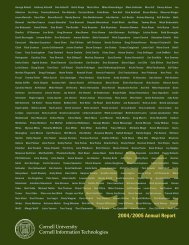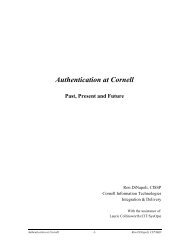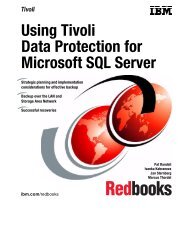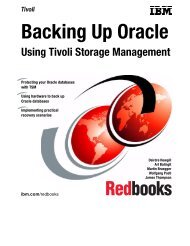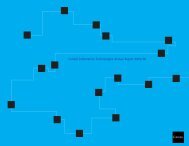- Page 1:
Storage Manager for Mail5.5Data Pro
- Page 4 and 5:
IBM ConfidentialNoteBefore using th
- Page 6 and 7:
IBM ConfidentialQuery Exchange opti
- Page 8 and 9:
IBM ConfidentialACN501E: Invalid Pr
- Page 10 and 11:
IBM ConfidentialACN5802T: When a Re
- Page 12 and 13:
x Storage Manager for Mail 5.5: Dat
- Page 14 and 15:
IBM ConfidentialRelatedProvides inf
- Page 16 and 17:
IBM ConfidentialThis IBM Redbook de
- Page 18 and 19:
IBM ConfidentialDeveloper’s Kit (
- Page 20 and 21:
IBM Confidential3. Select the Softw
- Page 22 and 23:
IBM ConfidentialSeverity 2The probl
- Page 24 and 25:
IBM ConfidentialMagnifying what is
- Page 26 and 27:
xxiv Storage Manager for Mail 5.5:
- Page 28 and 29: IBM ConfidentialVSS Restore into th
- Page 30: IBM ConfidentialBackup Processing:
- Page 33 and 34: IBM ConfidentialLegacy BackupA lega
- Page 35 and 36: IBM Confidentialv Do not place mult
- Page 37 and 38: IBM ConfidentialWhen performing a r
- Page 39 and 40: IBM Confidentialvolume-level copy m
- Page 41 and 42: IBM ConfidentialFull backups onlyTh
- Page 43 and 44: IBM ConfidentialThis option must be
- Page 45 and 46: IBM Confidentiallonger needed, the
- Page 47 and 48: IBM Confidentialspecified in the bu
- Page 49 and 50: IBM ConfidentialTivoli Storage Mana
- Page 51 and 52: IBM ConfidentialChapter 2. Installi
- Page 53 and 54: IBM ConfidentialVSS Backup of CCR a
- Page 55 and 56: IBM ConfidentialFor detailed inform
- Page 57 and 58: IBM ConfidentialChapter 3. Configur
- Page 59 and 60: IBM ConfidentialStorage Manager ser
- Page 61 and 62: IBM Confidential- Specify backupdes
- Page 63 and 64: IBM ConfidentialStorage Manager ser
- Page 65 and 66: IBM ConfidentialAgentProtection for
- Page 67 and 68: IBM Confidential1. Verify that you
- Page 70 and 71: IBM ConfidentialNote the following
- Page 72 and 73: IBM Confidential4. (VSS Only): Conf
- Page 74 and 75: IBM ConfidentialMicrosoft Exchange
- Page 76 and 77: IBM Confidentialpatch files. For be
- Page 80 and 81: IBM ConfidentialTSM Web AccessLaunc
- Page 82 and 83: IBM Confidentialv When you request
- Page 84 and 85: IBM Confidential||||v Exchange Serv
- Page 86 and 87: IBM ConfidentialDisable VSS Instant
- Page 88 and 89: IBM Confidentialwhere Data Protecti
- Page 90 and 91: IBM ConfidentialQuery Exchange comm
- Page 92 and 93: IBM Confidentialv Make a copy of th
- Page 94 and 95: IBM ConfidentialQuery TDP command--
- Page 96 and 97: IBM ConfidentialQuery TSM commandBU
- Page 98 and 99: IBM Confidential/ACtiveUse the /act
- Page 100 and 101: IBM ConfidentialIf you do specify a
- Page 102 and 103: IBM ConfidentialBackupFull (Legacy
- Page 104 and 105: Backup optional parametersOptional
- Page 106 and 107: IBM Confidentiallogfilename variabl
- Page 108 and 109: IBM ConfidentialIf PASSWORDACCESS P
- Page 110 and 111: IBM ConfidentialIBM Tivoli Storage
- Page 112 and 113: IBM ConfidentialDifferential (Legac
- Page 114 and 115: IBM Confidential* | sg-name* Restor
- Page 116 and 117: IBM Confidential|||||||||||||||||/F
- Page 118 and 119: IBM Confidentialwant to restore. Th
- Page 120 and 121: IBM ConfidentialThe default is dsm.
- Page 122 and 123: IBM ConfidentialIBM Tivoli Storage
- Page 124 and 125: IBM Confidentialsg-nameRestore the
- Page 126 and 127: IBM Confidentialnumber of days to s
- Page 128 and 129:
Restorefiles Example 2This output e
- Page 130 and 131:
IBM Confidentialoldpassword newpass
- Page 132 and 133:
IBM ConfidentialIBM Tivoli Storage
- Page 134 and 135:
IBM ConfidentialCHS Simplified Chin
- Page 136 and 137:
IBM Confidentialv If the configfile
- Page 138 and 139:
IBM Confidential[/LOGFile=tdpexc.lo
- Page 140 and 141:
IBM ConfidentialTDPEXCC Query TDP[/
- Page 142 and 143:
IBM ConfidentialOn the Tivoli Stora
- Page 144 and 145:
IBM ConfidentialThe Windows ID that
- Page 146 and 147:
IBM ConfidentialDependencies: Micro
- Page 148 and 149:
122 Storage Manager for Mail 5.5: D
- Page 150 and 151:
124 Storage Manager for Mail 5.5: D
- Page 152 and 153:
IBM Confidentialor specify /instant
- Page 154 and 155:
IBM ConfidentialCan I restore my Da
- Page 156 and 157:
IBM ConfidentialSee “LAN Free”
- Page 158 and 159:
IBM ConfidentialTable 15. Silent in
- Page 160 and 161:
IBM Confidential2. You must place q
- Page 162 and 163:
IBM Confidentialv From a silent ins
- Page 164 and 165:
IBM ConfidentialExchange 2003 Recov
- Page 166 and 167:
IBM ConfidentialSystem actionProces
- Page 168 and 169:
IBM ConfidentialUser responseACN010
- Page 170 and 171:
IBM ConfidentialUser responseThere
- Page 172 and 173:
IBM ConfidentialUser responseInstal
- Page 174 and 175:
IBM ConfidentialSystem actionProces
- Page 176 and 177:
IBM ConfidentialACN0208E: There is
- Page 178 and 179:
IBM ConfidentialACN0215E: All backu
- Page 180 and 181:
IBM ConfidentialUser responseObtain
- Page 182 and 183:
IBM ConfidentialACN0265E: Could not
- Page 184 and 185:
IBM ConfidentialSystem actionProces
- Page 186 and 187:
IBM ConfidentialSystem actionThe sy
- Page 188 and 189:
IBM ConfidentialACN501E: Invalid Pr
- Page 190 and 191:
IBM ConfidentialACN519E: The VSS op
- Page 192 and 193:
IBM ConfidentialUser responseNone C
- Page 194 and 195:
IBM ConfidentialACN3509I: Data Prot
- Page 196 and 197:
IBM ConfidentialACN3516I: Data Prot
- Page 198 and 199:
IBM ConfidentialSystem actionProces
- Page 200 and 201:
IBM ConfidentialACN5060E: A Tivoli
- Page 202 and 203:
IBM ConfidentialSystem actionProces
- Page 204 and 205:
IBM ConfidentialACN5073E: None of t
- Page 206 and 207:
IBM ConfidentialSystem actionProces
- Page 208 and 209:
IBM ConfidentialUser responseRefer
- Page 210 and 211:
IBM ConfidentialACN5302E: Unable to
- Page 212 and 213:
IBM ConfidentialUser responseIf the
- Page 214 and 215:
IBM ConfidentialUser responseEnsure
- Page 216 and 217:
IBM ConfidentialSystem actionProces
- Page 218 and 219:
IBM ConfidentialACN5766E: Unable to
- Page 220 and 221:
IBM ConfidentialACN5811E: Invalid c
- Page 222 and 223:
IBM ConfidentialUser responseVerify
- Page 224 and 225:
IBM ConfidentialUser responseRetry
- Page 226 and 227:
IBM ConfidentialIBM CorporationInfo
- Page 228 and 229:
202 Storage Manager for Mail 5.5: D
- Page 230 and 231:
IBM Confidentialeither restore or r
- Page 232 and 233:
IBM Confidentialinclude-exclude lis
- Page 234 and 235:
IBM Confidential|||v An event that
- Page 236 and 237:
IBM Confidentialcommand line parame
- Page 238 and 239:
IBM Confidentialinto parameterand r
- Page 240 and 241:
IBM Confidentialrestore commandand
- Page 242:
216 Storage Manager for Mail 5.5: D