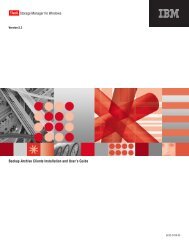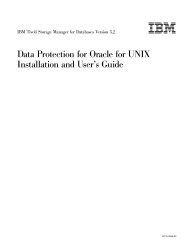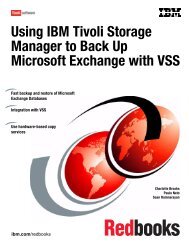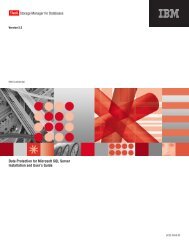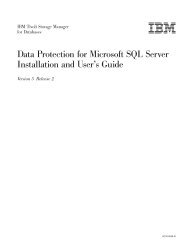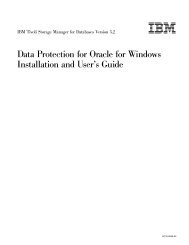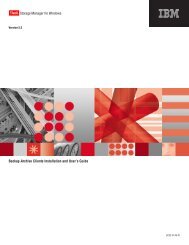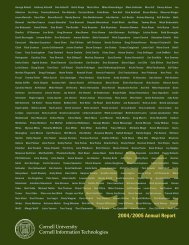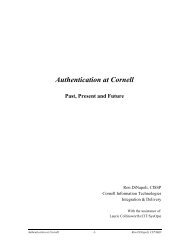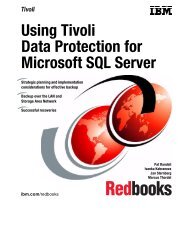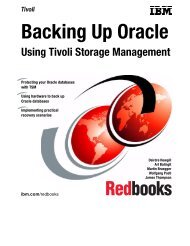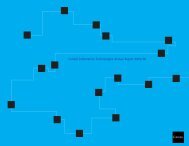Installation and User's Guide - Services and Support
Installation and User's Guide - Services and Support
Installation and User's Guide - Services and Support
Create successful ePaper yourself
Turn your PDF publications into a flip-book with our unique Google optimized e-Paper software.
IBM ConfidentialBackup <strong>and</strong> Restore WindowData Protection for Exchange provides separate windows for backup <strong>and</strong> restoreoperations. Each window contains its own directory tree, list, <strong>and</strong> tab controls.Considerationsv Both Legacy <strong>and</strong> VSS operations are performed from the same tab.v The backup window is the initial window visible upon startup of the GUI.v You cannot close, minimize, or move the backup or restore windowindependently of the main GUI window.v Note that a VSS related feature is greyed out when the Exchange VSSIntegration Module is not installed.Highlighting <strong>and</strong> Selectingv When an item is highlighted in the Tree, information about all the items onelevel under the highlighted item is displayed in the List View. For example, if aStorage Group is highlighted in the Restore Tree, all Tivoli Storage Managerbackups for that Storage Group are displayed in the List View.v The following list contains exception– If the Site, Organization, or Domain name is highlighted in the Backup Tree,information about the Site, Organization, or Domain, Exchange server, <strong>and</strong>version level are displayed in the List View.– If the Information Store item is highlighted in the Backup Tree, the List Viewdisplays status for all Storage Groups.– If the server name is highlighted in the Restore Tree, the List View displays allStorage Groups <strong>and</strong> their backups (indented under the Storage Group).v Highlighting the List View has no effect.v To select an item for backup or restore, click on the square selection box to theleft of the item name. Clicking on a selection box in the Tree will also highlightthat item, displaying associated information in the List View.v Double-clicking on a selection box in the Tree will select that item <strong>and</strong> collapseor exp<strong>and</strong> the Tree at that point. An item can be selected from both the Tree <strong>and</strong>the List View.v If a selection box contains an ″X″, the selection is disabled for that item. Youmay still be able to backup or restore the item. For example, if a Storage Groupitem has a disabled selection box in the Tree <strong>and</strong> all the List View items alsohave disabled selection boxes, then those items cannot be selected for backup orrestore. This can happen only if you have an empty Tivoli Storage Managerserver file space. See the restore option Auto Select for additional information onselecting items in the Tree <strong>and</strong> List View.Note that some selectable items, such as inactive Tivoli Storage Manager Backups,can only be selected in the List View.MessagesPlease be aware of the following IMPORTANT messages when performing backupor restore operations:v Selecting multiple Copy, Full, or Database Copy backups, or any combination ofthese backups, for restore, a warning message will ask you if you want tocontinue. If you continue, all backups will be restored but only the latest backupwill take affect. All the time spent restoring the earlier backups will be wasted.Chapter 4. Using the Graphical User Interface (GUI) 55