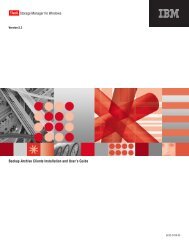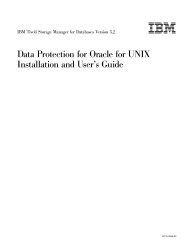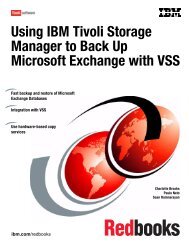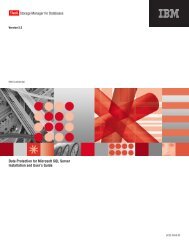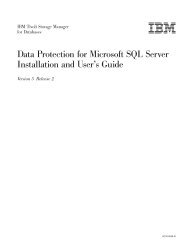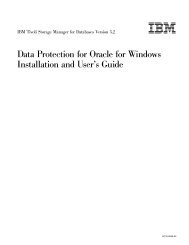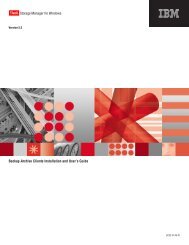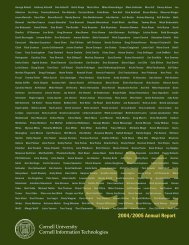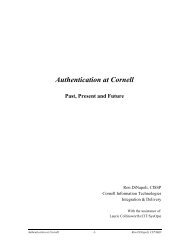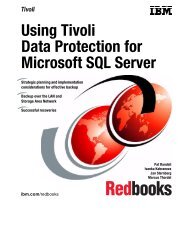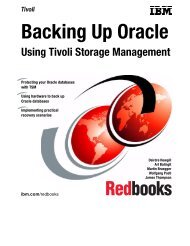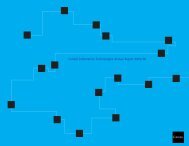Installation and User's Guide - Services and Support
Installation and User's Guide - Services and Support
Installation and User's Guide - Services and Support
Create successful ePaper yourself
Turn your PDF publications into a flip-book with our unique Google optimized e-Paper software.
IBM ConfidentialDisable VSS Instant Restore option. This option bypasses volume-level copy<strong>and</strong> uses file-level copy instead to restore the files from a VSS Backup thatresides on local shadow volumes.v Unlike Legacy restores (which only dismount the database being restored), VSSrestores dismount all databases in the storage group that is being restored. Thisis a Microsoft requirement.v If a hardware provider is used, the disks that contain Exchange data must beconfigured as basic.v Be aware that when a VSS restore from local shadow volumes is performed, thebytes transferred will display ″0″. That is because no data (″0″) is restored fromthe Tivoli Storage Manager server.v When performing a VSS Instant Restore, you must restore ALL databases withinthe specified storage group. You cannot perform a partial restore (/partial) whileusing VSS Instant Restore. Although Data Protection for Exchange allows thisoperation to begin, it will either fail or complete with undesirable consequences.If you need to restore just one database from a VSS Backup that resides on localVSS shadow volumes on DS or SAN Volume Controller disks, make sure toselect the Disable VSS Instant Restore option in the Data Protection forExchange GUI Restore Window. If VSS Instant Restore capability is needed forsingle databases, make sure to place these databases in their own storage group.Restoring the Site Replication Service (SRS)When you restore an SRS database, be aware that data which exists in the SRSdatabase is overwritten <strong>and</strong> is no longer available after the restore is complete.Perform the following steps to restore an SRS database:1. Stop the SRS service.2. Rename the SRSDATA folder (located in the Exchange folder path) to a name ofyour choice.3. Start the SRS service.4. Start the Data Protection for Exchange GUI.5. Click on the Restore tab.6. From the Tree View, select the SRS database for restore. You cannot restoremore than one application (SRS, IS) in a single operation.7. Select the appropriate restore options.8. Click on the Restore button to begin the restore operation.RestoreoptionsRunRecoverySelect this option to specify whether to replay just the restored logs or toreplay both the restored <strong>and</strong> current logs. When recovery is not run, thedatabases are not online. As a result, recovery must be run for Legacyrestores by either another restore operation (with Run Recovery specified)or manually using the ESEUTIL utility.v Select Replay Restored AND Current Logs to replay any transaction logentries appearing in the current active transaction log. This includes bothcurrent <strong>and</strong> restored logs. This is the default value. Note that this optionis not supported for VSS Instant Restore.60 Storage Manager for Mail 5.5: Data Protection for Microsoft Exchange Server <strong>Installation</strong> <strong>and</strong> User’s <strong>Guide</strong>