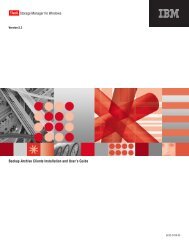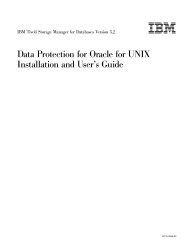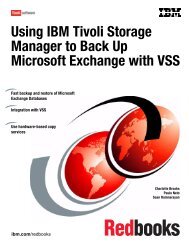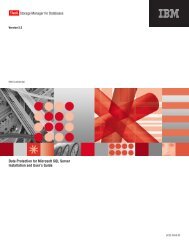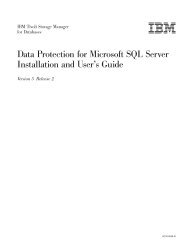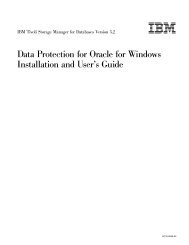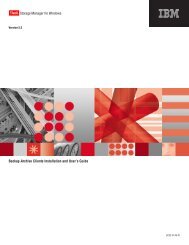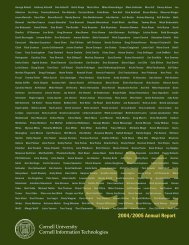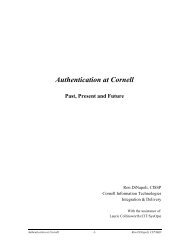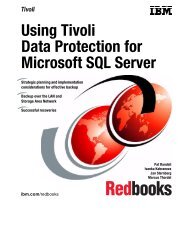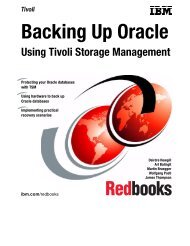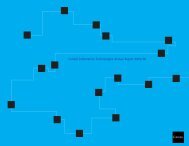Installation and User's Guide - Services and Support
Installation and User's Guide - Services and Support
Installation and User's Guide - Services and Support
Create successful ePaper yourself
Turn your PDF publications into a flip-book with our unique Google optimized e-Paper software.
IBM ConfidentialCan I restore my Data Protection for Exchange Version 1 backups with laterversions of Data Protection for Exchange?No, you cannot restore Data Protection for Exchange Version 1 backupswith later versions of Data Protection for Exchange (versions 2.2.0, 2.2.1,5.1.5, 5.2.1, or 5.3.3). You must retain Data Protection for Exchange Version1 for as long as you maintain Version 1 backups.How do I set deleted item or deleted mailbox retention to avoid a mailbox levelbackup <strong>and</strong> restore?See Appendix D, “Advanced restore procedures,” on page 137 forinformation related to mailbox level backup <strong>and</strong> restore.How do I schedule Data Protection for Exchange backups?You can schedule Data Protection for Exchange backups by using the TivoliStorage Manager Backup-Archive client scheduler.See the following sections for more information:v Chapter 6, “Using the Tivoli Storage Manager scheduler,” on page 115v “Backup types” on page 5v “Backup strategies” on page 14What should I do if I get an "unknown Exchange API error" when running DataProtection for Exchange?See for more information about error messages.How do I set up Data Protection for Exchange to run in a cluster?The following sections contain information about using Data Protection forExchange in a cluster environment:v “Microsoft Cluster Server (MSCS) <strong>Support</strong>” on page 21v “Veritas Cluster Server (VCS) <strong>Support</strong>” on page 22v ″CLUSTERnode option″ in “Specifying Data Protection for Exchangeoptions” on page 39v “Data Protection for Exchange in a MSCS or VCS environment” on page61Make sure the user can access the universal naming convention (UNC)share name of the directory specified by the templogrestorepath option. Ifthat is not possible, specify a directory that has a valid share driveavailable <strong>and</strong> that is accessible to the user.How do I know if my backup ran successfully?A message displays that states the backup completed successfully. Inaddition, processing information is available in the following files:v Data Protection for Exchange log file (default: tdpexc.log)This file indicates the date <strong>and</strong> time of a backup, data backed up, <strong>and</strong>any error messages or completion codes.v Tivoli Storage Manager server activity logData Protection for Exchange logs information on backup <strong>and</strong> restorecomm<strong>and</strong>s to the Tivoli Storage Manager server activity log. A TivoliStorage Manager administrator can view this log for you if you do nothave a Tivoli Storage Manager administrator user ID <strong>and</strong> password.v Tivoli Storage Manager API error log file (default: dsierror.log)To prevent unsuccessful backups, consider the following information:128 Storage Manager for Mail 5.5: Data Protection for Microsoft Exchange Server <strong>Installation</strong> <strong>and</strong> User’s <strong>Guide</strong>