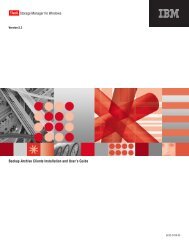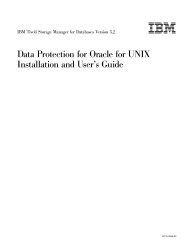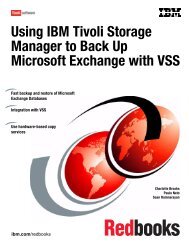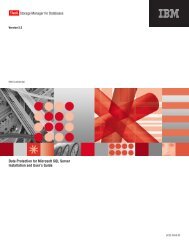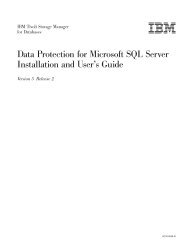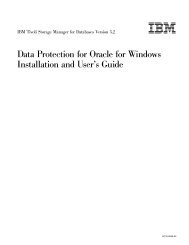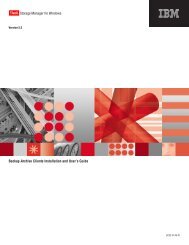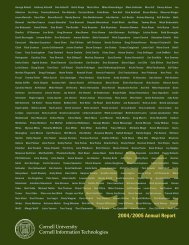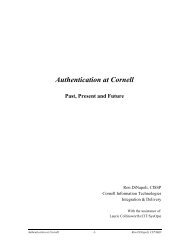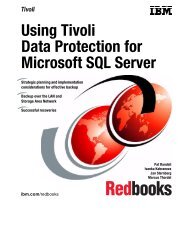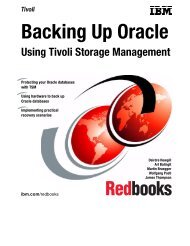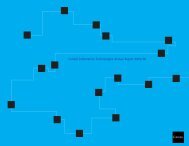Installation and User's Guide - Services and Support
Installation and User's Guide - Services and Support
Installation and User's Guide - Services and Support
You also want an ePaper? Increase the reach of your titles
YUMPU automatically turns print PDFs into web optimized ePapers that Google loves.
IBM Confidential<strong>Installation</strong> problems: capturing a log of the installationIn the event of an installation failure, please record symptoms <strong>and</strong> environmentinformation for the failing install <strong>and</strong> contact customer support with thatinformation. The following environmental information may be helpful:v Operating system levelv Service packv Hardware descriptionv Install package (CD-ROM or electronic download) <strong>and</strong> levelv Any Windows event log that is relevant to the failed installv Other Windows services active at the time of the install (e.g. anti-virus software)Before contacting support, you can check for the following:v You are logged on to the local machine console (not via terminal server).v You are logged on as a local administrator, not a domain administrator.Cross-domain installs are not supported by Tivoli.Assuming that all looks correct, gather a detailed log of the failing install into a filecalled setup.log. To do this, run the setup program as follows:setup /v"/l*v setup.log"Creating the package on a cd or a file serverThe administrator has a choice of making the package available in different waysincluding burning a CD or placing the package in a shared directory on a fileserver. Typically, the package contains the Data Protection for Exchange codedistribution files <strong>and</strong> a batch file for silent install.Creating a silent install packageFirst you will need to choose a location for the package. If you are burning a CD itis convenient to use a staging directory. If you are placing the package on a fileserver you can use a staging directory or you can build the package directly on thefile server. The following example uses c:\tdpdpkg as a staging directory. It isrecommended you have a minimum of 14 MB of free space in the stagingdirectory. The following comm<strong>and</strong>s can be executed to create the package.Comm<strong>and</strong>Descriptionmkdir c:\tdpdpkg – Create a staging directory for the silent installpackagecd /d c:\tdpdpkg – Go to the staging directoryxcopy g:\*.* . /s – Copy the Data Protection for Exchange CDdistribution files to the staging directorycopy c:\setup.bat – Replace the existing setup.bat with the one createdin the previous stepAt this point the silent install should be tested. When testing is complete thepackage can be placed on CD or it can be made available from a shared directory.Playing back the silent installationOnce the package is available on CD or from a shared directory it can be playedback (run) on another machine. Allow enough time for the unattended setup tocomplete. No visual cues exist to inform you when the installation has finished,although this could be added in the batch file.Appendix C. Silent installation 135