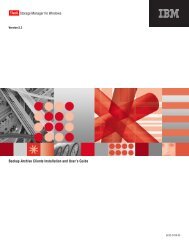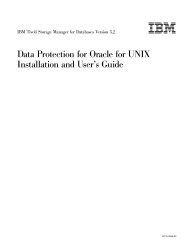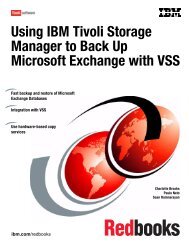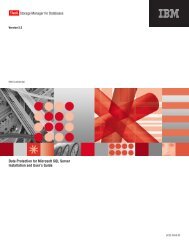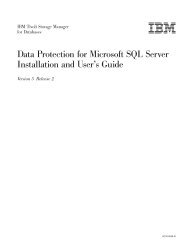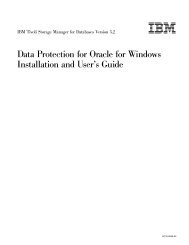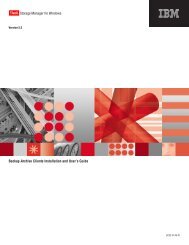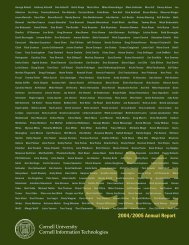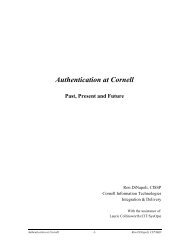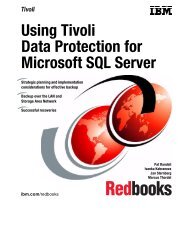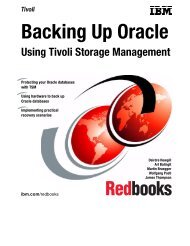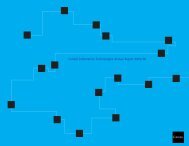Installation and User's Guide - Services and Support
Installation and User's Guide - Services and Support
Installation and User's Guide - Services and Support
Create successful ePaper yourself
Turn your PDF publications into a flip-book with our unique Google optimized e-Paper software.
IBM Confidential4. (VSS Only): Configure the Tivoli Storage Manager backup-archive client (if itis not already configured). If the backup-archive client is already configured,you can use existing client services. The backup-archive client Setup Wizardcan guide you through the configuration process (if needed). In thebackup-archive client GUI menu, select Utilities->Setup Wizard->Help meconfigure the TSM Backup Archive Client. Note that the node name for thismachine is referred to as the Local DSMAGENT Node <strong>and</strong> is specified withthe localdsmagentnode parameter in the Data Protection for Exchangeconfiguration file (tdpexc.cfg by default).5. (VSS Only): Install <strong>and</strong> configure the Tivoli Storage Manager Client AcceptorDaemon (CAD) Service (if not already installed <strong>and</strong> configured). You can usean existing client CAD Service if one is already installed <strong>and</strong> configured. Thebackup-archive client Setup Wizard can guide you through the CADinstallation process (if needed). In the backup-archive client GUI menu, selectUtilities->Setup Wizard->Help me configure the TSM Web Client. Makesure this CAD service is running before proceeding to Step 6.6. (VSS Only): Install <strong>and</strong> configure the Tivoli Storage Manager Remote ClientAgent Service (DSMAGENT) if it is not already installed <strong>and</strong> configured. Thebackup-archive client Setup Wizard can guide you through the configurationprocess. In the backup-archive client GUI menu, select Utilities->SetupWizard->Help me configure the TSM Web Client. You can use the existingDSMAGENT if one is already installed <strong>and</strong> configured.7. (VSS Only): Install the Tivoli Storage Manager Copy <strong>Services</strong> Exchange VSSIntegration Module from the product (if it is not already installed).8. (VSS Only): If you plan to perform VSS Instant Restores, install the TivoliStorage Manager Copy <strong>Services</strong> Hardware Devices Snapshot IntegrationModule from the product (if it is not already installed). Note that a SANVolume Controller, DS6000, or DS8000 storage subsystem is also required toperform VSS Instant Restores.9. (VSS Only): Add the Microsoft Exchange Server binary path to the PATHstatement in the system environment variables. For example:"C:\Program files\Exchsrvr\bin"Verify that the ″ESEUTIL.EXE″ executable exists in this directory.10. (VSS Only): Install <strong>and</strong> configure a VSS provider. Consult the VSS providerdocumentation for information regarding configuration of that software. Notethat there is no installation or configuration required if you are using thedefault Windows VSS System Provider.11. (VSS Only): Define storage space to hold VSS Backups that will reside onlocal shadow volumes. Make sure you define enough space to hold all copiesof the VSS Backups as designated by your policies.See “Back up to Tivoli Storage Manager storage versus back up to localshadow volumes” on page 32 for recommendations regarding sufficient diskstorage space.3. On the machine running the Off-loaded backups (VSS only):Perform these steps on the machine running the off-loaded backups:1. Configure the Tivoli Storage Manager backup-archive client (if it is not alreadyconfigured). If the backup-archive client is already configured, you can useexisting client services. The backup-archive client Setup Wizard can guide youthrough the configuration process (if needed). In the backup-archive client GUImenu, select Utilities->Setup Wizard->Help me configure the TSM Backup46 Storage Manager for Mail 5.5: Data Protection for Microsoft Exchange Server <strong>Installation</strong> <strong>and</strong> User’s <strong>Guide</strong>