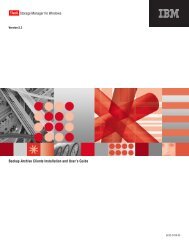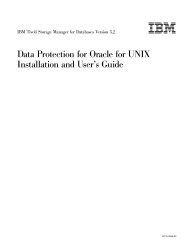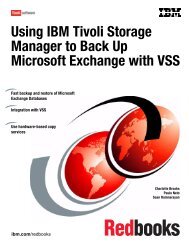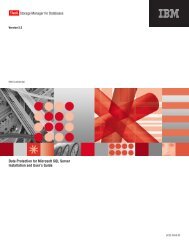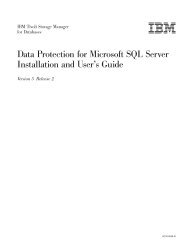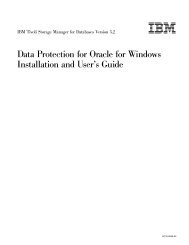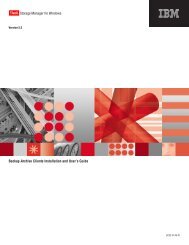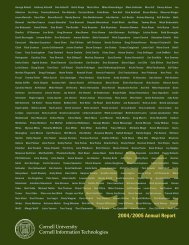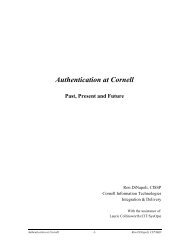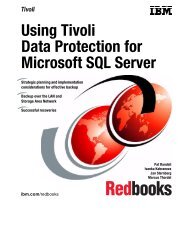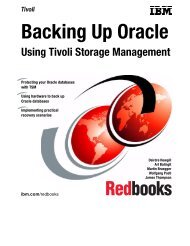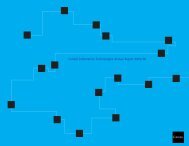Installation and User's Guide - Services and Support
Installation and User's Guide - Services and Support
Installation and User's Guide - Services and Support
You also want an ePaper? Increase the reach of your titles
YUMPU automatically turns print PDFs into web optimized ePapers that Google loves.
IBM Confidential3. Follow the installation instructions contained in the prompt windows.4. Click Finish to complete the installation of the Data Protection for Exchangebase product.5. (VSS only): If you plan to perform basic VSS operations, you must also installthe Tivoli Storage Manager for Copy <strong>Services</strong> Microsoft Exchange VSSIntegration Module. This module is located in the X:\TDPExchange\win32\plugin\setup directory on the Tivoli Storage Manager for Copy <strong>Services</strong> CDwhere X is your CD drive letter. Double-click the ″setup″ file to launch theinstallation. This module installs in the Program Files\Tivoli\TSM\TDPExchangedirectory.6. (VSS only): If you plan to perform VSS Instant Restores, you must also installthe Tivoli Storage Manager for Copy <strong>Services</strong> Hardware Devices SnapshotIntegration Module (in addition to the Tivoli Storage Manager for Copy<strong>Services</strong> Microsoft Exchange VSS Integration Module). This module is locatedin the X:\tsmcli\win32\plugin directory on the Tivoli Storage Manager forCopy <strong>Services</strong> CD where X is your CD drive letter. Double-click the ″setup″ fileto launch the installation. This module installs in the ProgramFiles\Tivoli\TSM\baclient\plugins directory.If you are installing Data Protection for Exchange in a Microsoft Cluster Serverenvironment, repeat the installation procedure on the secondary node of yourcluster.After successfully installing Data Protection for Exchange, see Chapter 3,“Configuring Data Protection for Exchange,” on page 31 for importantconfiguration information.LanguagePacksTo view the Data Protection for Exchange GUI, comm<strong>and</strong> line output, <strong>and</strong>messages in a language other than English, install the desired Language Packprovided on the product CD. The Language Pack executable files are located in theTDPExchange\x32\languages\xxx directory on the product CD. The xxx directoryrepresents the three-letter country code associated with that language. Double-clickthe ″setup″ file to launch the installation. After installing the Language Pack,activate the language by updating the Data Protection for Exchange configurationfile (tdpexc.cfg by default) using either of these methods:v Use the set comm<strong>and</strong> with the language parameter to specify the desiredlanguage. For example:tdpexcc set lang=fraSee the description of the language parameter on page 107 for a list of availablelanguages <strong>and</strong> their three-letter country codes.v Use the Configuration Editor in the Data Protection for Exchange GUI byselecting Edit–>Configuration–>Regional–>Language. The GUI ConfigurationEditor will show the installed languages in their long form. For example:English (United States)30 Storage Manager for Mail 5.5: Data Protection for Microsoft Exchange Server <strong>Installation</strong> <strong>and</strong> User’s <strong>Guide</strong>