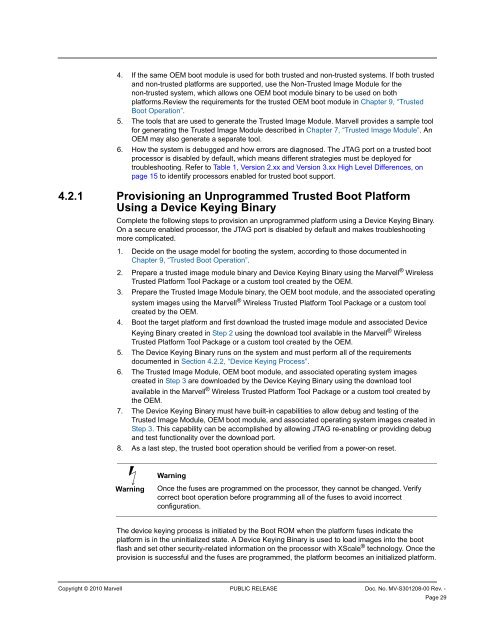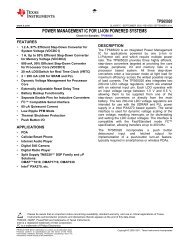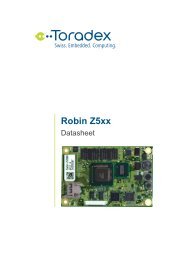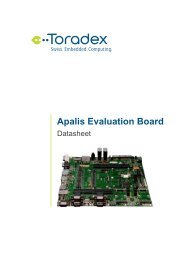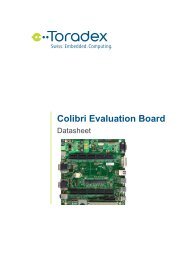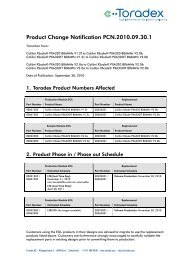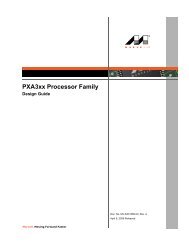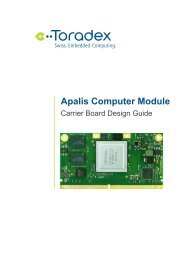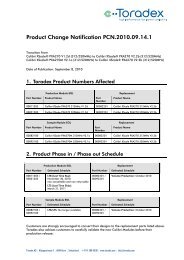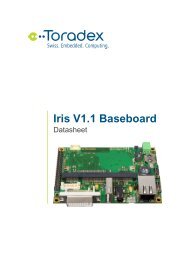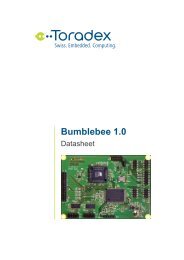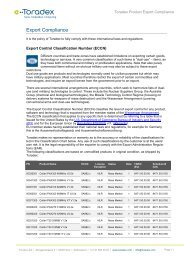PXA3xx Boot ROM Reference Manual - Marvell
PXA3xx Boot ROM Reference Manual - Marvell
PXA3xx Boot ROM Reference Manual - Marvell
- No tags were found...
You also want an ePaper? Increase the reach of your titles
YUMPU automatically turns print PDFs into web optimized ePapers that Google loves.
4. If the same OEM boot module is used for both trusted and non-trusted systems. If both trustedand non-trusted platforms are supported, use the Non-Trusted Image Module for thenon-trusted system, which allows one OEM boot module binary to be used on bothplatforms.Review the requirements for the trusted OEM boot module in Chapter 9, “Trusted<strong>Boot</strong> Operation”.5. The tools that are used to generate the Trusted Image Module. <strong>Marvell</strong> provides a sample toolfor generating the Trusted Image Module described in Chapter 7, “Trusted Image Module”. AnOEM may also generate a separate tool.6. How the system is debugged and how errors are diagnosed. The JTAG port on a trusted bootprocessor is disabled by default, which means different strategies must be deployed fortroubleshooting. Refer to Table 1, Version 2.xx and Version 3.xx High Level Differences, onpage 15 to identify processors enabled for trusted boot support.4.2.1 Provisioning an Unprogrammed Trusted <strong>Boot</strong> PlatformUsing a Device Keying BinaryComplete the following steps to provision an unprogrammed platform using a Device Keying Binary.On a secure enabled processor, the JTAG port is disabled by default and makes troubleshootingmore complicated.1. Decide on the usage model for booting the system, according to those documented inChapter 9, “Trusted <strong>Boot</strong> Operation”.2. Prepare a trusted image module binary and Device Keying Binary using the <strong>Marvell</strong> ® WirelessTrusted Platform Tool Package or a custom tool created by the OEM.3. Prepare the Trusted Image Module binary, the OEM boot module, and the associated operatingsystem images using the <strong>Marvell</strong> ® Wireless Trusted Platform Tool Package or a custom toolcreated by the OEM.4. <strong>Boot</strong> the target platform and first download the trusted image module and associated DeviceKeying Binary created in Step 2 using the download tool available in the <strong>Marvell</strong> ® WirelessTrusted Platform Tool Package or a custom tool created by the OEM.5. The Device Keying Binary runs on the system and must perform all of the requirementsdocumented in Section 4.2.2, “Device Keying Process”.6. The Trusted Image Module, OEM boot module, and associated operating system imagescreated in Step 3 are downloaded by the Device Keying Binary using the download toolavailable in the <strong>Marvell</strong> ® Wireless Trusted Platform Tool Package or a custom tool created bythe OEM.7. The Device Keying Binary must have built-in capabilities to allow debug and testing of theTrusted Image Module, OEM boot module, and associated operating system images created inStep 3. This capability can be accomplished by allowing JTAG re-enabling or providing debugand test functionality over the download port.8. As a last step, the trusted boot operation should be verified from a power-on reset.WarningWarningOnce the fuses are programmed on the processor, they cannot be changed. Verifycorrect boot operation before programming all of the fuses to avoid incorrectconfiguration.The device keying process is initiated by the <strong>Boot</strong> <strong>ROM</strong> when the platform fuses indicate theplatform is in the uninitialized state. A Device Keying Binary is used to load images into the bootflash and set other security-related information on the processor with XScale ® technology. Once theprovision is successful and the fuses are programmed, the platform becomes an initialized platform.12345678910111213141516171819202122232425262728293031323334353637383940414243444546474849505152535455565758Copyright © 2010 <strong>Marvell</strong> PUBLIC RELEASE Doc. No. MV-S301208-00 Rev. -Page 29