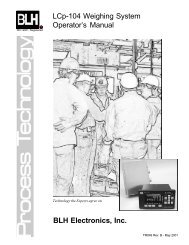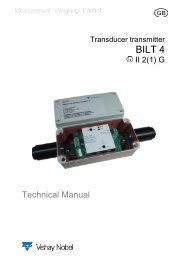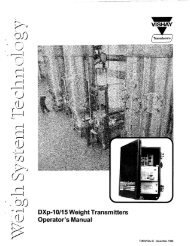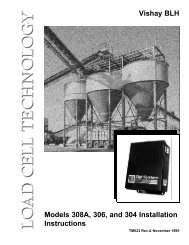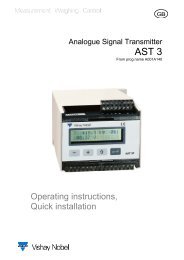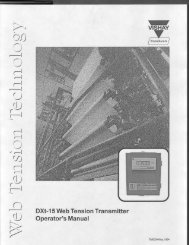G4 Multi Channel Weighing Instrument. PM/DT/HE Technical Manual
G4 Multi Channel Weighing Instrument. PM/DT/HE Technical Manual
G4 Multi Channel Weighing Instrument. PM/DT/HE Technical Manual
You also want an ePaper? Increase the reach of your titles
YUMPU automatically turns print PDFs into web optimized ePapers that Google loves.
<strong>G4</strong> <strong>Multi</strong> <strong>Channel</strong> <strong>Weighing</strong> <strong>Instrument</strong>Maintenance: Includes the following functions used for maintenance purposes:Create Backup: Parameter values are stored in a file that can be used to restore tosame or other instruments of the same type. The user can select to save theback-up file either in the instrument or on a connected USB memory. The filename can be edited. Note that additional information, which is saved in thebackup file, can be given before the backup file is created.Restore Backup: Restoring a previously stored parameter backup to the instrument.Any additional information in the backup file is displayed before a backup file isrestored. Backup files can be fetched from internal memory or from a USBmemory.Set Default: Setting the set-up parameter values to factory default settings. All Zerooffsets, Auto tares, Preset tares, Levels and Setpoints will be reset to zero whenexecuting a default set-up.File Handling: Copying, moving (renaming) and deleting files. The file handling isused to manage files in the instrument.Files can be copied and moved between folders in the instrument and between aUSB memory and the instrument (both to and from the USB memory). File can berenamed while coping or moving.It is possible to delete files stored in the instrument and on a USB memory.The file handling has access to the ‘user tree’ directory structure in theinstrument. The default folders are ‘InstrBackup’, ‘Misc’ and ‘Recipes’. The folder‘InstrBackup’ is used as default when creating or restoring backup.Program Upgrade: Upgrading the program with a different version.Upgrading is normally done from a USB memory. When upgrading the user isasked to select the version to upgrade to by selecting an ‘Upgrade.txt’ file that issituated within the folder containing all files and folders necessary for programupgrade. When upgrading is done (a success message is displayed) theinstrument will be restarted. Note that it may take a few minutes for theinstrument to restart after upgrading.In case of failure when upgrading an error message will be displayed and theuser will be given a possibility to recover from the failed upgrade. Corrupt files ormalfunctioning USB memory are possible causes of upgrade failing.Note that the folder containing the program upgrade must not be tampered withbut always handled as a whole. Any changes are likely to make the upgradeworthless and making the instrument defective.Network Configuration: Configuration of the Ethernet network connection of theinstrument. Either can the configuration be automatically assigned or manually entered.Note that Ethernet configuration is not done with set-up parameters and is for thatreason not saved with the instrument back-up function.To return to the operating menu press the ‘Esc’ key on the front panel or the ‘Esc’button on screen.5-9