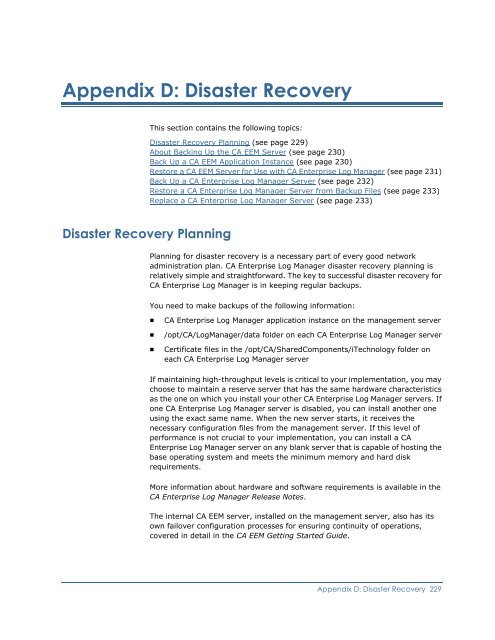Installing CA Enterprise Log Manager - CA Technologies
Installing CA Enterprise Log Manager - CA Technologies
Installing CA Enterprise Log Manager - CA Technologies
You also want an ePaper? Increase the reach of your titles
YUMPU automatically turns print PDFs into web optimized ePapers that Google loves.
Appendix D: Disaster RecoveryThis section contains the following topics:Disaster Recovery Planning (see page 229)About Backing Up the <strong>CA</strong> EEM Server (see page 230)Back Up a <strong>CA</strong> EEM Application Instance (see page 230)Restore a <strong>CA</strong> EEM Server for Use with <strong>CA</strong> <strong>Enterprise</strong> <strong>Log</strong> <strong>Manager</strong> (see page 231)Back Up a <strong>CA</strong> <strong>Enterprise</strong> <strong>Log</strong> <strong>Manager</strong> Server (see page 232)Restore a <strong>CA</strong> <strong>Enterprise</strong> <strong>Log</strong> <strong>Manager</strong> Server from Backup Files (see page 233)Replace a <strong>CA</strong> <strong>Enterprise</strong> <strong>Log</strong> <strong>Manager</strong> Server (see page 233)Disaster Recovery PlanningPlanning for disaster recovery is a necessary part of every good networkadministration plan. <strong>CA</strong> <strong>Enterprise</strong> <strong>Log</strong> <strong>Manager</strong> disaster recovery planning isrelatively simple and straightforward. The key to successful disaster recovery for<strong>CA</strong> <strong>Enterprise</strong> <strong>Log</strong> <strong>Manager</strong> is in keeping regular backups.You need to make backups of the following information:■■■<strong>CA</strong> <strong>Enterprise</strong> <strong>Log</strong> <strong>Manager</strong> application instance on the management server/opt/<strong>CA</strong>/<strong>Log</strong><strong>Manager</strong>/data folder on each <strong>CA</strong> <strong>Enterprise</strong> <strong>Log</strong> <strong>Manager</strong> serverCertificate files in the /opt/<strong>CA</strong>/SharedComponents/iTechnology folder oneach <strong>CA</strong> <strong>Enterprise</strong> <strong>Log</strong> <strong>Manager</strong> serverIf maintaining high-throughput levels is critical to your implementation, you maychoose to maintain a reserve server that has the same hardware characteristicsas the one on which you install your other <strong>CA</strong> <strong>Enterprise</strong> <strong>Log</strong> <strong>Manager</strong> servers. Ifone <strong>CA</strong> <strong>Enterprise</strong> <strong>Log</strong> <strong>Manager</strong> server is disabled, you can install another oneusing the exact same name. When the new server starts, it receives thenecessary configuration files from the management server. If this level ofperformance is not crucial to your implementation, you can install a <strong>CA</strong><strong>Enterprise</strong> <strong>Log</strong> <strong>Manager</strong> server on any blank server that is capable of hosting thebase operating system and meets the minimum memory and hard diskrequirements.More information about hardware and software requirements is available in the<strong>CA</strong> <strong>Enterprise</strong> <strong>Log</strong> <strong>Manager</strong> Release Notes.The internal <strong>CA</strong> EEM server, installed on the management server, also has itsown failover configuration processes for ensuring continuity of operations,covered in detail in the <strong>CA</strong> EEM Getting Started Guide.Appendix D: Disaster Recovery 229