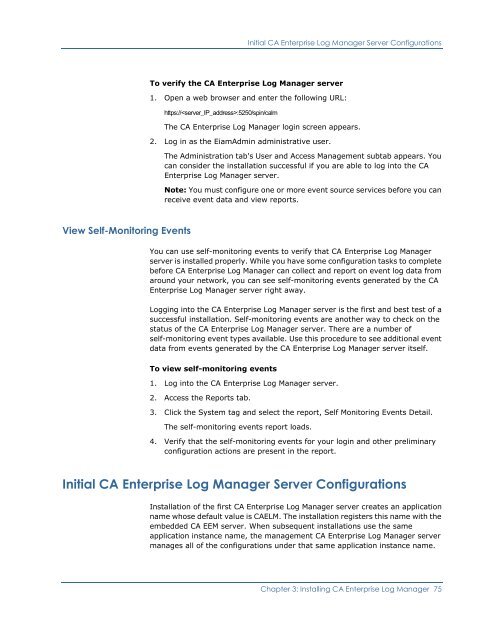Installing CA Enterprise Log Manager - CA Technologies
Installing CA Enterprise Log Manager - CA Technologies
Installing CA Enterprise Log Manager - CA Technologies
Create successful ePaper yourself
Turn your PDF publications into a flip-book with our unique Google optimized e-Paper software.
Initial <strong>CA</strong> <strong>Enterprise</strong> <strong>Log</strong> <strong>Manager</strong> Server ConfigurationsTo verify the <strong>CA</strong> <strong>Enterprise</strong> <strong>Log</strong> <strong>Manager</strong> server1. Open a web browser and enter the following URL:https://:5250/spin/calmThe <strong>CA</strong> <strong>Enterprise</strong> <strong>Log</strong> <strong>Manager</strong> login screen appears.2. <strong>Log</strong> in as the EiamAdmin administrative user.The Administration tab's User and Access Management subtab appears. Youcan consider the installation successful if you are able to log into the <strong>CA</strong><strong>Enterprise</strong> <strong>Log</strong> <strong>Manager</strong> server.Note: You must configure one or more event source services before you canreceive event data and view reports.View Self-Monitoring EventsYou can use self-monitoring events to verify that <strong>CA</strong> <strong>Enterprise</strong> <strong>Log</strong> <strong>Manager</strong>server is installed properly. While you have some configuration tasks to completebefore <strong>CA</strong> <strong>Enterprise</strong> <strong>Log</strong> <strong>Manager</strong> can collect and report on event log data fromaround your network, you can see self-monitoring events generated by the <strong>CA</strong><strong>Enterprise</strong> <strong>Log</strong> <strong>Manager</strong> server right away.<strong>Log</strong>ging into the <strong>CA</strong> <strong>Enterprise</strong> <strong>Log</strong> <strong>Manager</strong> server is the first and best test of asuccessful installation. Self-monitoring events are another way to check on thestatus of the <strong>CA</strong> <strong>Enterprise</strong> <strong>Log</strong> <strong>Manager</strong> server. There are a number ofself-monitoring event types available. Use this procedure to see additional eventdata from events generated by the <strong>CA</strong> <strong>Enterprise</strong> <strong>Log</strong> <strong>Manager</strong> server itself.To view self-monitoring events1. <strong>Log</strong> into the <strong>CA</strong> <strong>Enterprise</strong> <strong>Log</strong> <strong>Manager</strong> server.2. Access the Reports tab.3. Click the System tag and select the report, Self Monitoring Events Detail.The self-monitoring events report loads.4. Verify that the self-monitoring events for your login and other preliminaryconfiguration actions are present in the report.Initial <strong>CA</strong> <strong>Enterprise</strong> <strong>Log</strong> <strong>Manager</strong> Server ConfigurationsInstallation of the first <strong>CA</strong> <strong>Enterprise</strong> <strong>Log</strong> <strong>Manager</strong> server creates an applicationname whose default value is <strong>CA</strong>ELM. The installation registers this name with theembedded <strong>CA</strong> EEM server. When subsequent installations use the sameapplication instance name, the management <strong>CA</strong> <strong>Enterprise</strong> <strong>Log</strong> <strong>Manager</strong> servermanages all of the configurations under that same application instance name.Chapter 3: <strong>Installing</strong> <strong>CA</strong> <strong>Enterprise</strong> <strong>Log</strong> <strong>Manager</strong> 75