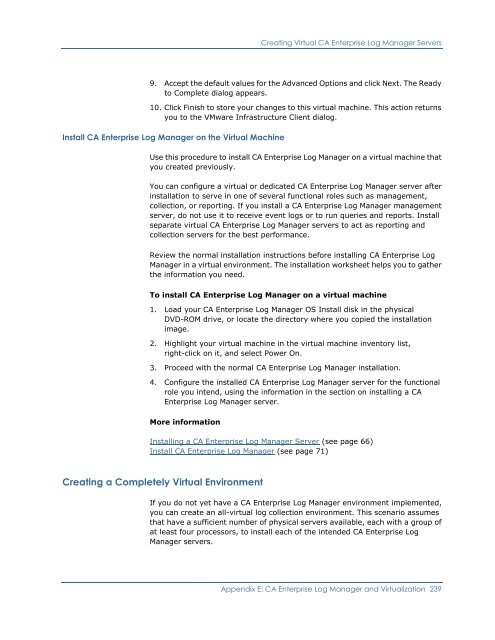Installing CA Enterprise Log Manager - CA Technologies
Installing CA Enterprise Log Manager - CA Technologies
Installing CA Enterprise Log Manager - CA Technologies
You also want an ePaper? Increase the reach of your titles
YUMPU automatically turns print PDFs into web optimized ePapers that Google loves.
Creating Virtual <strong>CA</strong> <strong>Enterprise</strong> <strong>Log</strong> <strong>Manager</strong> Servers9. Accept the default values for the Advanced Options and click Next. The Readyto Complete dialog appears.10. Click Finish to store your changes to this virtual machine. This action returnsyou to the VMware Infrastructure Client dialog.Install <strong>CA</strong> <strong>Enterprise</strong> <strong>Log</strong> <strong>Manager</strong> on the Virtual MachineUse this procedure to install <strong>CA</strong> <strong>Enterprise</strong> <strong>Log</strong> <strong>Manager</strong> on a virtual machine thatyou created previously.You can configure a virtual or dedicated <strong>CA</strong> <strong>Enterprise</strong> <strong>Log</strong> <strong>Manager</strong> server afterinstallation to serve in one of several functional roles such as management,collection, or reporting. If you install a <strong>CA</strong> <strong>Enterprise</strong> <strong>Log</strong> <strong>Manager</strong> managementserver, do not use it to receive event logs or to run queries and reports. Installseparate virtual <strong>CA</strong> <strong>Enterprise</strong> <strong>Log</strong> <strong>Manager</strong> servers to act as reporting andcollection servers for the best performance.Review the normal installation instructions before installing <strong>CA</strong> <strong>Enterprise</strong> <strong>Log</strong><strong>Manager</strong> in a virtual environment. The installation worksheet helps you to gatherthe information you need.To install <strong>CA</strong> <strong>Enterprise</strong> <strong>Log</strong> <strong>Manager</strong> on a virtual machine1. Load your <strong>CA</strong> <strong>Enterprise</strong> <strong>Log</strong> <strong>Manager</strong> OS Install disk in the physicalDVD-ROM drive, or locate the directory where you copied the installationimage.2. Highlight your virtual machine in the virtual machine inventory list,right-click on it, and select Power On.3. Proceed with the normal <strong>CA</strong> <strong>Enterprise</strong> <strong>Log</strong> <strong>Manager</strong> installation.4. Configure the installed <strong>CA</strong> <strong>Enterprise</strong> <strong>Log</strong> <strong>Manager</strong> server for the functionalrole you intend, using the information in the section on installing a <strong>CA</strong><strong>Enterprise</strong> <strong>Log</strong> <strong>Manager</strong> server.More information<strong>Installing</strong> a <strong>CA</strong> <strong>Enterprise</strong> <strong>Log</strong> <strong>Manager</strong> Server (see page 66)Install <strong>CA</strong> <strong>Enterprise</strong> <strong>Log</strong> <strong>Manager</strong> (see page 71)Creating a Completely Virtual EnvironmentIf you do not yet have a <strong>CA</strong> <strong>Enterprise</strong> <strong>Log</strong> <strong>Manager</strong> environment implemented,you can create an all-virtual log collection environment. This scenario assumesthat have a sufficient number of physical servers available, each with a group ofat least four processors, to install each of the intended <strong>CA</strong> <strong>Enterprise</strong> <strong>Log</strong><strong>Manager</strong> servers.Appendix E: <strong>CA</strong> <strong>Enterprise</strong> <strong>Log</strong> <strong>Manager</strong> and Virtualization 239