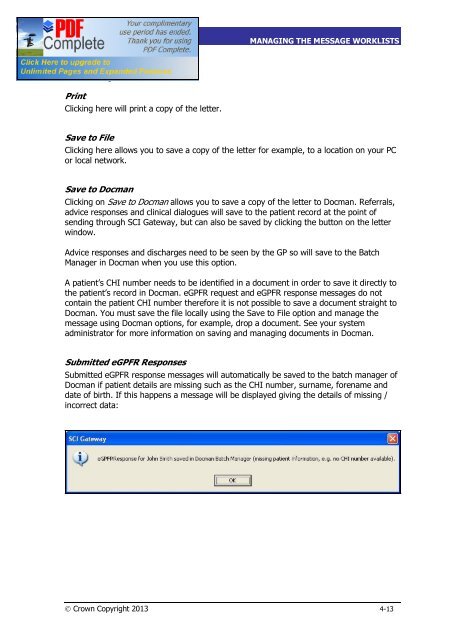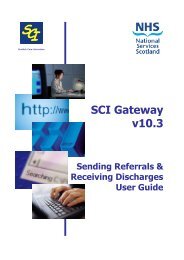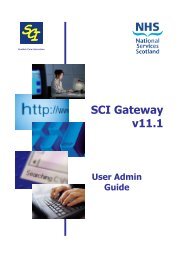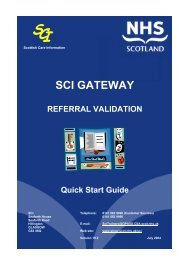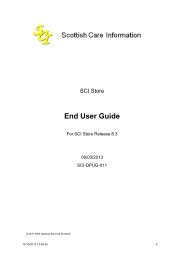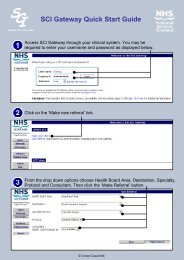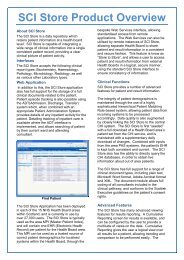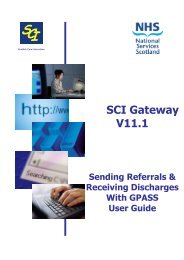SCI Gateway V17 End User Guide - SCI - Scottish Care Information
SCI Gateway V17 End User Guide - SCI - Scottish Care Information
SCI Gateway V17 End User Guide - SCI - Scottish Care Information
- No tags were found...
You also want an ePaper? Increase the reach of your titles
YUMPU automatically turns print PDFs into web optimized ePapers that Google loves.
<strong>SCI</strong> GATEWAY 17.0USER GUIDEMANAGING THE MESSAGE WORKLISTSLetter OptionsPrintClicking here will print a copy of the letter.Save to FileClicking here allows you to save a copy of the letter for example, to a location on your PCor local network.Save to DocmanClicking on Save to Docman allows you to save a copy of the letter to Docman. Referrals,advice responses and clinical dialogues will save to the patient record at the point ofsending through <strong>SCI</strong> <strong>Gateway</strong>, but can also be saved by clicking the button on the letterwindow.Advice responses and discharges need to be seen by the GP so will save to the BatchManager in Docman when you use this option.A patient’s CHI number needs to be identified in a document in order to save it directly tothe patient’s record in Docman. eGPFR request and eGPFR response messages do notcontain the patient CHI number therefore it is not possible to save a document straight toDocman. You must save the file locally using the Save to File option and manage themessage using Docman options, for example, drop a document. See your systemadministrator for more information on saving and managing documents in Docman.Submitted eGPFR ResponsesSubmitted eGPFR response messages will automatically be saved to the batch manager ofDocman if patient details are missing such as the CHI number, surname, forename anddate of birth. If this happens a message will be displayed giving the details of missing /incorrect data:Ó Crown Copyright 2013 4-13