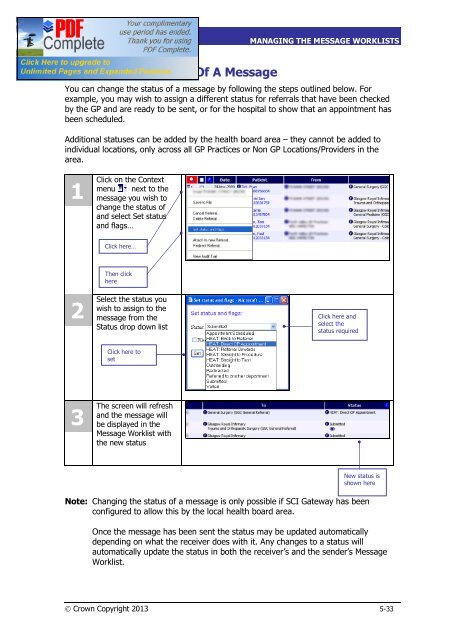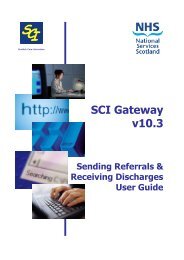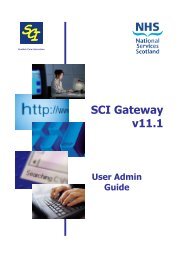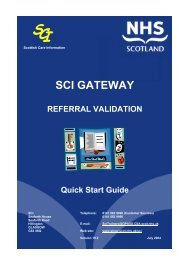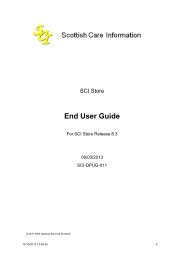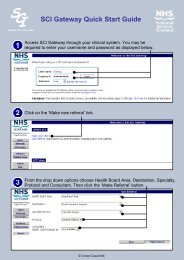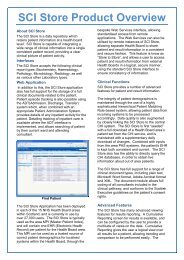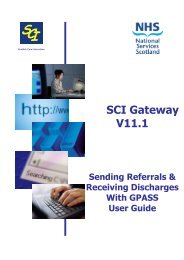SCI Gateway V17 End User Guide - SCI - Scottish Care Information
SCI Gateway V17 End User Guide - SCI - Scottish Care Information
SCI Gateway V17 End User Guide - SCI - Scottish Care Information
- No tags were found...
You also want an ePaper? Increase the reach of your titles
YUMPU automatically turns print PDFs into web optimized ePapers that Google loves.
<strong>SCI</strong> GATEWAY 17.0USER GUIDEMANAGING THE MESSAGE WORKLISTSChanging The Status Of A MessageYou can change the status of a message by following the steps outlined below. Forexample, you may wish to assign a different status for referrals that have been checkedby the GP and are ready to be sent, or for the hospital to show that an appointment hasbeen scheduled.Additional statuses can be added by the health board area – they cannot be added toindividual locations, only across all GP Practices or Non GP Locations/Providers in thearea.1Click on the Contextmenu next to themessage you wish tochange the status ofand select Set statusand flags…Click here…2Then clickhereSelect the status youwish to assign to themessage from theStatus drop down listClick here andselect thestatus requiredClick here toset3The screen will refreshand the message willbe displayed in theMessage Worklist withthe new statusNew status isshown hereNote: Changing the status of a message is only possible if <strong>SCI</strong> <strong>Gateway</strong> has beenconfigured to allow this by the local health board area.Once the message has been sent the status may be updated automaticallydepending on what the receiver does with it. Any changes to a status willautomatically update the status in both the receiver’s and the sender’s MessageWorklist.Ó Crown Copyright 2013 5-33