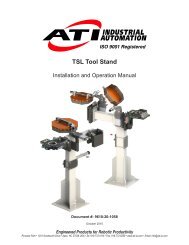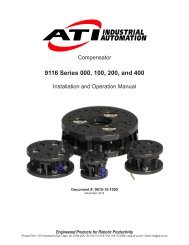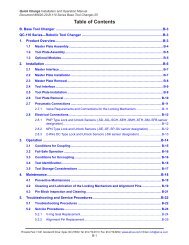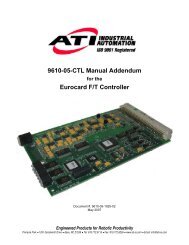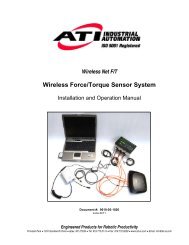Network Force/Torque Sensor System
Net F/T Manual - ATI Industrial Automation
Net F/T Manual - ATI Industrial Automation
You also want an ePaper? Increase the reach of your titles
YUMPU automatically turns print PDFs into web optimized ePapers that Google loves.
Net F/T Installation and Operation Manual<br />
Document: 9620-05-net ft-11<br />
6.2 Backing Up a Configuration to a Computer<br />
The Net F/T Configuration Utility can read the configurations stored in a Net F/T and store them on the<br />
local computer. A replacement Net F/T can be easily be set up to replace a damaged Net F/T by restoring<br />
a previously backed up configuration file to the new Net F/T. The configuration file contains all usersettable<br />
Net F/T information.<br />
To back up a Net F/T, first launch Net F/T Configuration Utility. Select the desired Net F/T using the<br />
steps in Section 6.1—Finding Net F/Ts on the <strong>Network</strong>.<br />
Next, click on the Backup Configuration button to start the process. A save file dialog window will<br />
appear. Select a location and file name for the configuration file and click OK.<br />
The utility will take a few moments to save the information.<br />
Figure 6.5—Backup Configuration<br />
NOTICE: The NETBA type Net Boxes also contain calibration information for its<br />
transducer(s). This transducer calibration information is not saved by the utility.<br />
Replacement NETBA type Net Boxes will need to have the transducer calibrations loaded<br />
by another method. Contact ATI Industrial Automation for more information.<br />
NETB type Net Boxes do not contain transducer calibration information.<br />
6.3 Restoring a Saved Configuration<br />
A previously-saved configuration file can be loaded into a Net F/T using the restore configuration<br />
feature.<br />
To restore a configuration, first launch Net F/T Configuration Utility. Select the desired Net F/T using<br />
the steps in Section 6.1—Finding Net F/Ts on the <strong>Network</strong>.<br />
Next, click on the Restore Configuration button to start the process. An open file dialog window will<br />
appear. Select a location and file name of the configuration file and click OK.<br />
A confirmation message will appear before the configuration file is loaded into the Net F/T.<br />
Figure 6.6—Restore Confirmation<br />
After the configuration file has been loaded, a completion message will appear. Click OK to dismiss the<br />
message. You will need to power cycle the Net F/T to finish the restoration.<br />
Pinnacle Park • 1031 Goodworth Drive • Apex, NC 27539 USA • Tel: +1.919.772.0115 • Fax: +1.919.772.8259 • www.ati-ia.com • Email: info@ati-ia.com<br />
B - 57