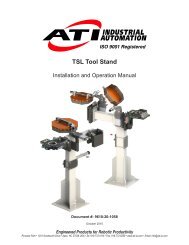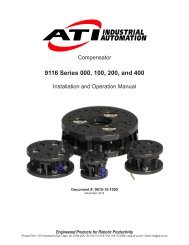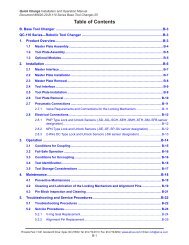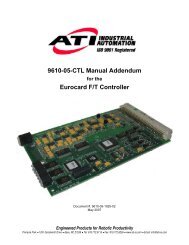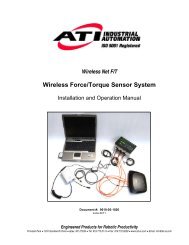Network Force/Torque Sensor System
Net F/T Manual - ATI Industrial Automation
Net F/T Manual - ATI Industrial Automation
You also want an ePaper? Increase the reach of your titles
YUMPU automatically turns print PDFs into web optimized ePapers that Google loves.
Net F/T Installation and Operation Manual<br />
Document: 9620-05-net ft-11<br />
16.1.2 Communications CGI (comm.cgi) Options<br />
The PROFINET Fieldbus Net Box can have the PROFINET function enabled and disabled via<br />
CGI. The following function is available in the comm.cgi in addition to those shown in Table<br />
8.4—comm.cgi Variables:<br />
Table 16.4—Additional comm.cgi Variable<br />
Variable Name Allowed Values Description<br />
fieldbusenabled Integers: 0 or 1 Enable (value=1) or disable (value=0) the PROFINET fieldbus interface.<br />
16.1.3 XML Page Elements<br />
The PROFINET Fieldbus Net Box has two additional XML elements included in the<br />
netftapi2.xml page output. The following elements are available in the netftapi2.xml page in<br />
addition to those shown in Table 9.2—XML Elements in netftapi2.xml:<br />
Table 16.5—Additional netftapi2.xml XML Elements<br />
XML Element Data Type Description Reference<br />
fieldbusenabled ENABL PROFINET interface setting comm<br />
fieldbusfirmware STRING64 PROFINET interface firmware version comm<br />
16.1.4 Returning Default Settings<br />
The PROFINET Station Name and the PROFINET IP address can be cleared to default<br />
settings. This is useful when already-configured devices need to be moved or replaced in the<br />
PROFINET network. To return the PROFINET fieldbus Net Box to default PROFINET<br />
settings, the power must be on and the fieldbus module must already be enabled (see Section<br />
4.8—Communication Settings Page (comm.htm)). The PROFINET network connection should<br />
be disconnected to ensure the Net Box does not automatically get recommissioned. The steps<br />
are:<br />
1. Remove the Net Box cover (see Section 3.10—DIP Switches and Termination Resistor).<br />
2. Move DIP switch 10 to the ON position.<br />
3. Once the MS LED is blinking red, return DIP switch 10 to the OFF position.<br />
4. Replace the Net Box cover.<br />
5. Disconnect power. The PROFINET Station Name and IP address will be reset when power<br />
is reapplied.<br />
NOTICE: Returning to the PROFINET default settings does not affect the standard<br />
Ethernet and EtherNet/IP settings.<br />
16.1.5 Replacing and Installed PROFINET Fieldbus Net Box<br />
Replacing an installed PROFINET Fieldbus Net Box can easily be done if the Topology of the<br />
PROFINET network was properly defined with the PROFIN<br />
ET engineering tool and the PROFINET controller supports automatic device replacement.<br />
16.1.5.1 Replacement with an Uncommissioned Fieldbus Net Box<br />
1. Remove the power and network connections of the PROFINET Fieldbus Net<br />
Box that is to be replaced. Mechanically unmount the Net Box if necessary.<br />
2. Mount the replacement PROFINET Fieldbus Net Box and connect the power<br />
and PROFINET network connections to it.<br />
3. The new Net Box will automatically be assigned the name and IP address of the<br />
former Net Box.<br />
Pinnacle Park • 1031 Goodworth Drive • Apex, NC 27539 USA • Tel: +1.919.772.0115 • Fax: +1.919.772.8259 • www.ati-ia.com • Email: info@ati-ia.com<br />
B - 94