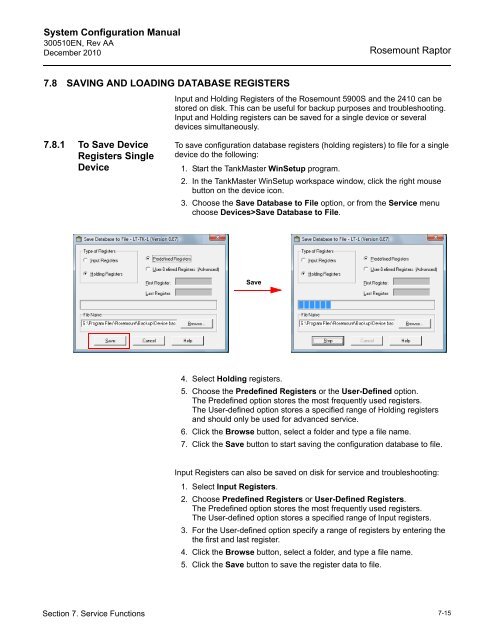emerson-300510en-users-manual
Emerson Tank Gauging System
Emerson Tank Gauging System
Create successful ePaper yourself
Turn your PDF publications into a flip-book with our unique Google optimized e-Paper software.
System Configuration Manual<br />
300510EN, Rev AA<br />
December 2010<br />
Rosemount Raptor<br />
7.8 SAVING AND LOADING DATABASE REGISTERS<br />
Input and Holding Registers of the Rosemount 5900S and the 2410 can be<br />
stored on disk. This can be useful for backup purposes and troubleshooting.<br />
Input and Holding registers can be saved for a single device or several<br />
devices simultaneously.<br />
7.8.1 To Save Device<br />
Registers Single<br />
Device<br />
To save configuration database registers (holding registers) to file for a single<br />
device do the following:<br />
1. Start the TankMaster WinSetup program.<br />
2. In the TankMaster WinSetup workspace window, click the right mouse<br />
button on the device icon.<br />
3. Choose the Save Database to File option, or from the Service menu<br />
choose Devices>Save Database to File.<br />
Save<br />
4. Select Holding registers.<br />
5. Choose the Predefined Registers or the User-Defined option.<br />
The Predefined option stores the most frequently used registers.<br />
The User-defined option stores a specified range of Holding registers<br />
and should only be used for advanced service.<br />
6. Click the Browse button, select a folder and type a file name.<br />
7. Click the Save button to start saving the configuration database to file.<br />
Input Registers can also be saved on disk for service and troubleshooting:<br />
1. Select Input Registers.<br />
2. Choose Predefined Registers or User-Defined Registers.<br />
The Predefined option stores the most frequently used registers.<br />
The User-defined option stores a specified range of Input registers.<br />
3. For the User-defined option specify a range of registers by entering the<br />
the first and last register.<br />
4. Click the Browse button, select a folder, and type a file name.<br />
5. Click the Save button to save the register data to file.<br />
Section 7. Service Functions<br />
7-15