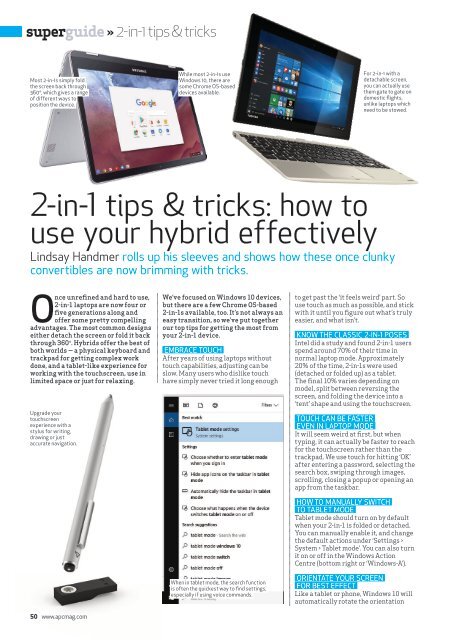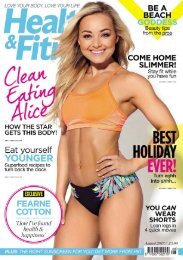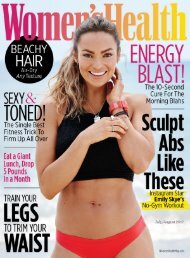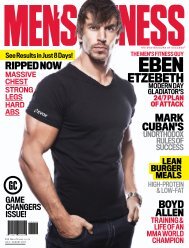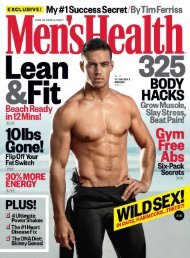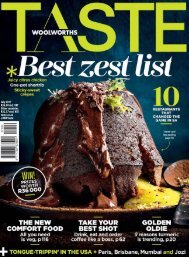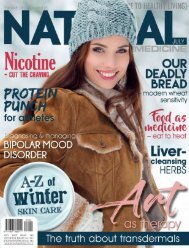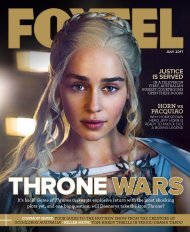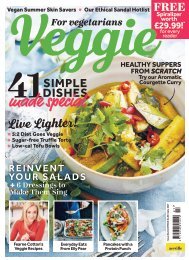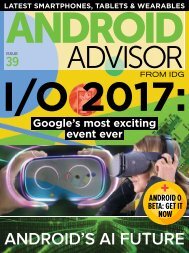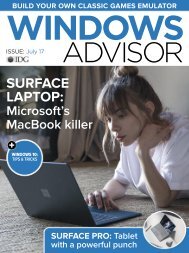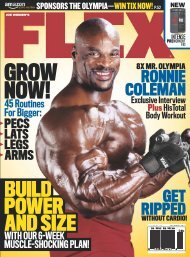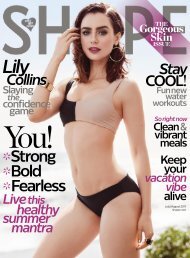You also want an ePaper? Increase the reach of your titles
YUMPU automatically turns print PDFs into web optimized ePapers that Google loves.
superguide » 2-in-1 tips & tricks<br />
Most 2-in-1s simply fold<br />
the screen back through<br />
360°, which gives a range<br />
of different ways to<br />
position the device.<br />
While most 2-in-1s use<br />
Windows 10, there are<br />
some Chrome OS-based<br />
devices available.<br />
For 2-in-1 with a<br />
detachable screen,<br />
you can actually use<br />
them gate to gate on<br />
domestic flights,<br />
unlike laptops which<br />
need to be stowed.<br />
2-in-1 tips & tricks: how to<br />
use your hybrid effectively<br />
Lindsay Handmer rolls up his sleeves and shows how these once clunky<br />
convertibles are now brimming with tricks.<br />
Once unrefined and hard to use,<br />
2-in-1 laptops are now four or<br />
five generations along and<br />
offer some pretty compelling<br />
advantages. The most common designs<br />
either detach the screen or fold it back<br />
through 360°. Hybrids offer the best of<br />
both worlds — a physical keyboard and<br />
trackpad for getting complex work<br />
done, and a tablet-like experience for<br />
working with the touchscreen, use in<br />
limited space or just for relaxing.<br />
Upgrade your<br />
touchscreen<br />
experience with a<br />
stylus for writing,<br />
drawing or just<br />
accurate navigation.<br />
50 www.apcmag.com<br />
We’ve focused on Windows 10 devices,<br />
but there are a few Chrome OS-based<br />
2-in-1s available, too. It’s not always an<br />
easy transition, so we’ve put together<br />
our top tips for getting the most from<br />
your 2-in-1 device.<br />
EMBRACE TOUCH<br />
After years of using laptops without<br />
touch capabilities, adjusting can be<br />
slow. Many users who dislike touch<br />
have simply never tried it long enough<br />
When in tablet mode, the search function<br />
is often the quickest way to find settings,<br />
especially if using voice commands.<br />
to get past the ‘it feels weird’ part. So<br />
use touch as much as possible, and stick<br />
with it until you figure out what’s truly<br />
easier, and what isn’t.<br />
KNOW THE CLASSIC 2-IN-1 POSES<br />
Intel did a study and found 2-in-1 users<br />
spend around 70% of their time in<br />
normal laptop mode. Approximately<br />
20% of the time, 2-in-1s were used<br />
(detached or folded up) as a tablet.<br />
The final 10% varies depending on<br />
model, split between reversing the<br />
screen, and folding the device into a<br />
‘tent’ shape and using the touchscreen.<br />
TOUCH CAN BE FASTER<br />
EVEN IN LAPTOP MODE<br />
It will seem weird at first, but when<br />
typing, it can actually be faster to reach<br />
for the touchscreen rather than the<br />
trackpad. We use touch for hitting ‘OK’<br />
after entering a password, selecting the<br />
search box, swiping through images,<br />
scrolling, closing a popup or opening an<br />
app from the taskbar.<br />
HOW TO MANUALLY SWITCH<br />
TO TABLET MODE<br />
Tablet mode should turn on by default<br />
when your 2-in-1 is folded or detached.<br />
You can manually enable it, and change<br />
the default actions under ‘Settings ><br />
System > Tablet mode’. You can also turn<br />
it on or off in the Windows Action<br />
Centre (bottom right or ‘Windows-A’).<br />
ORIENTATE YOUR SCREEN<br />
FOR BEST EFFECT<br />
Like a tablet or phone, Windows 10 will<br />
automatically rotate the orientation