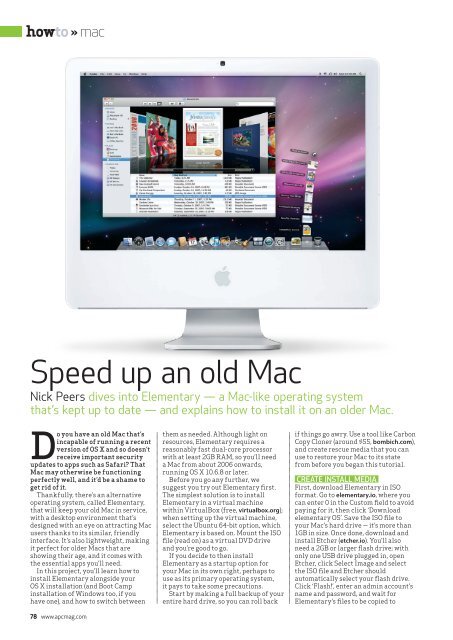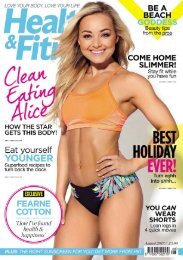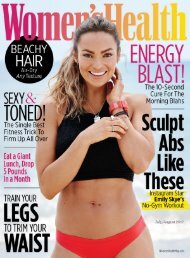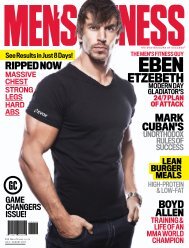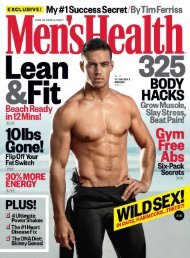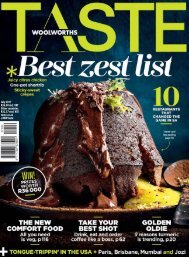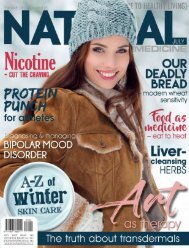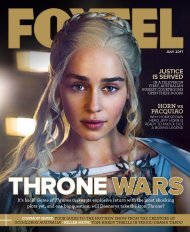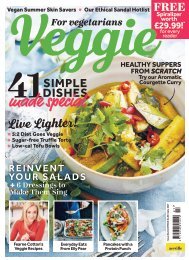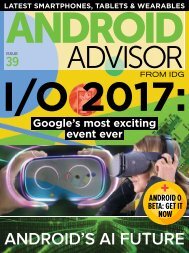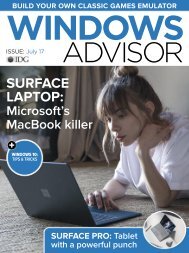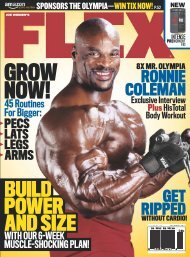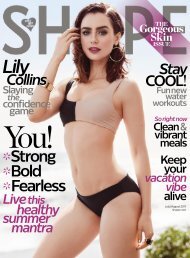You also want an ePaper? Increase the reach of your titles
YUMPU automatically turns print PDFs into web optimized ePapers that Google loves.
howto » mac<br />
Speed up an old Mac<br />
Nick Peers dives into Elementary — a Mac-like operating system<br />
that’s kept up to date — and explains how to install it on an older Mac.<br />
Do you have an old Mac that’s<br />
incapable of running a recent<br />
version of OS X and so doesn’t<br />
receive important security<br />
updates to apps such as Safari? That<br />
Mac may otherwise be functioning<br />
perfectly well, and it’d be a shame to<br />
get rid of it.<br />
Thankfully, there’s an alternative<br />
operating system, called Elementary,<br />
that will keep your old Mac in service,<br />
with a desktop environment that’s<br />
designed with an eye on attracting Mac<br />
users thanks to its similar, friendly<br />
interface. It’s also lightweight, making<br />
it perfect for older Macs that are<br />
showing their age, and it comes with<br />
the essential apps you’ll need.<br />
In this project, you’ll learn how to<br />
install Elementary alongside your<br />
OS X installation (and Boot Camp<br />
installation of Windows too, if you<br />
have one), and how to switch between<br />
78 www.apcmag.com<br />
them as needed. Although light on<br />
resources, Elementary requires a<br />
reasonably fast dual-core processor<br />
with at least 2GB RAM, so you’ll need<br />
a Mac from about 2006 onwards,<br />
running OS X 10.6.8 or later.<br />
Before you go any further, we<br />
suggest you try out Elementary first.<br />
The simplest solution is to install<br />
Elementary in a virtual machine<br />
within VirtualBox (free, virtualbox.org);<br />
when setting up the virtual machine,<br />
select the Ubuntu 64-bit option, which<br />
Elementary is based on. Mount the ISO<br />
file (read on) as a virtual DVD drive<br />
and you’re good to go.<br />
If you decide to then install<br />
Elementary as a startup option for<br />
your Mac in its own right, perhaps to<br />
use as its primary operating system,<br />
it pays to take some precautions.<br />
Start by making a full backup of your<br />
entire hard drive, so you can roll back<br />
if things go awry. Use a tool like Carbon<br />
Copy Cloner (around $55, bombich.com),<br />
and create rescue media that you can<br />
use to restore your Mac to its state<br />
from before you began this tutorial.<br />
CREATE INSTALL MEDIA<br />
First, download Elementary in ISO<br />
format. Go to elementary.io, where you<br />
can enter 0 in the Custom field to avoid<br />
paying for it, then click ‘Download<br />
elementary OS’. Save the ISO file to<br />
your Mac’s hard drive — it’s more than<br />
1GB in size. Once done, download and<br />
install Etcher (etcher.io). You’ll also<br />
need a 2GB or larger flash drive; with<br />
only one USB drive plugged in, open<br />
Etcher, click Select Image and select<br />
the ISO file and Etcher should<br />
automatically select your flash drive.<br />
Click ‘Flash!’, enter an admin account’s<br />
name and password, and wait for<br />
Elementary’s files to be copied to