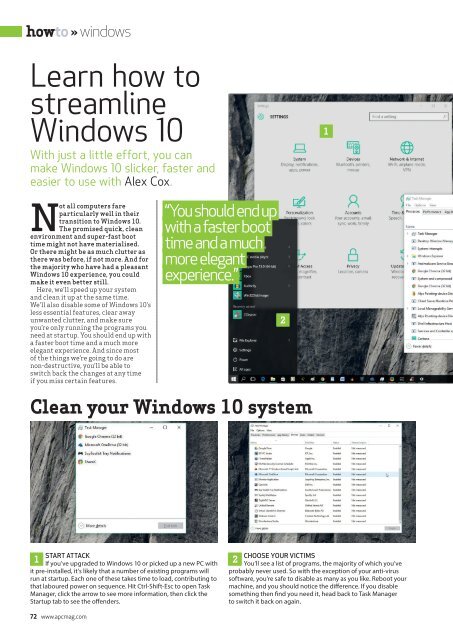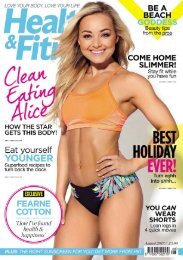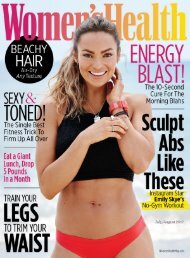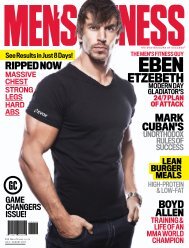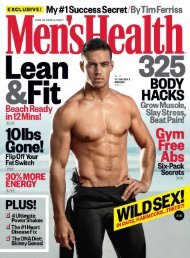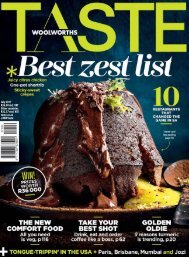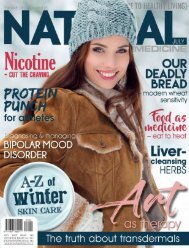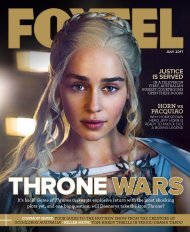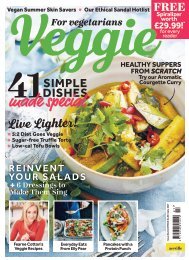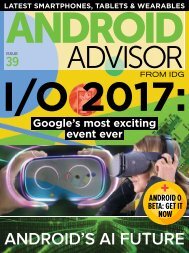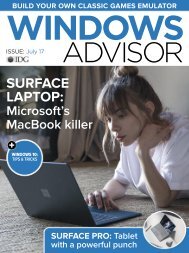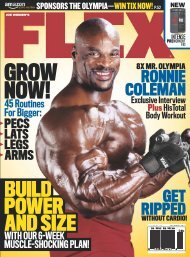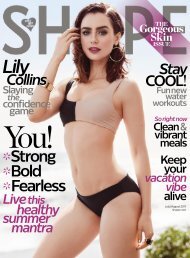You also want an ePaper? Increase the reach of your titles
YUMPU automatically turns print PDFs into web optimized ePapers that Google loves.
howto » windows<br />
Learn how to<br />
streamline<br />
Windows 10<br />
With just a little effort, you can<br />
make Windows 10 slicker, faster and<br />
easier to use with Alex Cox.<br />
1<br />
Not all computers fare<br />
particularly well in their<br />
transition to Windows 10.<br />
The promised quick, clean<br />
environment and super-fast boot<br />
time might not have materialised.<br />
Or there might be as much clutter as<br />
there was before, if not more. And for<br />
the majority who have had a pleasant<br />
Windows 10 experience, you could<br />
make it even better still.<br />
Here, we’ll speed up your system<br />
and clean it up at the same time.<br />
We’ll also disable some of Windows 10’s<br />
less essential features, clear away<br />
unwanted clutter, and make sure<br />
you’re only running the programs you<br />
need at startup. You should end up with<br />
a faster boot time and a much more<br />
elegant experience. And since most<br />
of the things we’re going to do are<br />
non-destructive, you’ll be able to<br />
switch back the changes at any time<br />
if you miss certain features.<br />
“You should end up<br />
with a faster boot<br />
time and a much<br />
more elegant<br />
experience.”<br />
2<br />
Clean your Windows 10 system<br />
START ATTACK<br />
1<br />
If you’ve upgraded to Windows 10 or picked up a new PC with<br />
it pre-installed, it’s likely that a number of existing programs will<br />
run at startup. Each one of these takes time to load, contributing to<br />
that laboured power on sequence. Hit Ctrl-Shift-Esc to open Task<br />
Manager, click the arrow to see more information, then click the<br />
Startup tab to see the offenders.<br />
CHOOSE YOUR VICTIMS<br />
2<br />
You’ll see a list of programs, the majority of which you’ve<br />
probably never used. So with the exception of your anti-virus<br />
software, you’re safe to disable as many as you like. Reboot your<br />
machine, and you should notice the difference. If you disable<br />
something then find you need it, head back to Task Manager<br />
to switch it back on again.<br />
72 www.apcmag.com