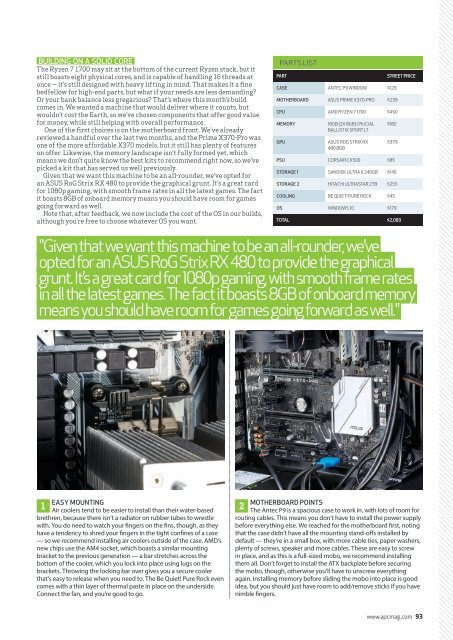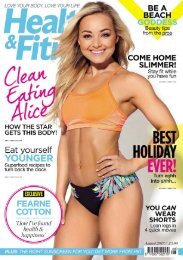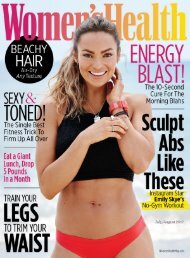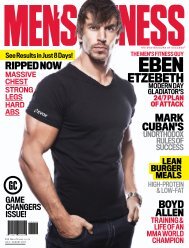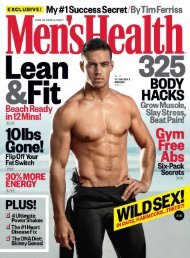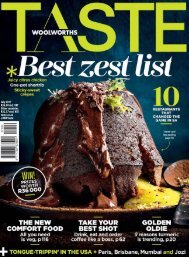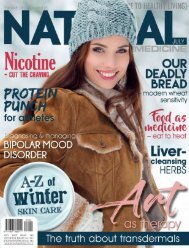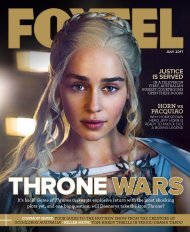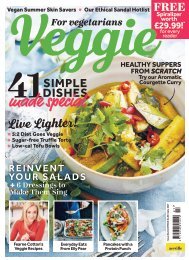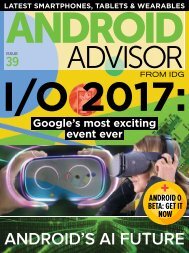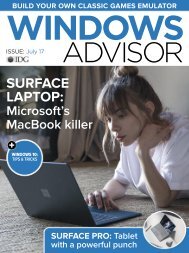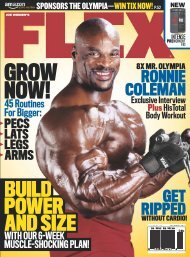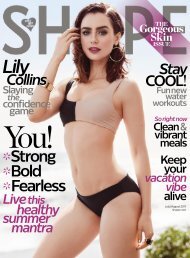Create successful ePaper yourself
Turn your PDF publications into a flip-book with our unique Google optimized e-Paper software.
BUILDING ON A SOLID CORE<br />
The Ryzen 7 1700 may sit at the bottom of the current Ryzen stack, but it<br />
still boasts eight physical cores, and is capable of handling 16 threads at<br />
once — it’s still designed with heavy lifting in mind. That makes it a fine<br />
bedfellow for high-end parts, but what if your needs are less demanding?<br />
Or your bank balance less gregarious? That’s where this month’s build<br />
comes in. We wanted a machine that would deliver where it counts, but<br />
wouldn’t cost the Earth, so we’ve chosen components that offer good value<br />
for money, while still helping with overall performance.<br />
One of the first choices is on the motherboard front. We've already<br />
reviewed a handful over the last two months, and the Prime X370-Pro was<br />
one of the more affordable X370 models, but it still has plenty of features<br />
on offer. Likewise, the memory landscape isn’t fully formed yet, which<br />
means we don’t quite know the best kits to recommend right now, so we’ve<br />
picked a kit that has served us well previously.<br />
Given that we want this machine to be an all-rounder, we’ve opted for<br />
an ASUS RoG Strix RX 480 to provide the graphical grunt. It’s a great card<br />
for 1080p gaming, with smooth frame rates in all the latest games. The fact<br />
it boasts 8GB of onboard memory means you should have room for games<br />
going forward as well.<br />
Note that, after feedback, we now include the cost of the OS in our builds,<br />
although you’re free to choose whatever OS you want.<br />
PARTS LIST<br />
PART<br />
CASE ANTEC P9 WINDOW $129<br />
MOTHERBOARD ASUS PRIME X370-PRO $239<br />
CPU AMD RYZEN 7 1700 $450<br />
MEMORY<br />
GPU<br />
16GB (2X 8GB) CRUCIAL<br />
BALLISTIX SPORT LT<br />
ASUS ROG STRIX RX<br />
480 8GB<br />
STREET PRICE<br />
$182<br />
$379<br />
PSU CORSAIR CX500 $85<br />
STORAGE 1 SANDISK ULTRA II 240GB $140<br />
STORAGE 2 HITACHI ULTRASTAR 2TB $255<br />
COOLING BE QUIET! PURE ROCK $45<br />
OS WINDOWS 10 $179<br />
TOTAL $2,083<br />
"Given that we want this machine to be an all-rounder, we’ve<br />
opted for an ASUS RoG Strix RX 480 to provide the graphical<br />
grunt. It’s a great card for 1080p gaming, with smooth frame rates<br />
in all the latest games. The fact it boasts 8GB of onboard memory<br />
means you should have room for games going forward as well."<br />
EASY MOUNTING<br />
1<br />
Air coolers tend to be easier to install than their water-based<br />
brethren, because there isn’t a radiator on rubber tubes to wrestle<br />
with. You do need to watch your fingers on the fins, though, as they<br />
have a tendency to shred your fingers in the tight confines of a case<br />
— so we recommend installing air coolers outside of the case. AMD’s<br />
new chips use the AM4 socket, which boasts a similar mounting<br />
bracket to the previous generation — a bar stretches across the<br />
bottom of the cooler, which you lock into place using lugs on the<br />
brackets. Throwing the locking bar over gives you a secure cooler<br />
that’s easy to release when you need to. The Be Quiet! Pure Rock even<br />
comes with a thin layer of thermal paste in place on the underside.<br />
Connect the fan, and you’re good to go.<br />
MOTHERBOARD POINTS<br />
2<br />
The Antec P9 is a spacious case to work in, with lots of room for<br />
routing cables. This means you don’t have to install the power supply<br />
before everything else. We reached for the motherboard first, noting<br />
that the case didn’t have all the mounting stand-offs installed by<br />
default — they’re in a small box, with more cable ties, paper washers,<br />
plenty of screws, speaker and more cables. These are easy to screw<br />
in place, and as this is a full-sized mobo, we recommend installing<br />
them all. Don’t forget to install the ATX backplate before securing<br />
the mobo, though, otherwise you’ll have to unscrew everything<br />
again. Installing memory before sliding the mobo into place is good<br />
idea, but you should just have room to add/remove sticks if you have<br />
nimble fingers.<br />
www.apcmag.com 93