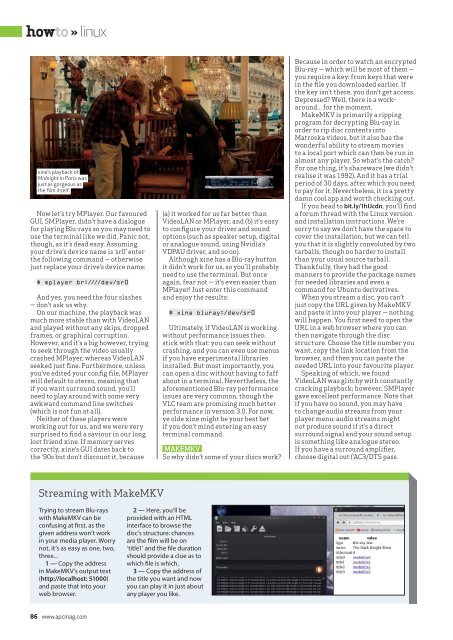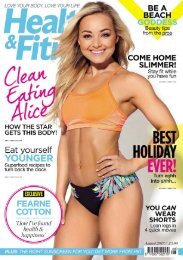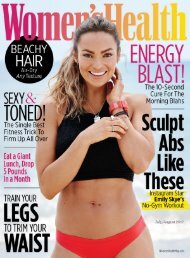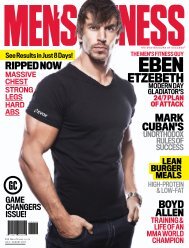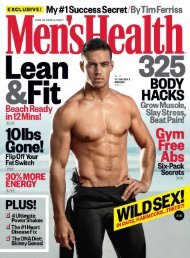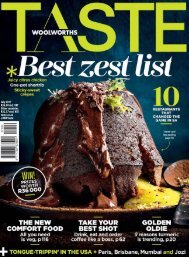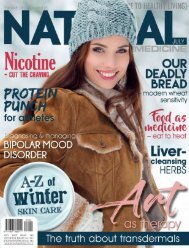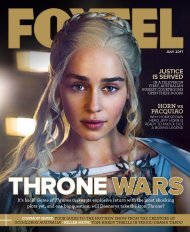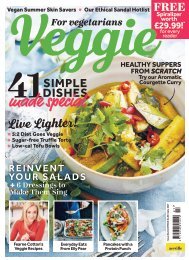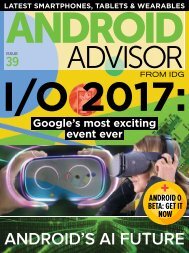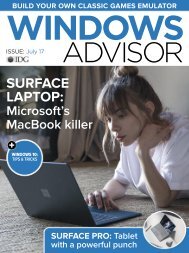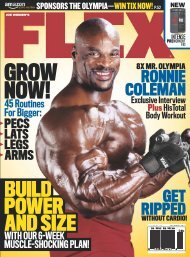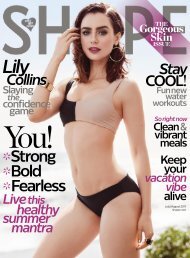You also want an ePaper? Increase the reach of your titles
YUMPU automatically turns print PDFs into web optimized ePapers that Google loves.
howto » linux<br />
xine’s playback of<br />
Midnight in Paris was<br />
just as gorgeous as<br />
the film itself.<br />
Now let’s try MPlayer. Our favoured<br />
GUI, SMPlayer, didn’t have a dialogue<br />
for playing Blu-rays so you may need to<br />
use the terminal like we did. Panic not,<br />
though, as it’s dead easy. Assuming<br />
your drive’s device name is ‘sr0’ enter<br />
the following command — otherwise<br />
just replace your drive’s device name:<br />
$ mplayer br:////dev/sr0<br />
And yes, you need the four slashes<br />
— don’t ask us why.<br />
On our machine, the playback was<br />
much more stable than with VideoLAN<br />
and played without any skips, dropped<br />
frames, or graphical corruption.<br />
However, and it’s a big however, trying<br />
to seek through the video usually<br />
crashed MPlayer, whereas VideoLAN<br />
seeked just fine. Furthermore, unless<br />
you’ve edited your config file, MPlayer<br />
will default to stereo, meaning that<br />
if you want surround sound, you’ll<br />
need to play around with some very<br />
awkward command line switches<br />
(which is not fun at all).<br />
Neither of these players were<br />
working out for us, and we were very<br />
surprised to find a saviour in our long<br />
lost friend xine. If memory serves<br />
correctly, xine’s GUI dates back to<br />
the ‘90s but don’t discount it, because<br />
(a) it worked for us far better than<br />
VideoLAN or MPlayer, and (b) it’s easy<br />
to configure your driver and sound<br />
options (such as speaker setup, digital<br />
or analogue sound, using Nvidia’s<br />
VDPAU driver, and so on).<br />
Although xine has a Blu-ray button<br />
it didn’t work for us, so you’ll probably<br />
need to use the terminal. But once<br />
again, fear not — it’s even easier than<br />
MPlayer! Just enter this command<br />
and enjoy the results:<br />
$ xine bluray:/dev/sr0<br />
Ultimately, if VideoLAN is working<br />
without performance issues then<br />
stick with that: you can seek without<br />
crashing, and you can even use menus<br />
if you have experimental libraries<br />
installed. But most importantly, you<br />
can open a disc without having to faff<br />
about in a terminal. Nevertheless, the<br />
aforementioned Blu-ray performance<br />
issues are very common, though the<br />
VLC team are promising much better<br />
performance in version 3.0. For now,<br />
ye olde xine might be your best bet<br />
if you don’t mind entering an easy<br />
terminal command.<br />
MAKEMKV<br />
So why didn’t some of your discs work?<br />
Because in order to watch an encrypted<br />
Blu-ray — which will be most of them —<br />
you require a key: from keys that were<br />
in the file you downloaded earlier. If<br />
the key isn’t there, you don’t get access.<br />
Depressed? Well, there is a workaround...<br />
for the moment.<br />
MakeMKV is primarily a ripping<br />
program for decrypting Blu-ray in<br />
order to rip disc contents into<br />
Matroska videos, but it also has the<br />
wonderful ability to stream movies<br />
to a local port which can then be run in<br />
almost any player. So what’s the catch?<br />
For one thing, it’s shareware (we didn’t<br />
realise it was 1992). And it has a trial<br />
period of 30 days, after which you need<br />
to pay for it. Nevertheless, it is a pretty<br />
damn cool app and worth checking out.<br />
If you head to bit.ly/1hIJcdn, you’ll find<br />
a forum thread with the Linux version<br />
and installation instructions. We’re<br />
sorry to say we don’t have the space to<br />
cover the installation, but we can tell<br />
you that it is slightly convoluted by two<br />
tarballs, though no harder to install<br />
than your usual source tarball.<br />
Thankfully, they had the good<br />
manners to provide the package names<br />
for needed libraries and even a<br />
command for Ubuntu derivatives.<br />
When you stream a disc, you can’t<br />
just copy the URL given by MakeMKV<br />
and paste it into your player — nothing<br />
will happen. You first need to open the<br />
URL in a web browser where you can<br />
then navigate through the disc<br />
structure. Choose the title number you<br />
want, copy the link location from the<br />
browser, and then you can paste the<br />
needed URL into your favourite player.<br />
Speaking of which, we found<br />
VideoLAN was glitchy with constantly<br />
cracking playback; however, SMPlayer<br />
gave excellent performance. Note that<br />
if you have no sound, you may have<br />
to change audio streams from your<br />
player menu: audio streams might<br />
not produce sound if it’s a direct<br />
surround signal and your sound setup<br />
is something like analogue stereo.<br />
If you have a surround amplifier,<br />
choose digital out (‘AC3/DTS pass<br />
Streaming with MakeMKV<br />
Trying to stream Blu-rays<br />
with MakeMKV can be<br />
confusing at first, as the<br />
given address won’t work<br />
in your media player. Worry<br />
not, it’s as easy as one, two,<br />
three...<br />
1 — Copy the address<br />
in MakeMKV’s output text<br />
(http://localhost: 51000)<br />
and paste that into your<br />
web browser.<br />
2 — Here, you’ll be<br />
provided with an HTML<br />
interface to browse the<br />
disc’s structure: chances<br />
are the film will be on<br />
‘title1’ and the file duration<br />
should provide a clue as to<br />
which file is which.<br />
3 — Copy the address of<br />
the title you want and now<br />
you can play it in just about<br />
any player you like.<br />
86 www.apcmag.com