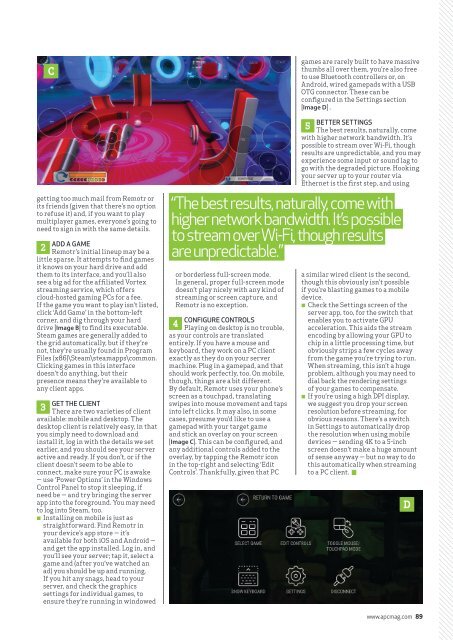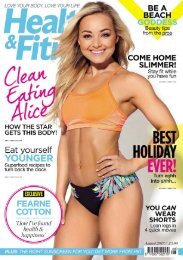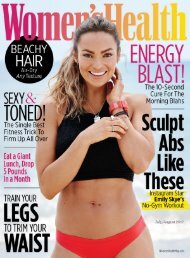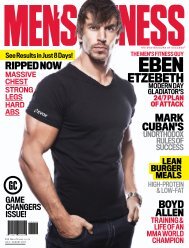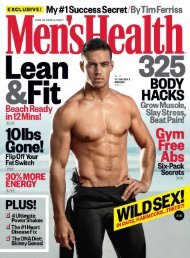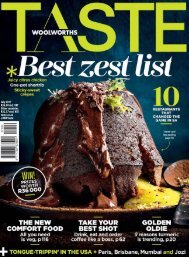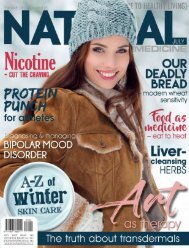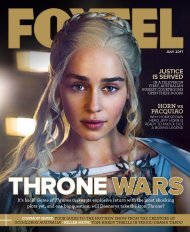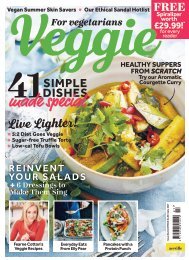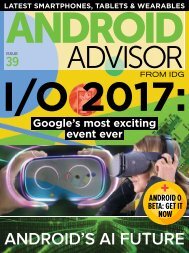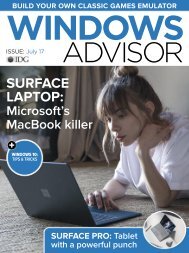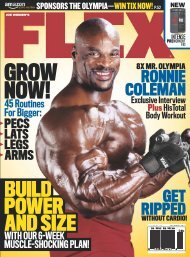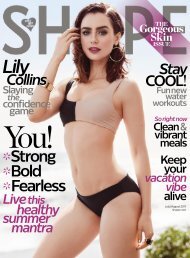Create successful ePaper yourself
Turn your PDF publications into a flip-book with our unique Google optimized e-Paper software.
C<br />
getting too much mail from Remotr or<br />
its friends (given that there’s no option<br />
to refuse it) and, if you want to play<br />
multiplayer games, everyone’s going to<br />
need to sign in with the same details.<br />
ADD A GAME<br />
2<br />
Remotr’s initial lineup may be a<br />
little sparse. It attempts to find games<br />
it knows on your hard drive and add<br />
them to its interface, and you’ll also<br />
see a big ad for the affiliated Vortex<br />
streaming service, which offers<br />
cloud-hosted gaming PCs for a fee.<br />
If the game you want to play isn’t listed,<br />
click ‘Add Game’ in the bottom-left<br />
corner, and dig through your hard<br />
drive [Image B] to find its executable.<br />
Steam games are generally added to<br />
the grid automatically, but if they’re<br />
not, they’re usually found in Program<br />
Files (x86)\Steam\steamapps\common.<br />
Clicking games in this interface<br />
doesn’t do anything, but their<br />
presence means they’re available to<br />
any client apps.<br />
GET THE CLIENT<br />
3<br />
There are two varieties of client<br />
available: mobile and desktop. The<br />
desktop client is relatively easy, in that<br />
you simply need to download and<br />
install it, log in with the details we set<br />
earlier, and you should see your server<br />
active and ready. If you don’t, or if the<br />
client doesn’t seem to be able to<br />
connect, make sure your PC is awake<br />
— use ‘Power Options’ in the Windows<br />
Control Panel to stop it sleeping, if<br />
need be — and try bringing the server<br />
app into the foreground. You may need<br />
to log into Steam, too.<br />
≠≠<br />
Installing on mobile is just as<br />
straightforward. Find Remotr in<br />
your device’s app store — it’s<br />
available for both iOS and Android —<br />
and get the app installed. Log in, and<br />
you’ll see your server; tap it, select a<br />
game and (after you’ve watched an<br />
ad) you should be up and running.<br />
If you hit any snags, head to your<br />
server, and check the graphics<br />
settings for individual games, to<br />
ensure they’re running in windowed<br />
“The best results, naturally, come with<br />
higher network bandwidth. It’s possible<br />
to stream over Wi-Fi, though results<br />
are unpredictable.”<br />
or borderless full-screen mode.<br />
In general, proper full-screen mode<br />
doesn’t play nicely with any kind of<br />
streaming or screen capture, and<br />
Remotr is no exception.<br />
CONFIGURE CONTROLS<br />
4<br />
Playing on desktop is no trouble,<br />
as your controls are translated<br />
entirely. If you have a mouse and<br />
keyboard, they work on a PC client<br />
exactly as they do on your server<br />
machine. Plug in a gamepad, and that<br />
should work perfectly, too. On mobile,<br />
though, things are a bit different.<br />
By default, Remotr uses your phone’s<br />
screen as a touchpad, translating<br />
swipes into mouse movement and taps<br />
into left clicks. It may also, in some<br />
cases, presume you’d like to use a<br />
gamepad with your target game<br />
and stick an overlay on your screen<br />
[Image C]. This can be configured, and<br />
any additional controls added to the<br />
overlay, by tapping the Remotr icon<br />
in the top-right and selecting ‘Edit<br />
Controls’. Thankfully, given that PC<br />
games are rarely built to have massive<br />
thumbs all over them, you’re also free<br />
to use Bluetooth controllers or, on<br />
Android, wired gamepads with a USB<br />
OTG connector. These can be<br />
configured in the Settings section<br />
[Image D] .<br />
BETTER SETTINGS<br />
5<br />
The best results, naturally, come<br />
with higher network bandwidth. It’s<br />
possible to stream over Wi-Fi, though<br />
results are unpredictable, and you may<br />
experience some input or sound lag to<br />
go with the degraded picture. Hooking<br />
your server up to your router via<br />
Ethernet is the first step, and using<br />
a similar wired client is the second,<br />
though this obviously isn’t possible<br />
if you’re blasting games to a mobile<br />
device.<br />
≠≠<br />
Check the Settings screen of the<br />
server app, too, for the switch that<br />
enables you to activate GPU<br />
acceleration. This aids the stream<br />
encoding by allowing your GPU to<br />
chip in a little processing time, but<br />
obviously strips a few cycles away<br />
from the game you’re trying to run.<br />
When streaming, this isn’t a huge<br />
problem, although you may need to<br />
dial back the rendering settings<br />
of your games to compensate.<br />
≠≠<br />
If you’re using a high DPI display,<br />
we suggest you drop your screen<br />
resolution before streaming, for<br />
obvious reasons. There’s a switch<br />
in Settings to automatically drop<br />
the resolution when using mobile<br />
devices — sending 4K to a 5-inch<br />
screen doesn’t make a huge amount<br />
of sense anyway — but no way to do<br />
this automatically when streaming<br />
to a PC client.<br />
D<br />
www.apcmag.com 89