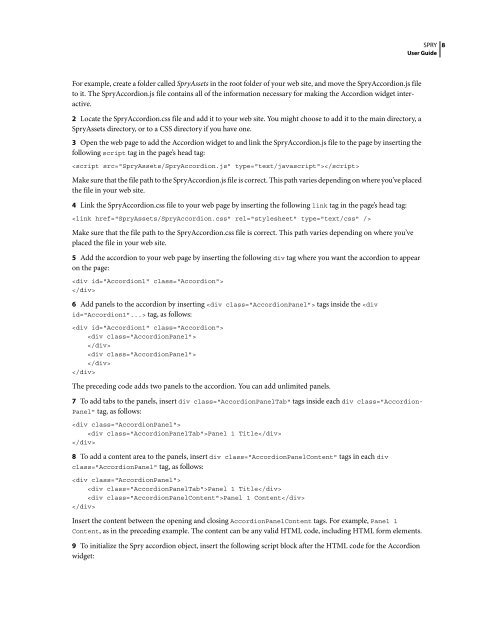Spry User Guide - Support - Adobe
Spry User Guide - Support - Adobe
Spry User Guide - Support - Adobe
Create successful ePaper yourself
Turn your PDF publications into a flip-book with our unique Google optimized e-Paper software.
For example, create a folder called <strong>Spry</strong>Assets in the root folder of your web site, and move the <strong>Spry</strong>Accordion.js file<br />
to it. The <strong>Spry</strong>Accordion.js file contains all of the information necessary for making the Accordion widget interactive.<br />
2 Locate the <strong>Spry</strong>Accordion.css file and add it to your web site. You might choose to add it to the main directory, a<br />
<strong>Spry</strong>Assets directory, or to a CSS directory if you have one.<br />
3 Open the web page to add the Accordion widget to and link the <strong>Spry</strong>Accordion.js file to the page by inserting the<br />
following script tag in the page’s head tag:<br />
<br />
Make sure that the file path to the <strong>Spry</strong>Accordion.js file is correct. This path varies depending on where you’ve placed<br />
the file in your web site.<br />
4 Link the <strong>Spry</strong>Accordion.css file to your web page by inserting the following link tag in the page’s head tag:<br />
<br />
Make sure that the file path to the <strong>Spry</strong>Accordion.css file is correct. This path varies depending on where you’ve<br />
placed the file in your web site.<br />
5 Add the accordion to your web page by inserting the following div tag where you want the accordion to appear<br />
on the page:<br />
<br />
<br />
6 Add panels to the accordion by inserting tags inside the tag, as follows:<br />
<br />
<br />
<br />
<br />
<br />
<br />
The preceding code adds two panels to the accordion. You can add unlimited panels.<br />
7 To add tabs to the panels, insert div class="AccordionPanelTab" tags inside each div class="Accordion-<br />
Panel" tag, as follows:<br />
<br />
Panel 1 Title<br />
<br />
8 To add a content area to the panels, insert div class="AccordionPanelContent" tags in each div<br />
class="AccordionPanel" tag, as follows:<br />
<br />
Panel 1 Title<br />
Panel 1 Content<br />
<br />
SPRY<br />
<strong>User</strong> <strong>Guide</strong><br />
Insert the content between the opening and closing AccordionPanelContent tags. For example, Panel 1<br />
Content, as in the preceding example. The content can be any valid HTML code, including HTML form elements.<br />
9 To initialize the <strong>Spry</strong> accordion object, insert the following script block after the HTML code for the Accordion<br />
widget:<br />
8