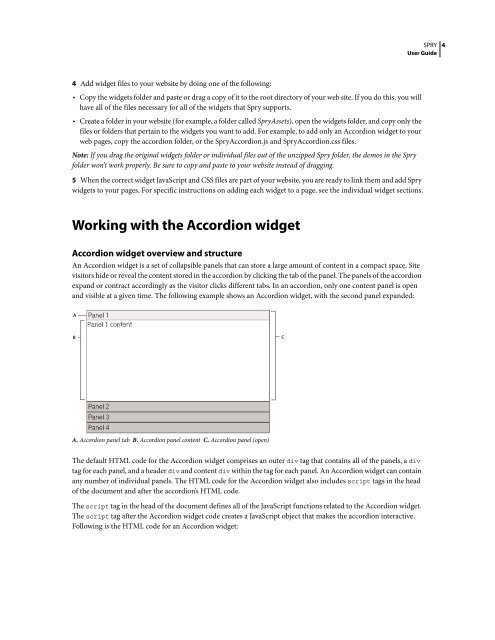Spry User Guide - Support - Adobe
Spry User Guide - Support - Adobe
Spry User Guide - Support - Adobe
You also want an ePaper? Increase the reach of your titles
YUMPU automatically turns print PDFs into web optimized ePapers that Google loves.
4 Add widget files to your website by doing one of the following:<br />
SPRY<br />
<strong>User</strong> <strong>Guide</strong><br />
• Copy the widgets folder and paste or drag a copy of it to the root directory of your web site. If you do this, you will<br />
have all of the files necessary for all of the widgets that <strong>Spry</strong> supports.<br />
• Create a folder in your website (for example, a folder called <strong>Spry</strong>Assets), open the widgets folder, and copy only the<br />
filesorfoldersthatpertaintothewidgetsyouwanttoadd.Forexample,toaddonlyanAccordionwidgettoyour<br />
web pages, copy the accordion folder, or the <strong>Spry</strong>Accordion.js and <strong>Spry</strong>Accordion.css files.<br />
Note: If you drag the original widgets folder or individual files out of the unzipped <strong>Spry</strong> folder, the demos in the <strong>Spry</strong><br />
folder won’t work properly. Be sure to copy and paste to your website instead of dragging.<br />
5 When the correct widget JavaScript and CSS files are part of your website, you are ready to link them and add <strong>Spry</strong><br />
widgets to your pages. For specific instructions on adding each widget to a page, see the individual widget sections.<br />
Working with the Accordion widget<br />
Accordion widget overview and structure<br />
An Accordion widget is a set of collapsible panels that can store a large amount of content in a compact space. Site<br />
visitors hide or reveal the content stored in the accordion by clicking the tab of the panel. The panels of the accordion<br />
expand or contract accordingly as the visitor clicks different tabs. In an accordion, only one content panel is open<br />
and visible at a given time. The following example shows an Accordion widget, with the second panel expanded:<br />
A<br />
B C<br />
A. Accordion panel tab B. Accordion panel content C. Accordion panel (open)<br />
The default HTML code for the Accordion widget comprises an outer div tag that contains all of the panels, a div<br />
tag for each panel, and a header div and content div within the tag for each panel. An Accordion widget can contain<br />
any number of individual panels. The HTML code for the Accordion widget also includes script tags in the head<br />
of the document and after the accordion’s HTML code.<br />
The script tag in the head of the document defines all of the JavaScript functions related to the Accordion widget.<br />
The script tag after the Accordion widget code creates a JavaScript object that makes the accordion interactive.<br />
Following is the HTML code for an Accordion widget:<br />
4