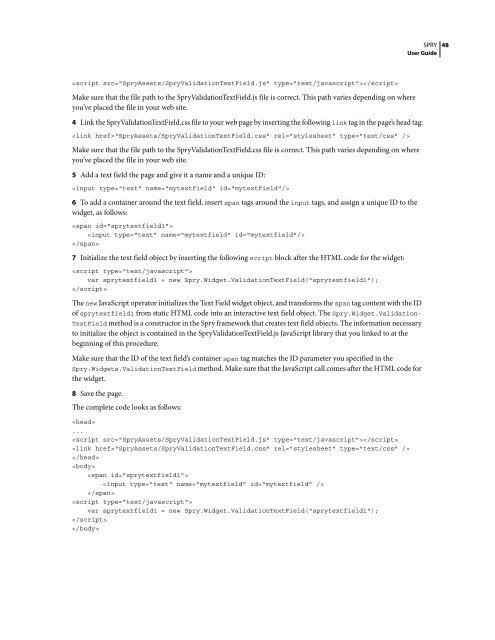Spry User Guide - Support - Adobe
Spry User Guide - Support - Adobe
Spry User Guide - Support - Adobe
Create successful ePaper yourself
Turn your PDF publications into a flip-book with our unique Google optimized e-Paper software.
Make sure that the file path to the <strong>Spry</strong>ValidationTextField.js file is correct. This path varies depending on where<br />
you’ve placed the file in your web site.<br />
4 Link the <strong>Spry</strong>ValidationTextField.css file to your web page by inserting the following link tag in the page’s head tag:<br />
<br />
Make sure that the file path to the <strong>Spry</strong>ValidationTextField.css file is correct. This path varies depending on where<br />
you’ve placed the file in your web site.<br />
5 Add a text field the page and give it a name and a unique ID:<br />
<br />
6 To add a container around the text field, insert span tags around the input tags, and assign a unique ID to the<br />
widget, as follows:<br />
<br />
<br />
<br />
7 Initialize the text field object by inserting the following script block after the HTML code for the widget:<br />
<br />
var sprytextfield1 = new <strong>Spry</strong>.Widget.ValidationTextField("sprytextfield1");<br />
<br />
The new JavaScript operator initializes the Text Field widget object, and transforms the span tag content with the ID<br />
of sprytextfield1 from static HTML code into an interactive text field object. The <strong>Spry</strong>.Widget.Validation-<br />
TextField method is a constructor in the <strong>Spry</strong> framework that creates text field objects. The information necessary<br />
to initialize the object is contained in the <strong>Spry</strong>ValidationTextField.js JavaScript library that you linked to at the<br />
beginning of this procedure.<br />
Make sure that the ID of the text field’s container span tag matches the ID parameter you specified in the<br />
<strong>Spry</strong>.Widgets.ValidationTextField method. Make sure that the JavaScript call comes after the HTML code for<br />
the widget.<br />
8 Save the page.<br />
The complete code looks as follows:<br />
<br />
...<br />
<br />
<br />
<br />
<br />
<br />
<br />
<br />
<br />
var sprytextfield1 = new <strong>Spry</strong>.Widget.ValidationTextField("sprytextfield1");<br />
<br />
<br />
SPRY<br />
<strong>User</strong> <strong>Guide</strong><br />
48