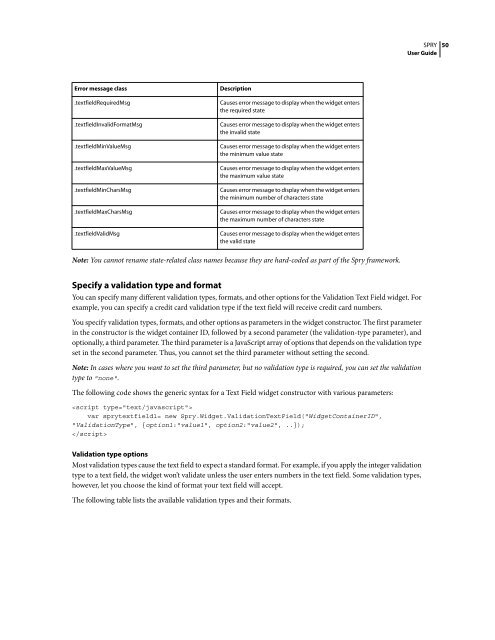Spry User Guide - Support - Adobe
Spry User Guide - Support - Adobe
Spry User Guide - Support - Adobe
You also want an ePaper? Increase the reach of your titles
YUMPU automatically turns print PDFs into web optimized ePapers that Google loves.
Error message class Description<br />
.textfieldRequiredMsg Causes error message to display when the widget enters<br />
the required state<br />
.textfieldInvalidFormatMsg Causes error message to display when the widget enters<br />
the invalid state<br />
.textfieldMinValueMsg Causes error message to display when the widget enters<br />
the minimum value state<br />
.textfieldMaxValueMsg Causes error message to display when the widget enters<br />
the maximum value state<br />
.textfieldMinCharsMsg Causes error message to display when the widget enters<br />
the minimum number of characters state<br />
.textfieldMaxCharsMsg Causes error message to display when the widget enters<br />
the maximum number of characters state<br />
.textfieldValidMsg Causes error message to display when the widget enters<br />
the valid state<br />
Note: You cannot rename state-related class names because they are hard-coded as part of the <strong>Spry</strong> framework.<br />
Specify a validation type and format<br />
You can specify many different validation types, formats, and other options for the Validation Text Field widget. For<br />
example, you can specify a credit card validation type if the text field will receive credit card numbers.<br />
You specify validation types, formats, and other options as parameters in the widget constructor. The first parameter<br />
in the constructor is the widget container ID, followed by a second parameter (the validation-type parameter), and<br />
optionally, a third parameter. The third parameter is a JavaScript array of options that depends on the validation type<br />
set in the second parameter. Thus, you cannot set the third parameter without setting the second.<br />
Note: In cases where you want to set the third parameter, but no validation type is required, you can set the validation<br />
type to "none".<br />
The following code shows the generic syntax for a Text Field widget constructor with various parameters:<br />
<br />
var sprytextfield1= new <strong>Spry</strong>.Widget.ValidationTextField("WidgetContainerID",<br />
"ValidationType", {option1:"value1", option2:"value2", ..});<br />
<br />
Validation type options<br />
Most validation types cause the text field to expect a standard format. For example, if you apply the integer validation<br />
type to a text field, the widget won’t validate unless the user enters numbers in the text field. Some validation types,<br />
however, let you choose the kind of format your text field will accept.<br />
The following table lists the available validation types and their formats.<br />
SPRY<br />
<strong>User</strong> <strong>Guide</strong><br />
50